Install Steam
login
|
language
简体中文 (Simplified Chinese)
繁體中文 (Traditional Chinese)
日本語 (Japanese)
한국어 (Korean)
ไทย (Thai)
Български (Bulgarian)
Čeština (Czech)
Dansk (Danish)
Deutsch (German)
Español - España (Spanish - Spain)
Español - Latinoamérica (Spanish - Latin America)
Ελληνικά (Greek)
Français (French)
Italiano (Italian)
Bahasa Indonesia (Indonesian)
Magyar (Hungarian)
Nederlands (Dutch)
Norsk (Norwegian)
Polski (Polish)
Português (Portuguese - Portugal)
Português - Brasil (Portuguese - Brazil)
Română (Romanian)
Русский (Russian)
Suomi (Finnish)
Svenska (Swedish)
Türkçe (Turkish)
Tiếng Việt (Vietnamese)
Українська (Ukrainian)
Report a translation problem


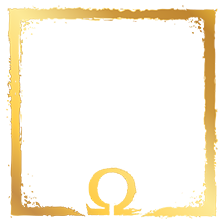

 Astana, Kazakhstan
Astana, Kazakhstan 


















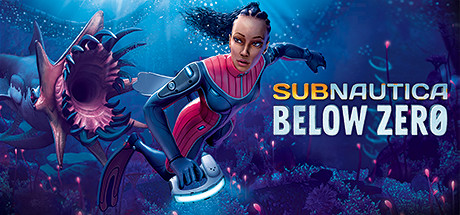

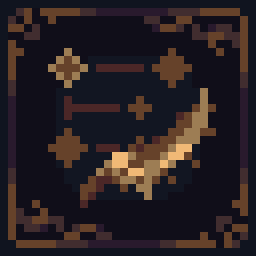
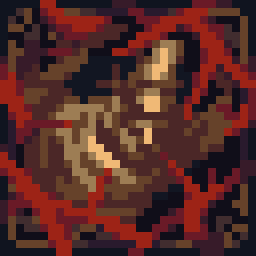
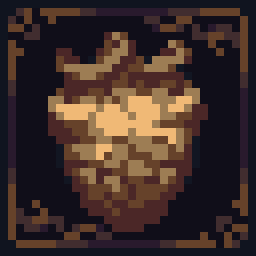

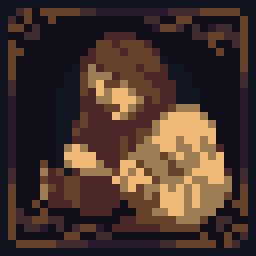













1. Go to this folder directory:
C:\Program Files (x86)\Steam\SteamApps\common\The Witcher 3\content\content0\scripts\game
2. Open [inputManager.ws] with Notepad:
3. Search the line "switch (deviceName)", edit/rename all other controller names next to IDT_ (Xbox/Steam) to PS4 and save, it should look like this:
switch (deviceName)
{
case 'xpad':
return IDT_PS4;
break;
case 'ps4pad':
return IDT_PS4;
break;
case 'steampad':
return IDT_PS4;
4. Go to Steam Library, right click your The Witcher 3 then choose Properties, click Set Launch Options and type -forcescriptcompilation
5. Go to Steam Menu then View, click Big Picture Mode.
6. Go to Settings, check both Guide Button Focuses Steam and Playstation Configuration Support.
7. Go to The Witcher 3 game from Library then click Manage Game, click Controller Configuration, browse apply any PS4 Configuration you prefer.
8. Start the game