Steam installieren
Anmelden
|
Sprache
简体中文 (Vereinfachtes Chinesisch)
繁體中文 (Traditionelles Chinesisch)
日本語 (Japanisch)
한국어 (Koreanisch)
ไทย (Thai)
Български (Bulgarisch)
Čeština (Tschechisch)
Dansk (Dänisch)
English (Englisch)
Español – España (Spanisch – Spanien)
Español – Latinoamérica (Lateinamerikanisches Spanisch)
Ελληνικά (Griechisch)
Français (Französisch)
Italiano (Italienisch)
Bahasa Indonesia (Indonesisch)
Magyar (Ungarisch)
Nederlands (Niederländisch)
Norsk (Norwegisch)
Polski (Polnisch)
Português – Portugal (Portugiesisch – Portugal)
Português – Brasil (Portugiesisch – Brasilien)
Română (Rumänisch)
Русский (Russisch)
Suomi (Finnisch)
Svenska (Schwedisch)
Türkçe (Türkisch)
Tiếng Việt (Vietnamesisch)
Українська (Ukrainisch)
Ein Übersetzungsproblem melden


























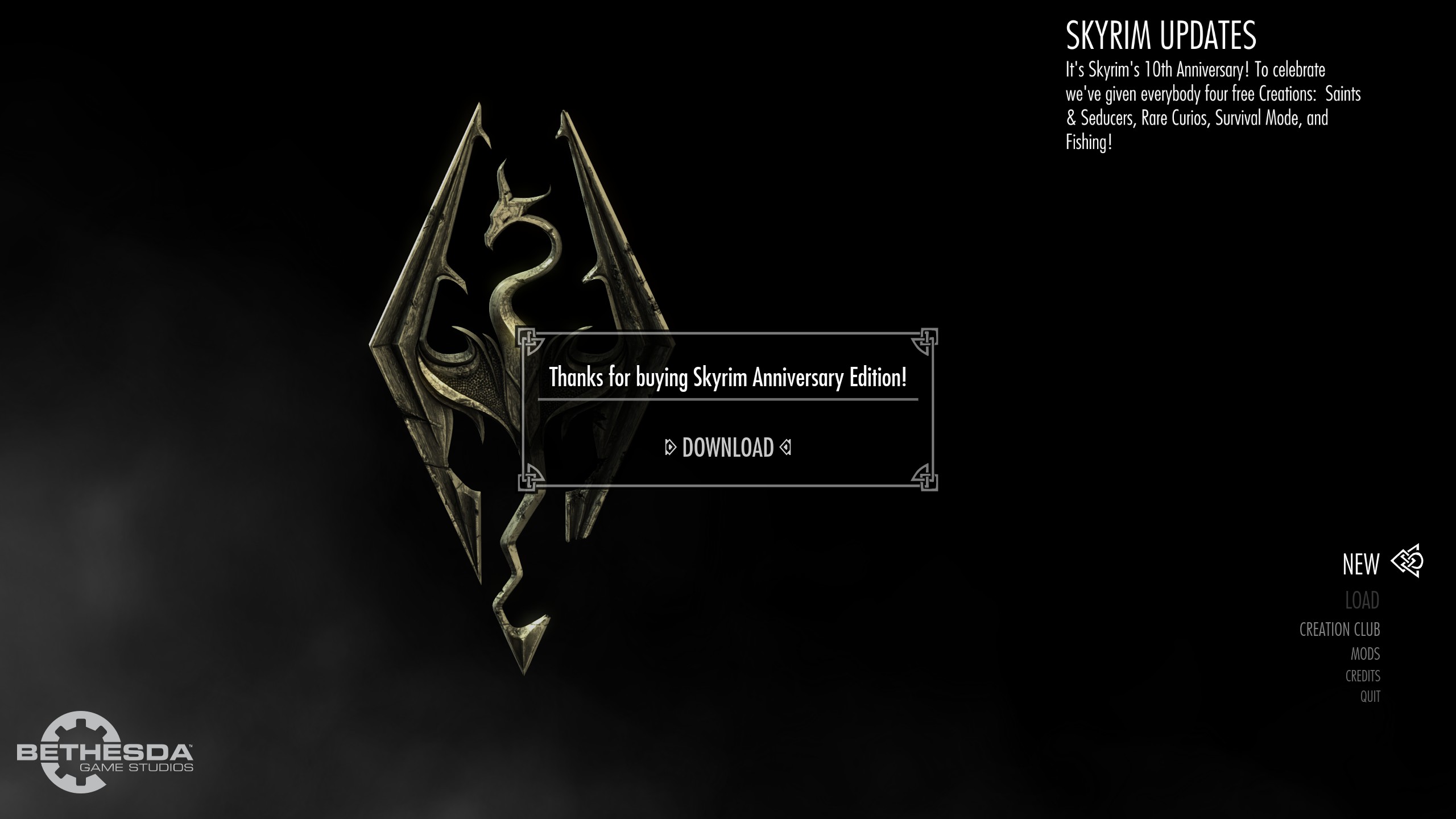









































Hey I had the same error code as many people and tried reinstall ... until I eventually started opening the falling and logs and figured out that SKSE wasn't doing anything at all, turns out my windows defenders anti ransomeware was slapping it the moment it wanted to edit something.
so if you're running into the same issue I ran into, simply check that nothing is blocking SKSE from doing it's job. it's always the simplest fix that works, made me feel dumb when checked it out on a random hunch
ran into this issue, thought I'd share since no one else solved the error this way or had this specific issue
The important thing is that you can now play this game. Cheers my friend.
ONLY IF you've never used mods at any time on your current PC.
But you must follow each and every step and that includes the steps in the video at the beginning of the guide. And of course all steps listed in the guide after the video. So everything start to finish in the guide. If you are not using mods and never have used mods you can skip that section which is under Vortex.
https://steamcommunity.com/sharedfiles/filedetails/?id=2743619856