Install Steam
login
|
language
简体中文 (Simplified Chinese)
繁體中文 (Traditional Chinese)
日本語 (Japanese)
한국어 (Korean)
ไทย (Thai)
Български (Bulgarian)
Čeština (Czech)
Dansk (Danish)
Deutsch (German)
Español - España (Spanish - Spain)
Español - Latinoamérica (Spanish - Latin America)
Ελληνικά (Greek)
Français (French)
Italiano (Italian)
Bahasa Indonesia (Indonesian)
Magyar (Hungarian)
Nederlands (Dutch)
Norsk (Norwegian)
Polski (Polish)
Português (Portuguese - Portugal)
Português - Brasil (Portuguese - Brazil)
Română (Romanian)
Русский (Russian)
Suomi (Finnish)
Svenska (Swedish)
Türkçe (Turkish)
Tiếng Việt (Vietnamese)
Українська (Ukrainian)
Report a translation problem














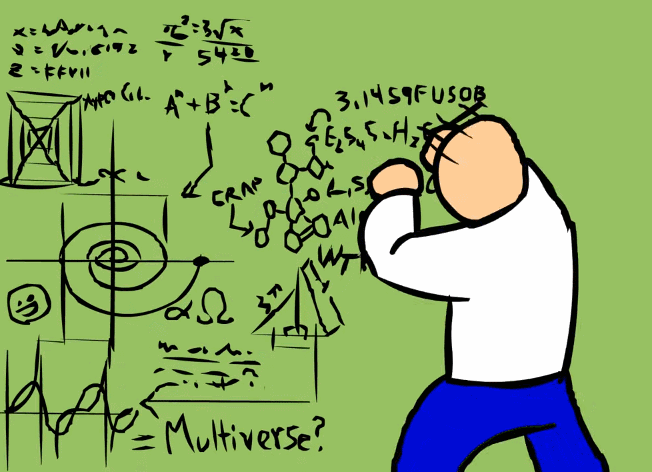
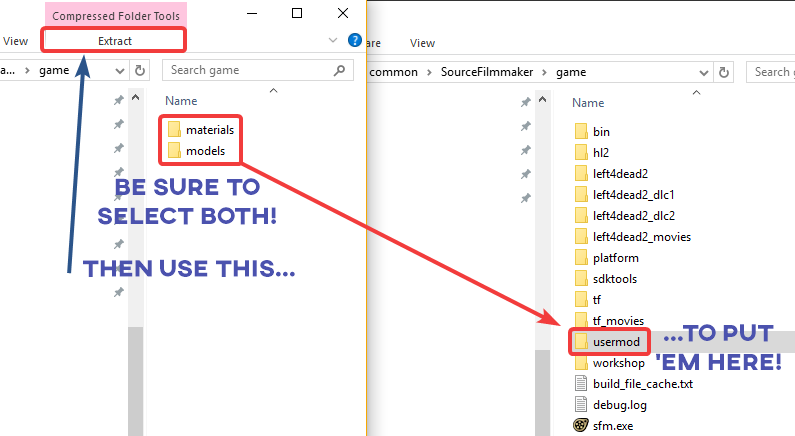

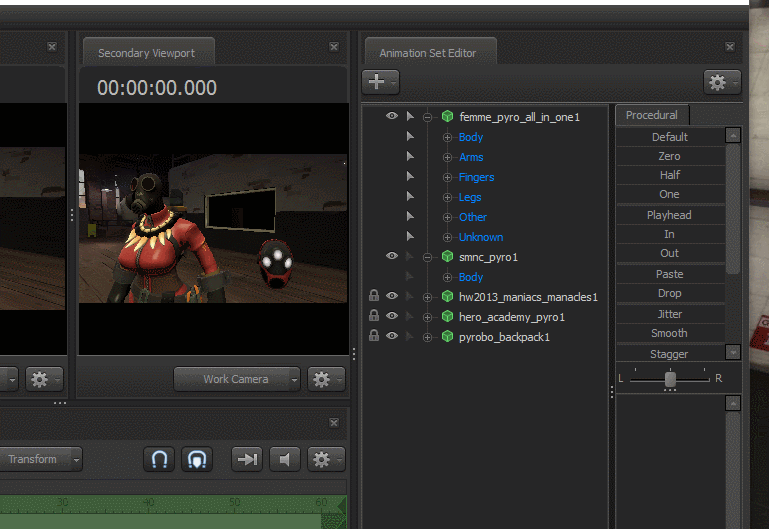

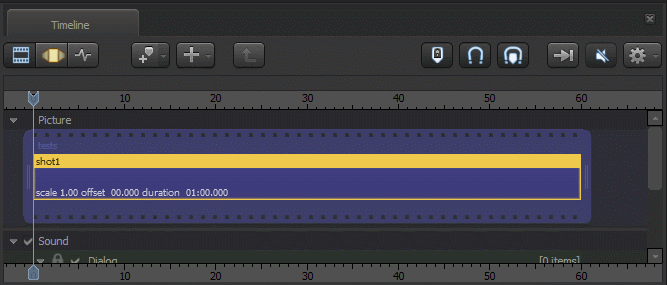


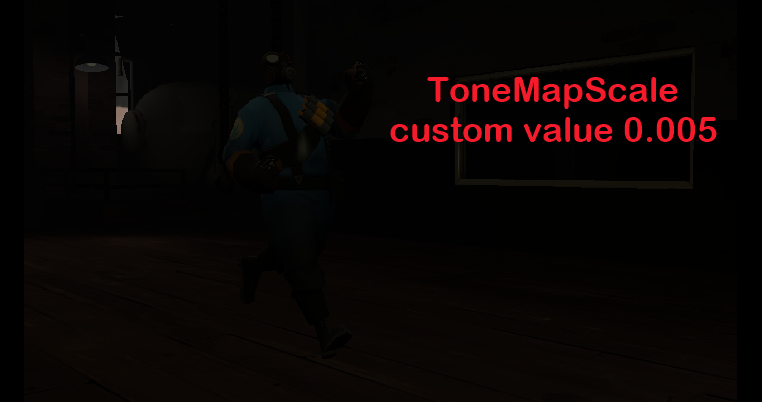











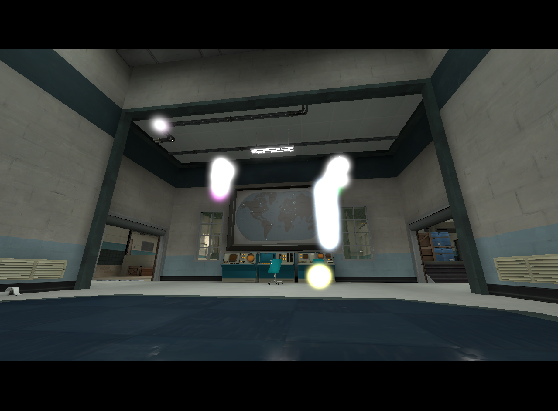





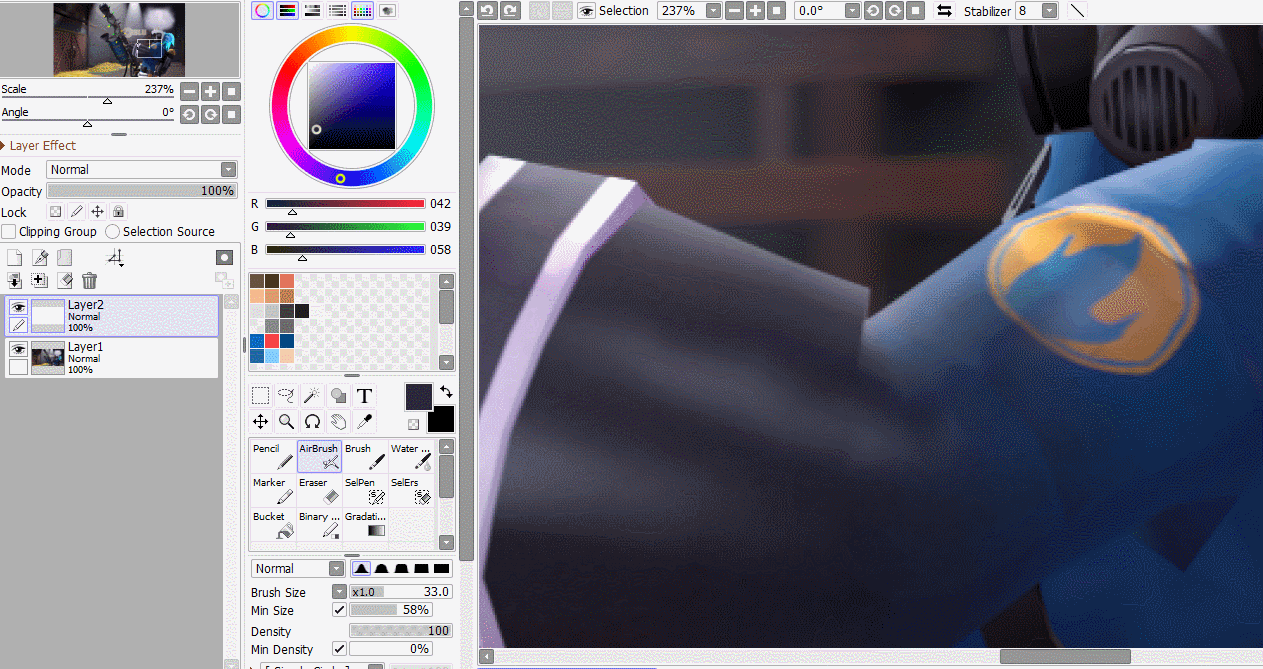

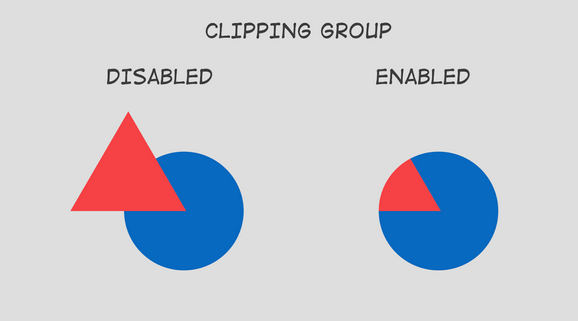






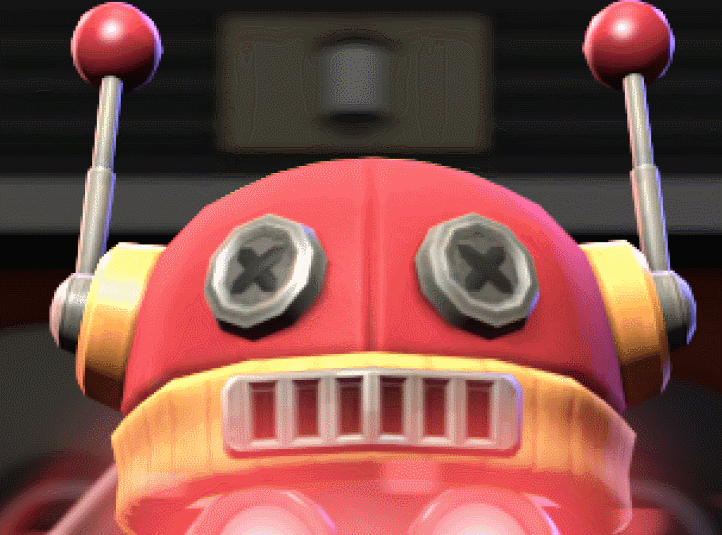





Happy summer folks, hope you're enjoying the buff australians and goofy ahh seals
I added a brief section on why certain models appear to warp and wobble when you zoom in on them. Check it out in Engine Misc - Troubleshooting.
I've also linked a guide about using material overrides at the Closing, but i think i want to make a dedicated section to certain override commands that have lots of utility, since it goes far beyond replacing one texture with another. I'll try drafting something about it soon
https://twitter.com/clipstudiopaint/status/1561577703261835265
As of 2023, Clip Studio Paint will be moving to a subscription based model for updates, with the base software still being a one-time-purchase.
This change has been shown to be controversial among artists. As such, I'll be removing CSP from the list of recommended software from the PPM Preamble, for the time being at least.
While I personally disapprove of the company's decision, whether or not you choose to use it is up to you.
This collection of ramblings from an Insane Man will cover how I do my usual post-render edits. It took a damn long time but i finally said screw it and put this wannabe college course into Early Access(TM)
Thank you all so much for sharing this guide and helping others be creative! Be on the lookout for more!! love u all