Install Steam
login
|
language
简体中文 (Simplified Chinese)
繁體中文 (Traditional Chinese)
日本語 (Japanese)
한국어 (Korean)
ไทย (Thai)
Български (Bulgarian)
Čeština (Czech)
Dansk (Danish)
Deutsch (German)
Español - España (Spanish - Spain)
Español - Latinoamérica (Spanish - Latin America)
Ελληνικά (Greek)
Français (French)
Italiano (Italian)
Bahasa Indonesia (Indonesian)
Magyar (Hungarian)
Nederlands (Dutch)
Norsk (Norwegian)
Polski (Polish)
Português (Portuguese - Portugal)
Português - Brasil (Portuguese - Brazil)
Română (Romanian)
Русский (Russian)
Suomi (Finnish)
Svenska (Swedish)
Türkçe (Turkish)
Tiếng Việt (Vietnamese)
Українська (Ukrainian)
Report a translation problem












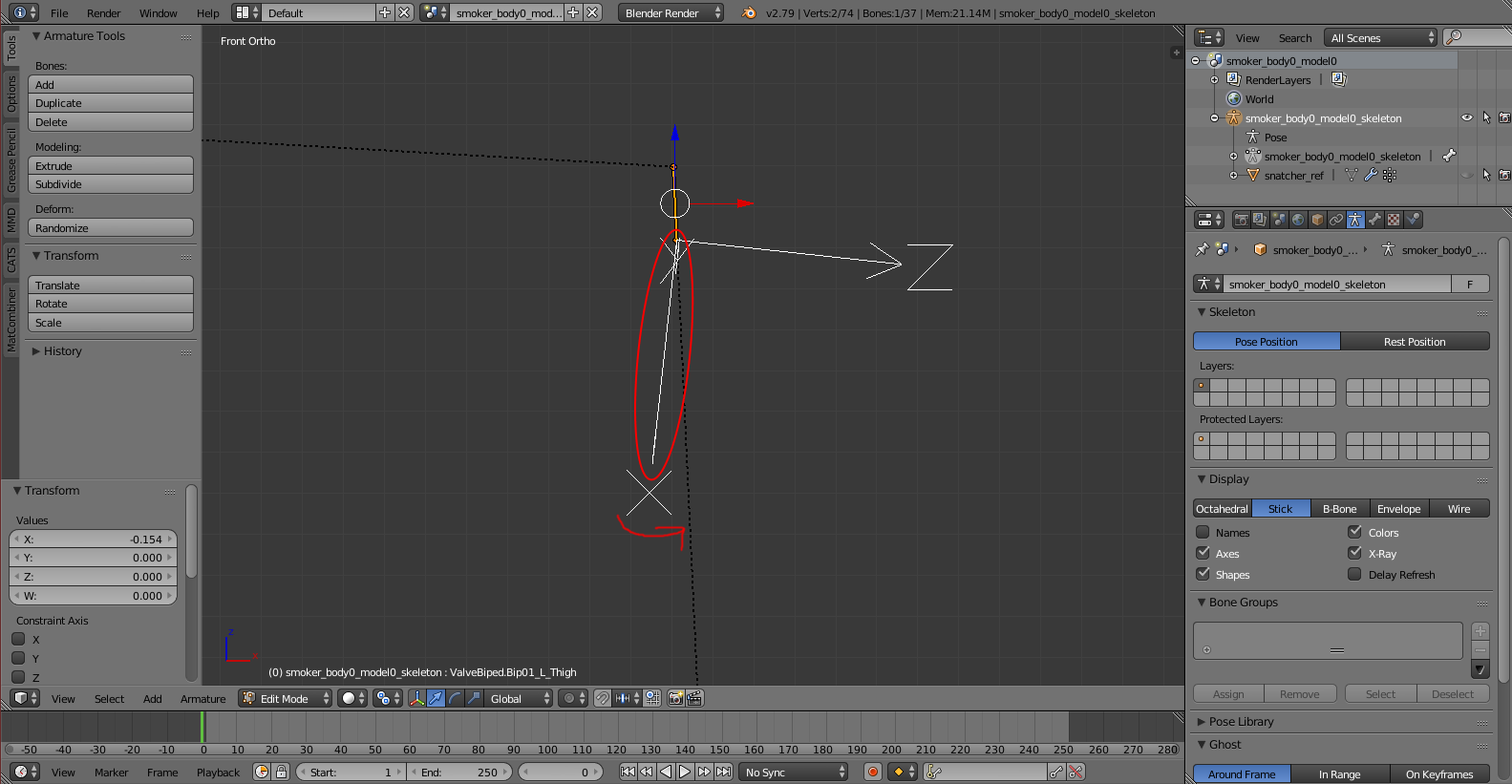




This is a model I edited and released as a new PM/NPC/Ragdoll so I never touched the reference and proportion files that were already there before. I'm also new to Blender, is this just a matter of scaling the reference and/or proportion files that I already have? I was thinking of scaling him up to 120%, for the PM, NPC and Ragdolls.
For anyone having audio sync issue on the Proportiontrick video, i made my own edit to mitigate this.
I've double and triple checked that everything was fine with the model rig and weighting,
it only seems to be affecting the right side of my models body and only the arm and leg
does mirroring the bones in blender mess up the rigging?
Because I believe the issue pertains to the bones that i've mirrored, altho when i view it in blender everything seems to be okay.
https://drive.google.com/file/d/1j0RbKeWDipldQJ51c36xwJNbttplt_NF/view?usp=drivesdk
https://drive.google.com/file/d/1yAdN4kE8RvJVPjIlc2p3dfBwgJpLANtb/view?usp=drivesdk
https://drive.google.com/file/d/1U1fJSIJ_yDJ7LmASnaOuCESYm3z7d2py/view?usp=drivesdk
I have a question. What should I do if my bones are in this state? And what if the eyes are also not a texture model?