Install Steam
login
|
language
简体中文 (Simplified Chinese)
繁體中文 (Traditional Chinese)
日本語 (Japanese)
한국어 (Korean)
ไทย (Thai)
Български (Bulgarian)
Čeština (Czech)
Dansk (Danish)
Deutsch (German)
Español - España (Spanish - Spain)
Español - Latinoamérica (Spanish - Latin America)
Ελληνικά (Greek)
Français (French)
Italiano (Italian)
Bahasa Indonesia (Indonesian)
Magyar (Hungarian)
Nederlands (Dutch)
Norsk (Norwegian)
Polski (Polish)
Português (Portuguese - Portugal)
Português - Brasil (Portuguese - Brazil)
Română (Romanian)
Русский (Russian)
Suomi (Finnish)
Svenska (Swedish)
Türkçe (Turkish)
Tiếng Việt (Vietnamese)
Українська (Ukrainian)
Report a translation problem









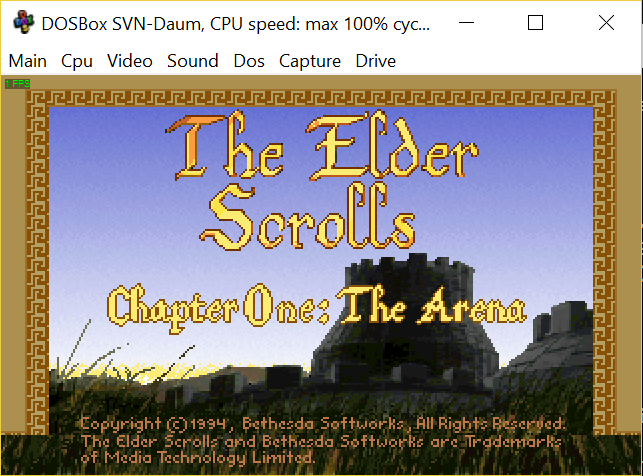




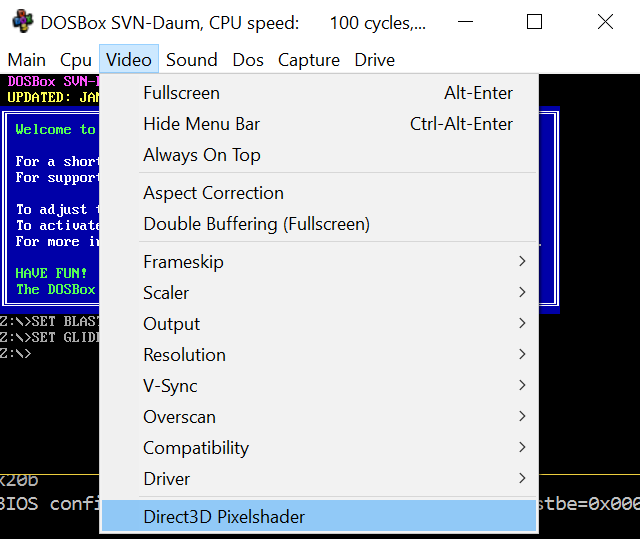

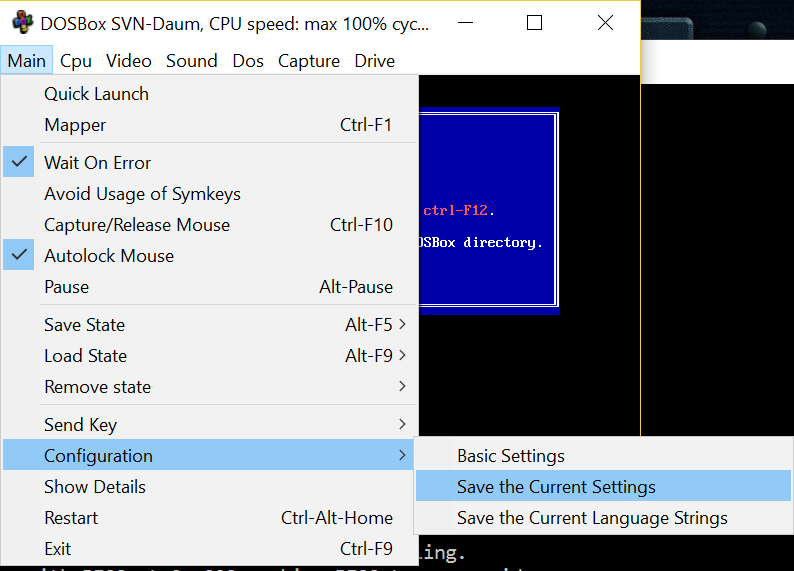
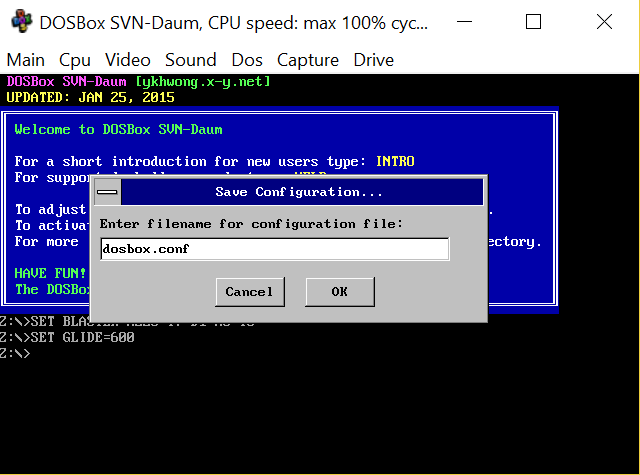







It seems strange to me that it doesn't work universally with all games in DOSBox, since the fix is being applied to the emulator and not to the game itself. But for some reason, I'm attempting this fix with the original 1993 Alone in the Dark game and it just doesn't want to work. Tried multiple different shader files and different v-sync rates and no luck whatsoever; the Steam overlay just won't come up.
But what I do know is that i just installed the Steam version of Hocus Pocus by 3d Realms, and that game's version of dosbox is setup to work with not only the steam overlay, but discord overlay and my nvidia geforce overlay as well... all right out of the box...
so maybe you pros can use that info to see what's going on under the hood of Hocus Pocus's dosbox and maybe find a way to apply it to the other dosboxes?
anywho. i'll just be keeping my ear to the kennel to see what bones you dig up in the future.