Instalar Steam
iniciar sesión
|
idioma
简体中文 (Chino simplificado)
繁體中文 (Chino tradicional)
日本語 (Japonés)
한국어 (Coreano)
ไทย (Tailandés)
български (Búlgaro)
Čeština (Checo)
Dansk (Danés)
Deutsch (Alemán)
English (Inglés)
Español - España
Ελληνικά (Griego)
Français (Francés)
Italiano
Bahasa Indonesia (indonesio)
Magyar (Húngaro)
Nederlands (Holandés)
Norsk (Noruego)
Polski (Polaco)
Português (Portugués de Portugal)
Português - Brasil (Portugués - Brasil)
Română (Rumano)
Русский (Ruso)
Suomi (Finés)
Svenska (Sueco)
Türkçe (Turco)
Tiếng Việt (Vietnamita)
Українська (Ucraniano)
Informar de un error de traducción










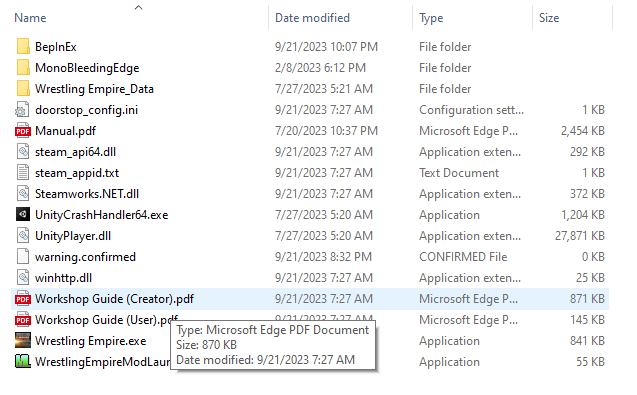
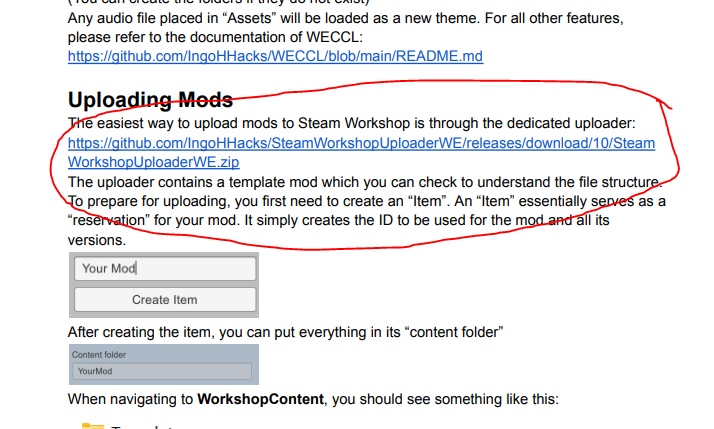

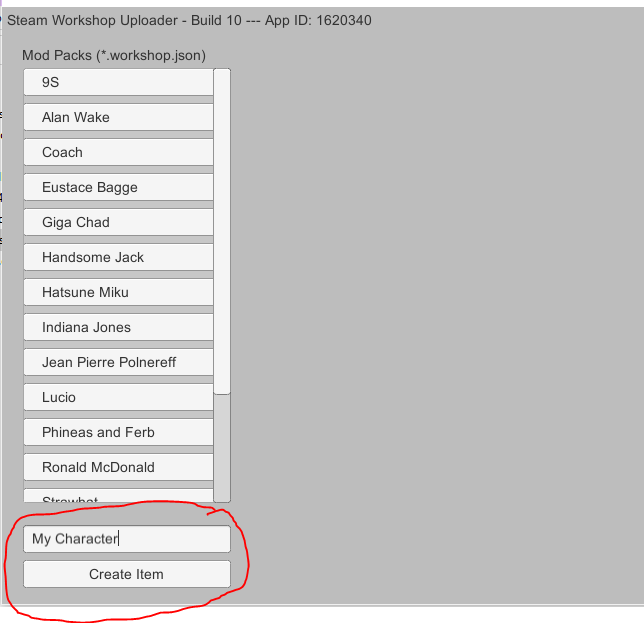
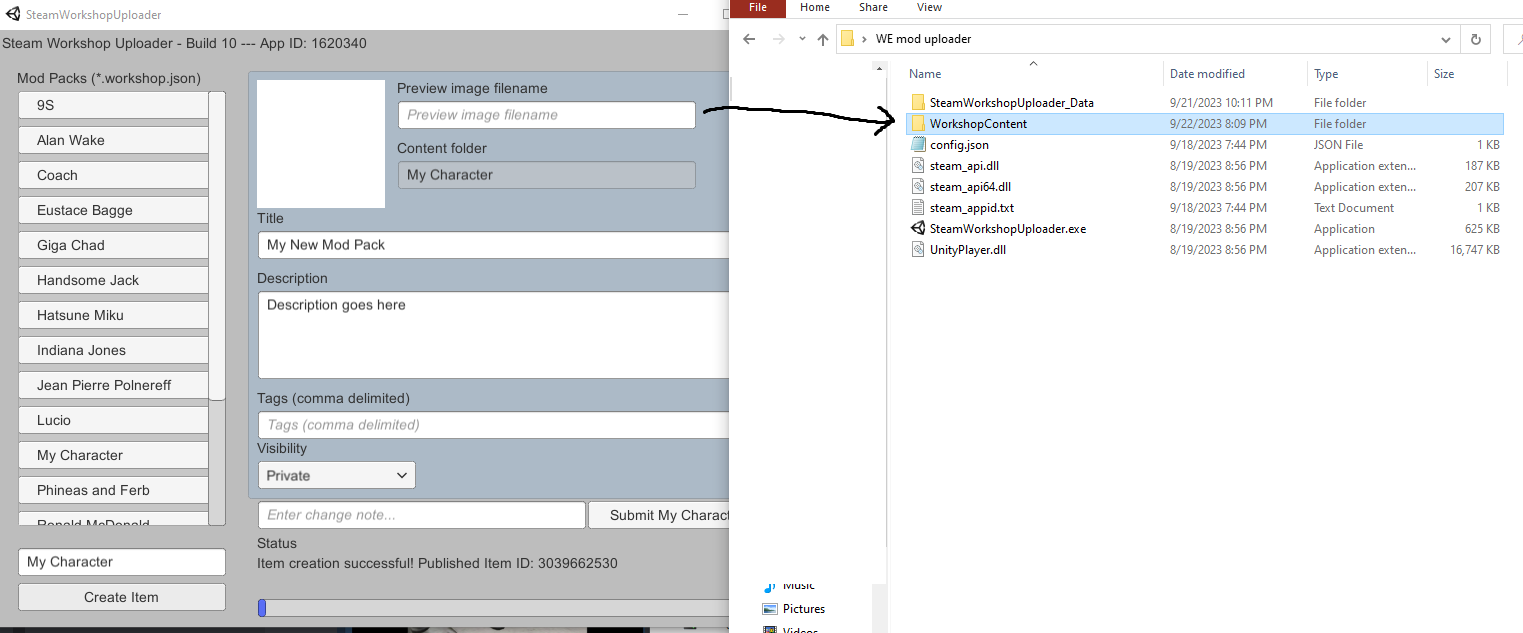

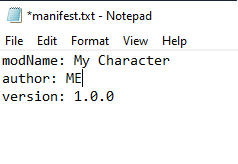
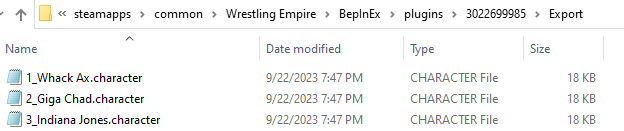





Just would like to note that tags can still be edited, but only through the uploader.