Install Steam
login
|
language
简体中文 (Simplified Chinese)
繁體中文 (Traditional Chinese)
日本語 (Japanese)
한국어 (Korean)
ไทย (Thai)
Български (Bulgarian)
Čeština (Czech)
Dansk (Danish)
Deutsch (German)
Español - España (Spanish - Spain)
Español - Latinoamérica (Spanish - Latin America)
Ελληνικά (Greek)
Français (French)
Italiano (Italian)
Bahasa Indonesia (Indonesian)
Magyar (Hungarian)
Nederlands (Dutch)
Norsk (Norwegian)
Polski (Polish)
Português (Portuguese - Portugal)
Português - Brasil (Portuguese - Brazil)
Română (Romanian)
Русский (Russian)
Suomi (Finnish)
Svenska (Swedish)
Türkçe (Turkish)
Tiếng Việt (Vietnamese)
Українська (Ukrainian)
Report a translation problem








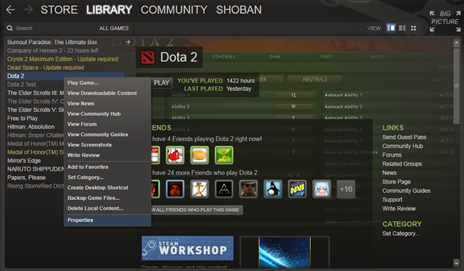
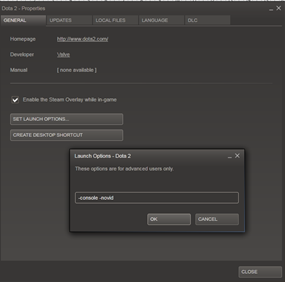

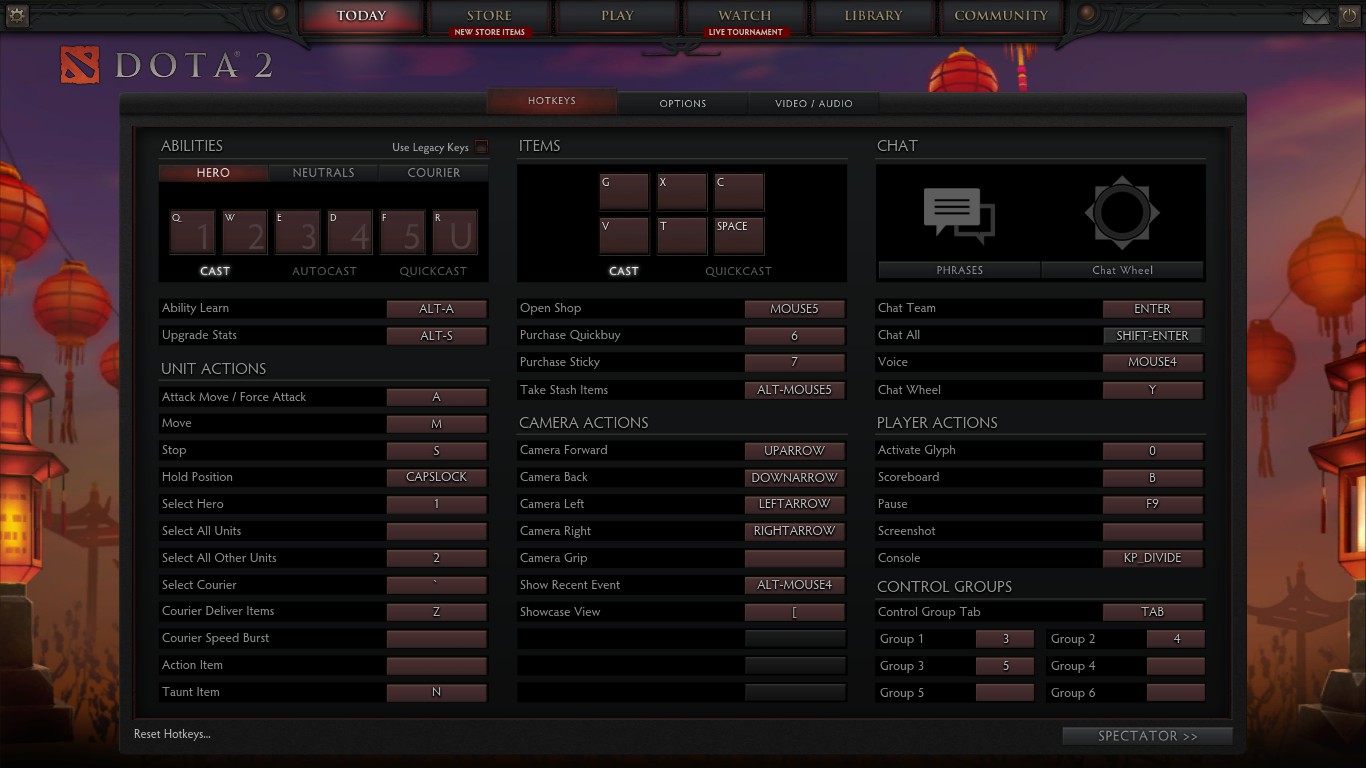

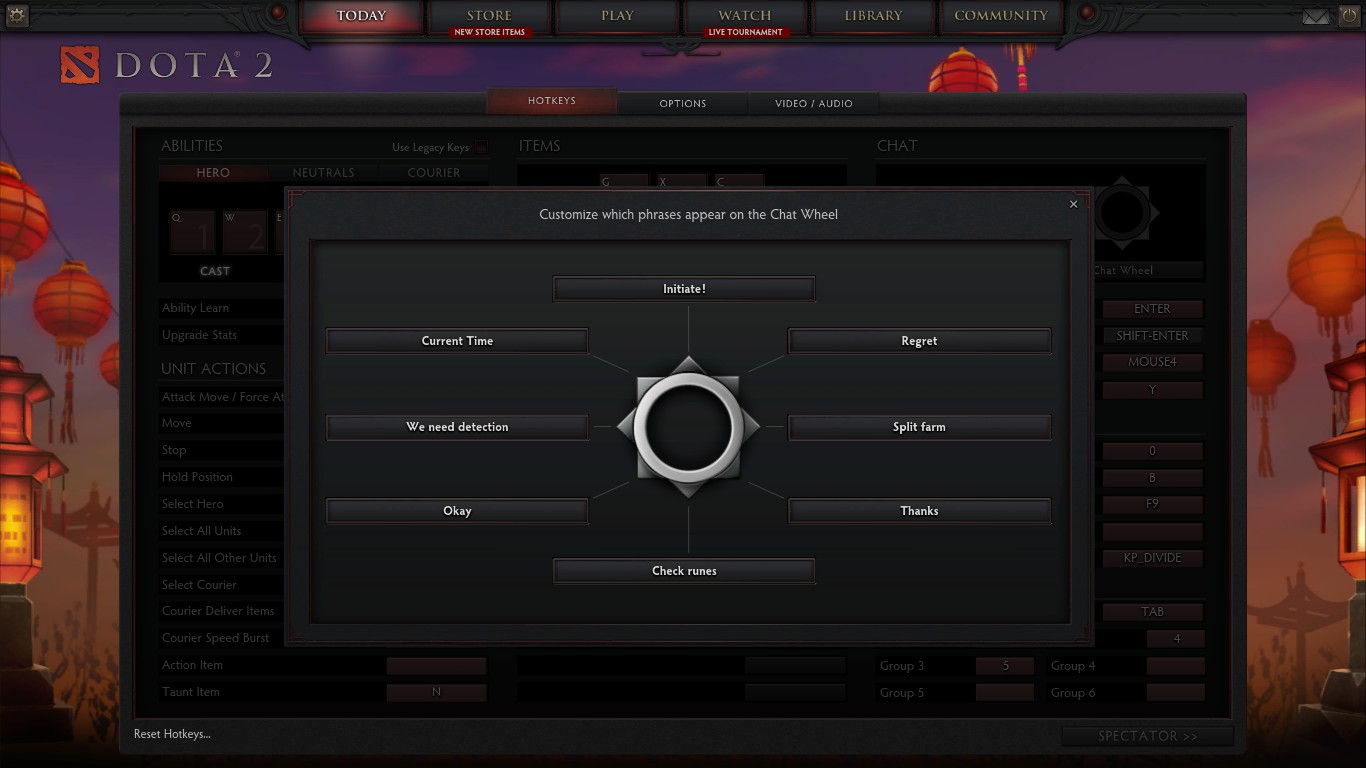





[SteamDatagramClient] Loaded cached network config file. Loaded revision 12 OK
m_mapGameModeDetails contains 0 items
[SteamDatagramClient] Got network config from CDN. Data contains revision 12, not newer than current revision 12; ignoring.
Failed to load default word filter list: resource/word_filter_default_1.txt
GetUGCDetails failed? (UGC=0A010AEC912E9CC9 nFileSizeInBytes=0).
**WARNING** Item schema mismatch after update!
GC told us to expect 6A8659C8, we got 521271ED
how can I solve it?
http://steamcommunity.com/sharedfiles/filedetails/?id=259386184