Install Steam
login
|
language
简体中文 (Simplified Chinese)
繁體中文 (Traditional Chinese)
日本語 (Japanese)
한국어 (Korean)
ไทย (Thai)
Български (Bulgarian)
Čeština (Czech)
Dansk (Danish)
Deutsch (German)
Español - España (Spanish - Spain)
Español - Latinoamérica (Spanish - Latin America)
Ελληνικά (Greek)
Français (French)
Italiano (Italian)
Bahasa Indonesia (Indonesian)
Magyar (Hungarian)
Nederlands (Dutch)
Norsk (Norwegian)
Polski (Polish)
Português (Portuguese - Portugal)
Português - Brasil (Portuguese - Brazil)
Română (Romanian)
Русский (Russian)
Suomi (Finnish)
Svenska (Swedish)
Türkçe (Turkish)
Tiếng Việt (Vietnamese)
Українська (Ukrainian)
Report a translation problem













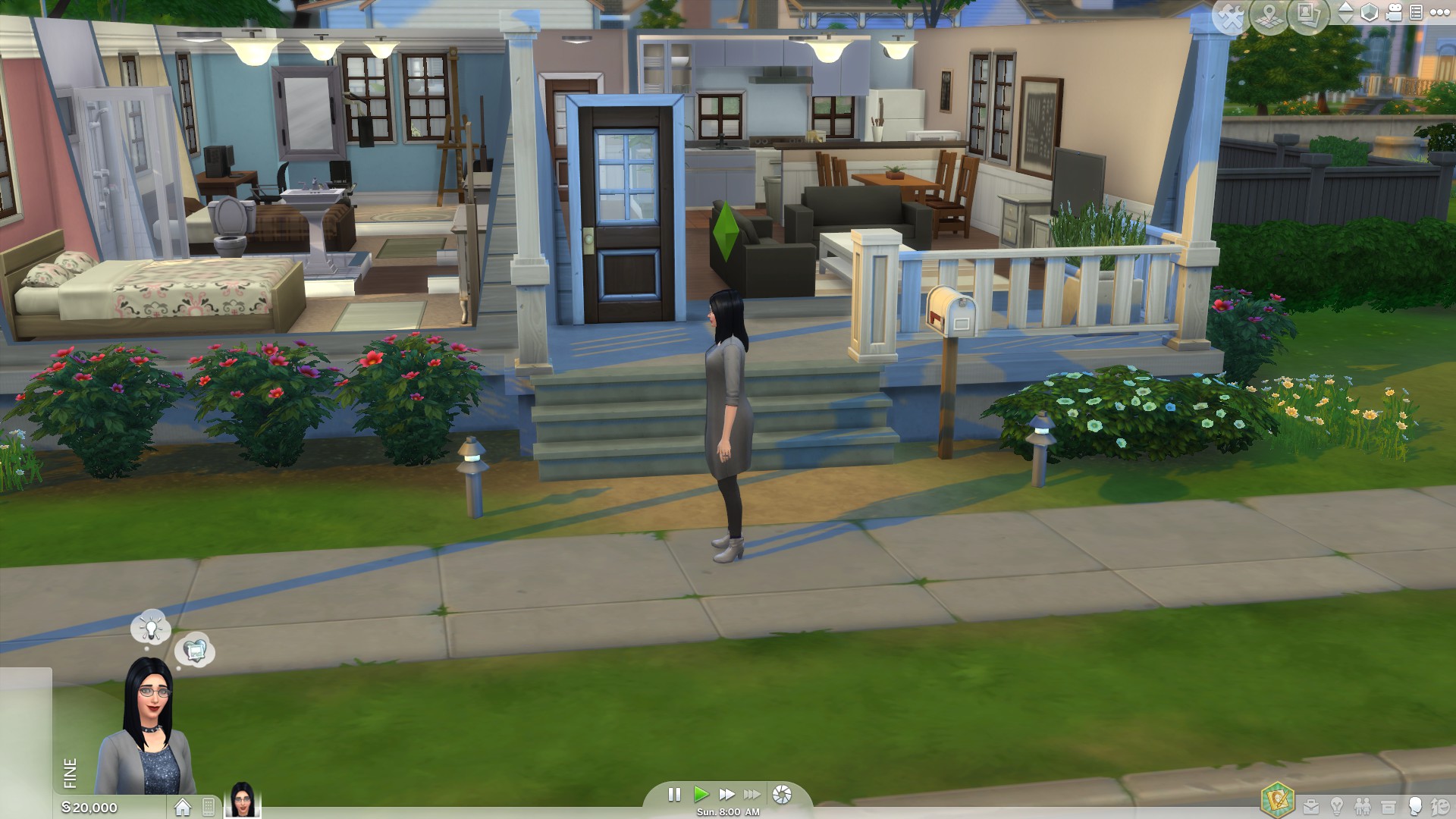
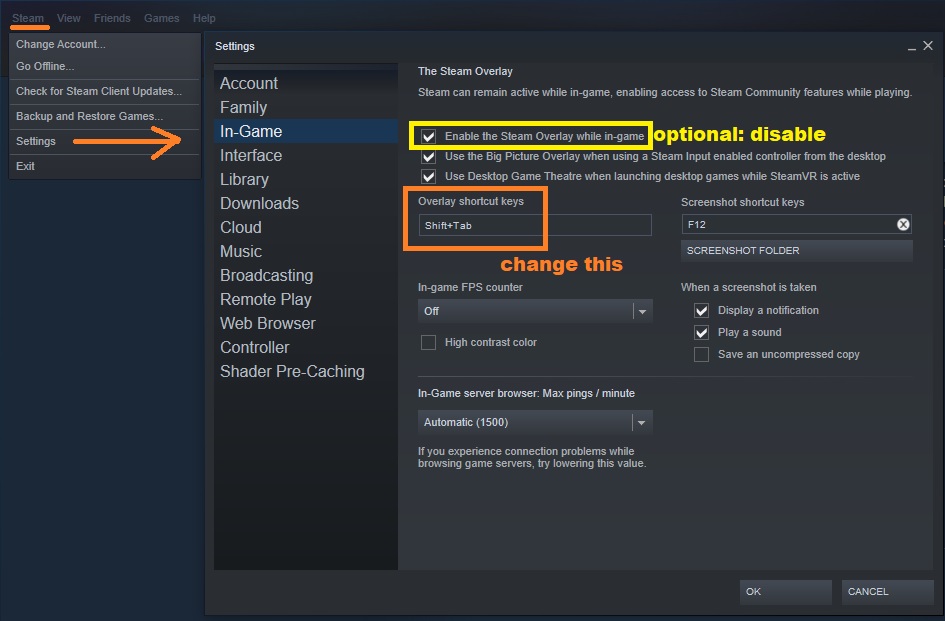

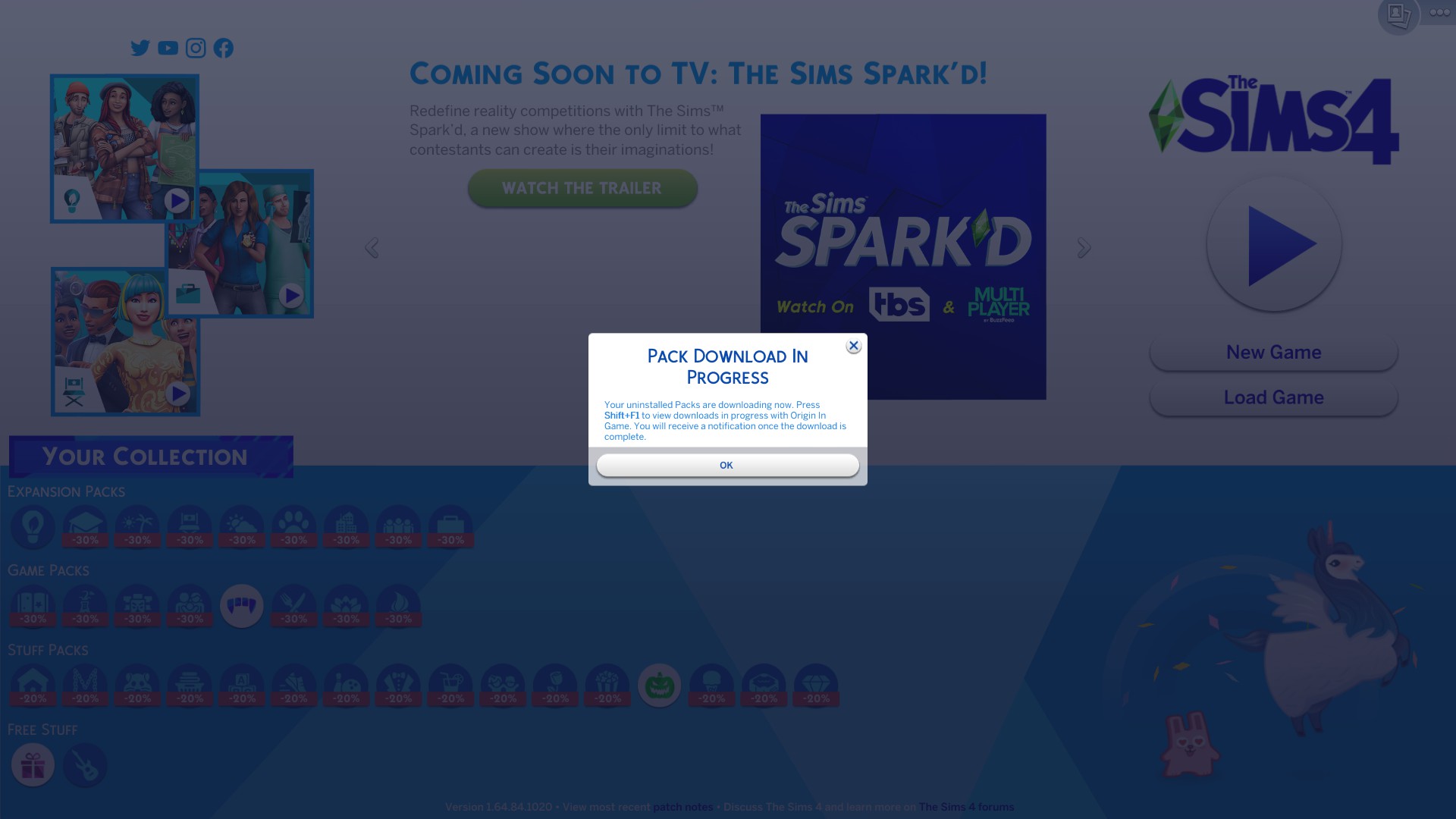
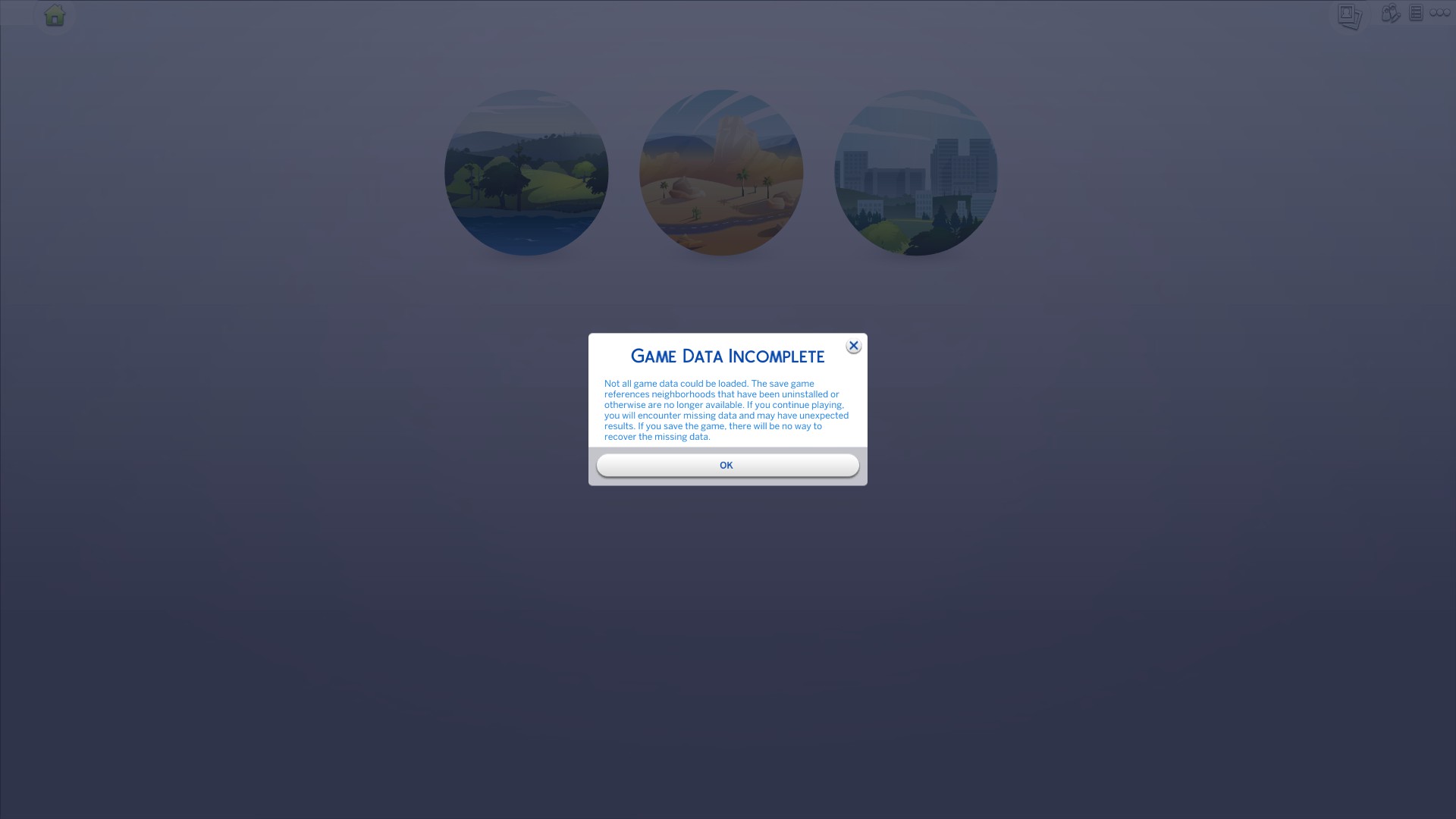





Enjoy the script!
thanks
That said, A) I don't read "Modthesims," so I have no idea what your personal issue with them has to do with me or this guide; and B) you are partially right. While true, the purpose of having a cache is for faster loading times - keep in mind that older, slower computers may still struggle after the game has been running for several days... even hours. Thankfully, running a cache cleaning script for Sims 4 is not as frequently needed (unlike Sims 3!).
Should you have need for further optimization, you may want to refer to the Moving Game Saves to Another Location section in my Move Game Saves to Another Location & Improve Performance guide.
Have fun and enjoy!