Install Steam
login
|
language
简体中文 (Simplified Chinese)
繁體中文 (Traditional Chinese)
日本語 (Japanese)
한국어 (Korean)
ไทย (Thai)
Български (Bulgarian)
Čeština (Czech)
Dansk (Danish)
Deutsch (German)
Español - España (Spanish - Spain)
Español - Latinoamérica (Spanish - Latin America)
Ελληνικά (Greek)
Français (French)
Italiano (Italian)
Bahasa Indonesia (Indonesian)
Magyar (Hungarian)
Nederlands (Dutch)
Norsk (Norwegian)
Polski (Polish)
Português (Portuguese - Portugal)
Português - Brasil (Portuguese - Brazil)
Română (Romanian)
Русский (Russian)
Suomi (Finnish)
Svenska (Swedish)
Türkçe (Turkish)
Tiếng Việt (Vietnamese)
Українська (Ukrainian)
Report a translation problem








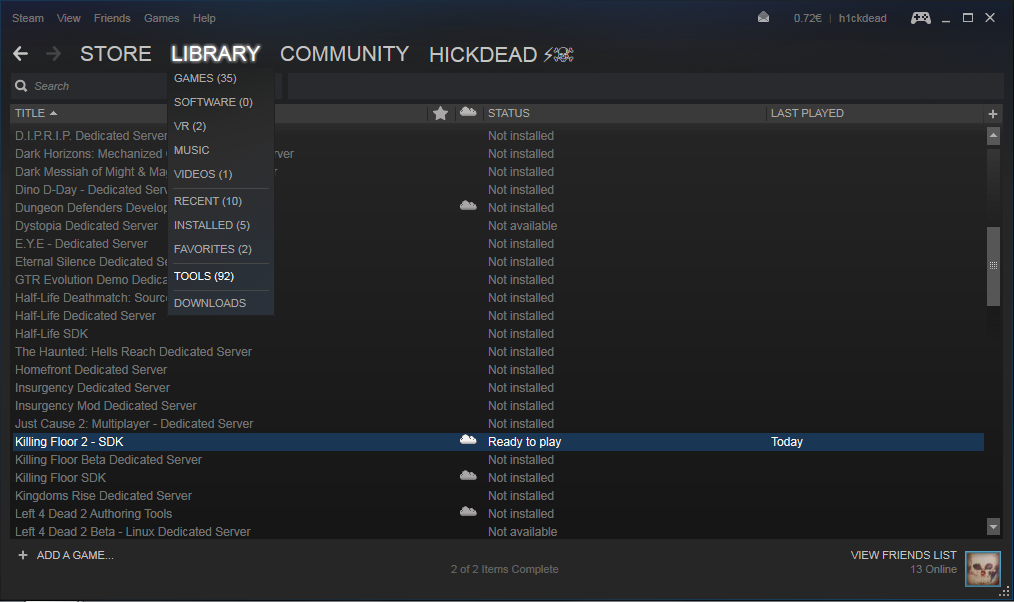
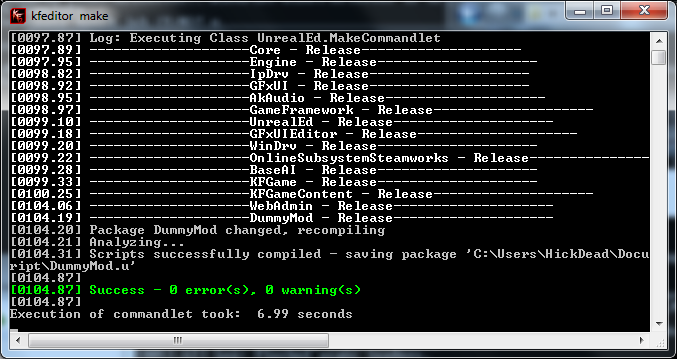

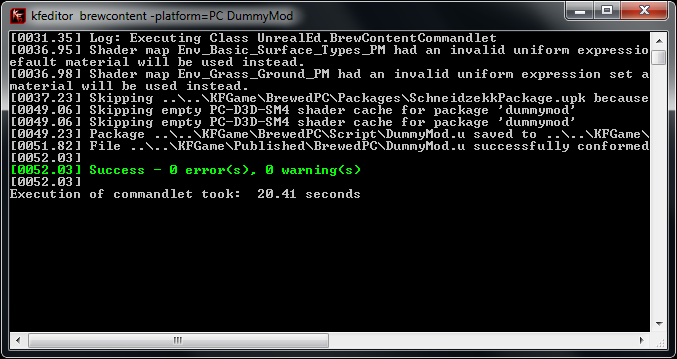
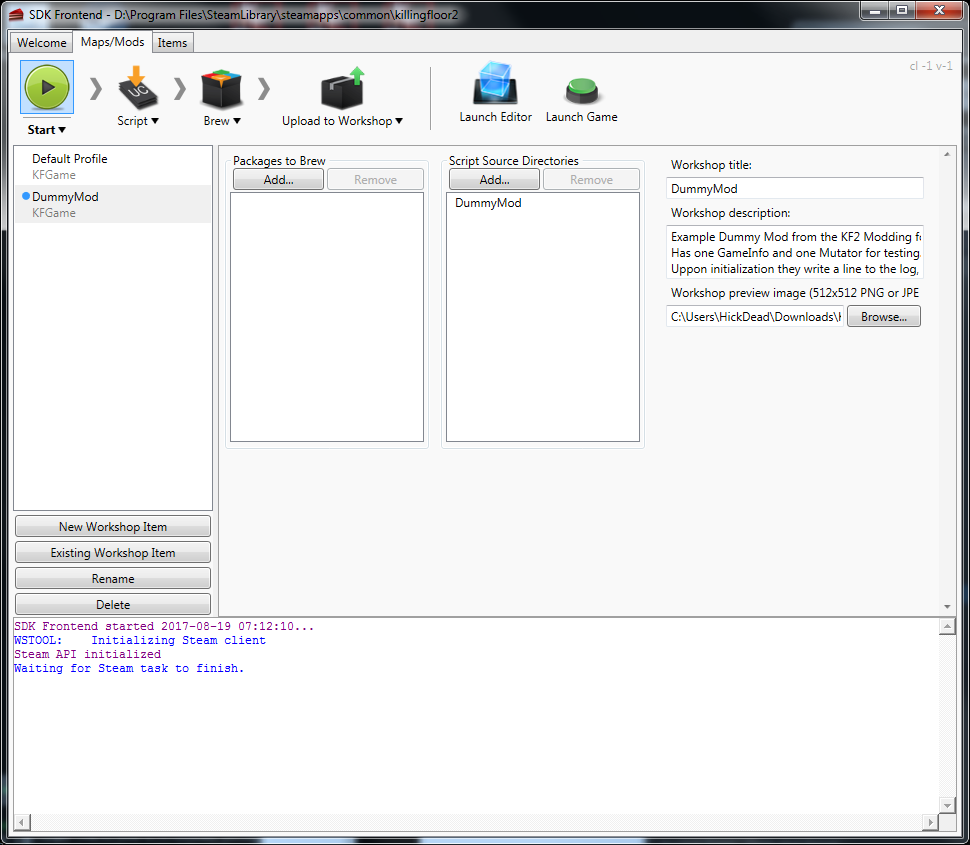
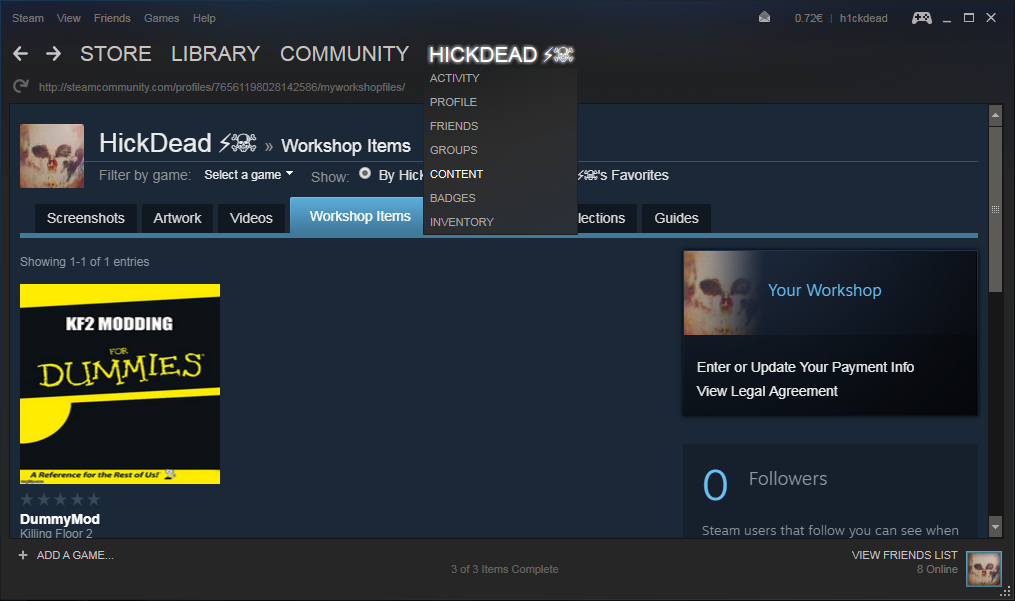




KFGame KF-BurningParis?mutator=DummyMod.Dummy_Mutator -log -useunpublished
to launch the game on other difficulties/lengths etc.?
I am attempting to follow this tutorial and when I get to the compile stage, my SDK comes up with the terminal window, but then crashes partway through (I'm not able to capture the logs) and I get a BugSplat screen after. No files are output in the Script screen.
I double checked my code, and it is 1:1 to what you're providing in the example. I have no idea why it's crashing or how to debug this. Any assistance would be appreciated.
Windows 10 64 bit/9900k/GTX 1080/Intel UHD Graphics 630/32 GB RAM
And let the KFEditor know about it:
Edit <KF2Userdir>\KFGame\Confg\KFEditor.ini and add ModPackages=DummyMod to the [ModPackages] section.
I am able to locate the Config folder, but there is no KFEditor.ini file within it, I am able to find a similar <GameName>Editor.ini file for other games that use Unreal Engine 3, but not for KF2 (the .ini files present are KFEngine, KFGame, KFInput, KFSystemSettings, KFUI, KFUnofficialMod, KFTIM, KFTIM_Example_Config, KFAI, KFWeb, KFBenchmarking and KFLightmass).
This is a shame, as I would like to put together a mod. for KF2 and your guide is a very nice starting point :).
https://steamcommunity.com/app/232090/discussions/0/1734341526177532965/