Install Steam
login
|
language
简体中文 (Simplified Chinese)
繁體中文 (Traditional Chinese)
日本語 (Japanese)
한국어 (Korean)
ไทย (Thai)
Български (Bulgarian)
Čeština (Czech)
Dansk (Danish)
Deutsch (German)
Español - España (Spanish - Spain)
Español - Latinoamérica (Spanish - Latin America)
Ελληνικά (Greek)
Français (French)
Italiano (Italian)
Bahasa Indonesia (Indonesian)
Magyar (Hungarian)
Nederlands (Dutch)
Norsk (Norwegian)
Polski (Polish)
Português (Portuguese - Portugal)
Português - Brasil (Portuguese - Brazil)
Română (Romanian)
Русский (Russian)
Suomi (Finnish)
Svenska (Swedish)
Türkçe (Turkish)
Tiếng Việt (Vietnamese)
Українська (Ukrainian)
Report a translation problem











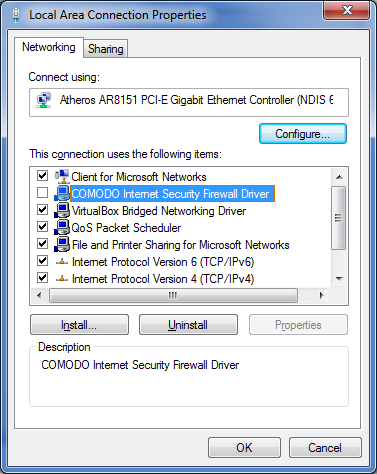

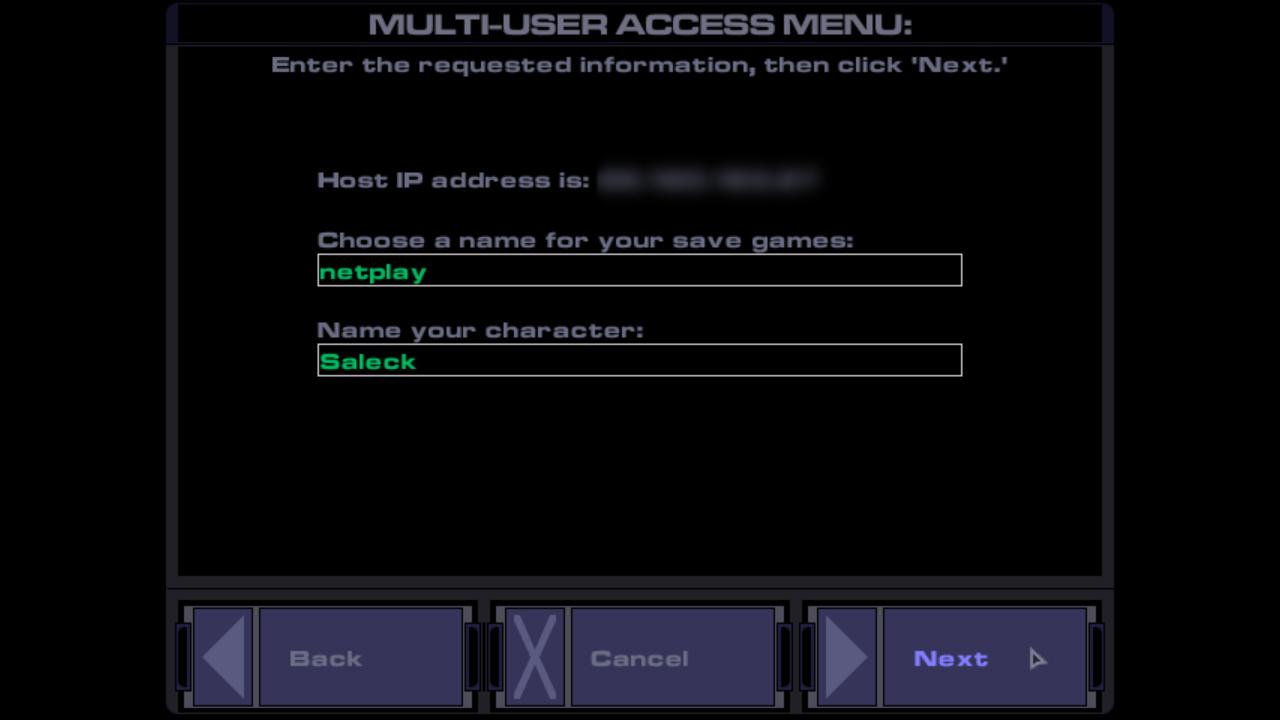
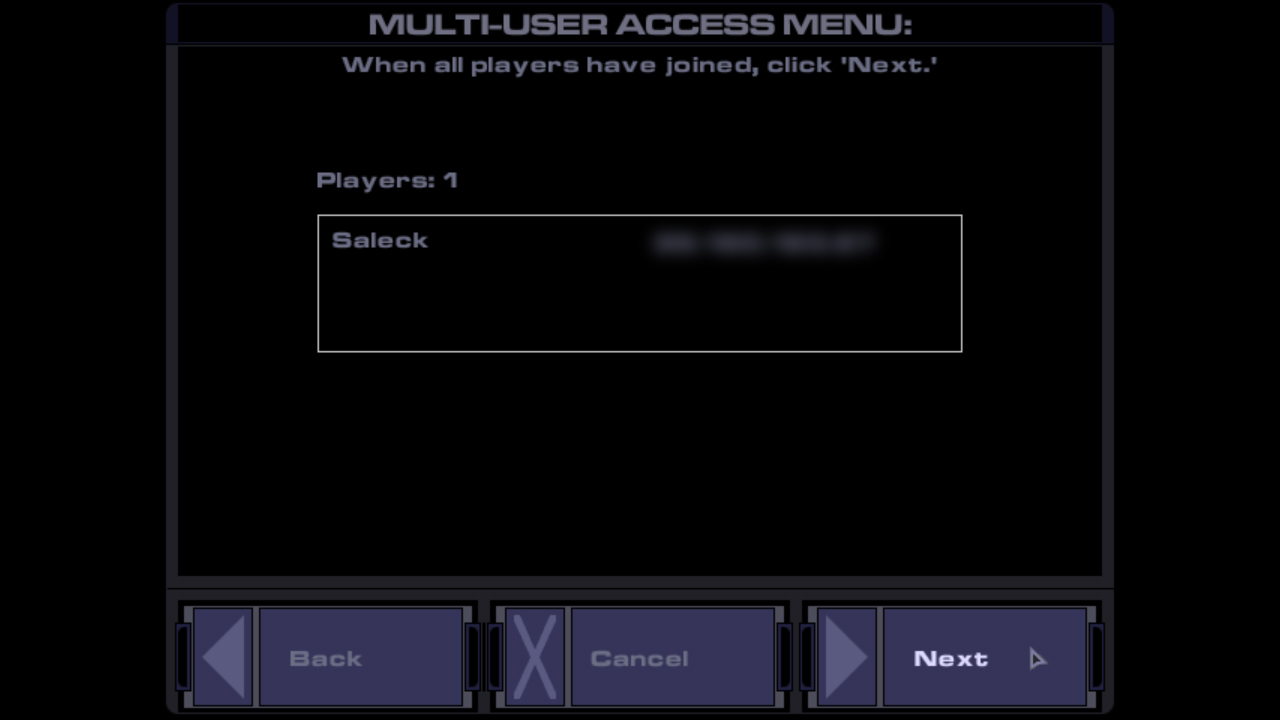



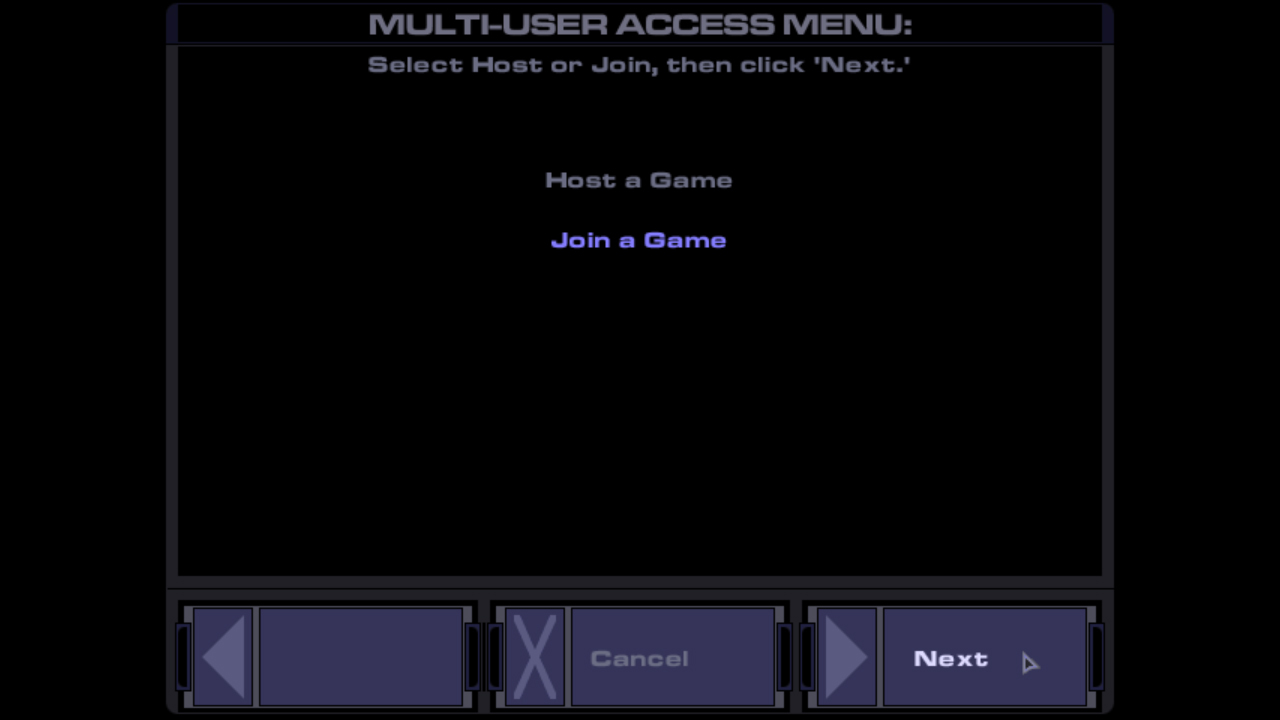
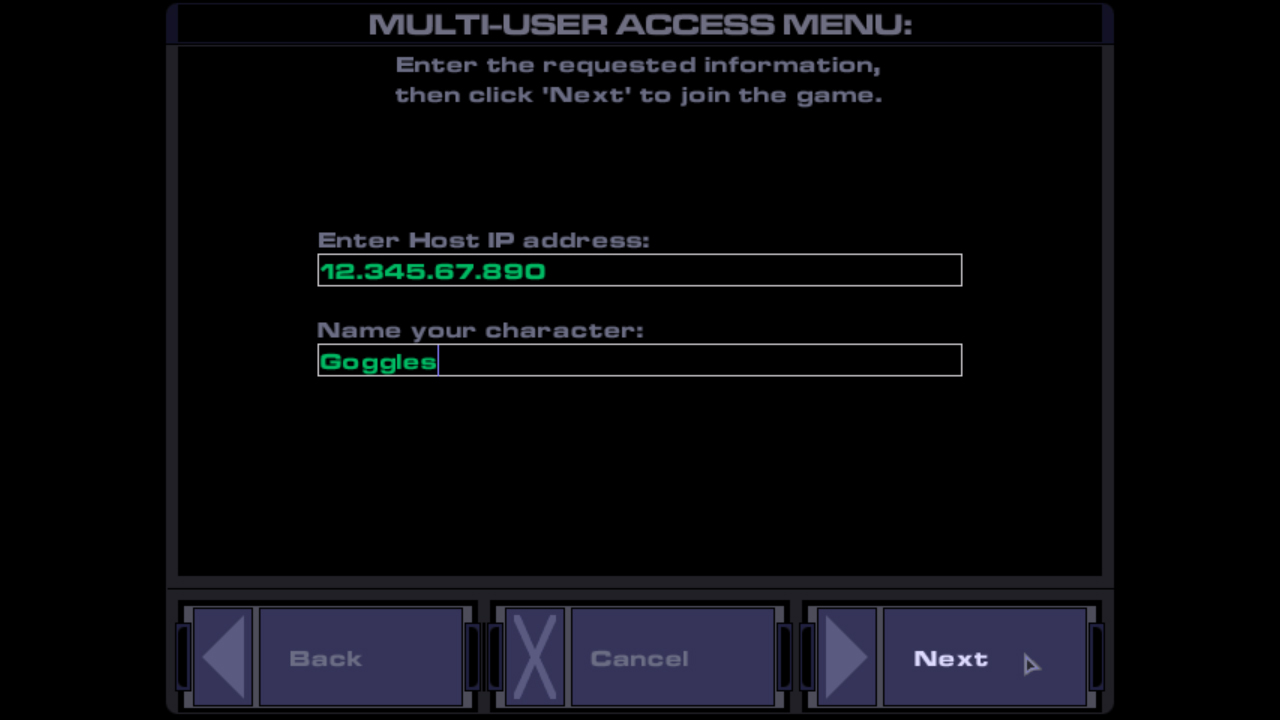
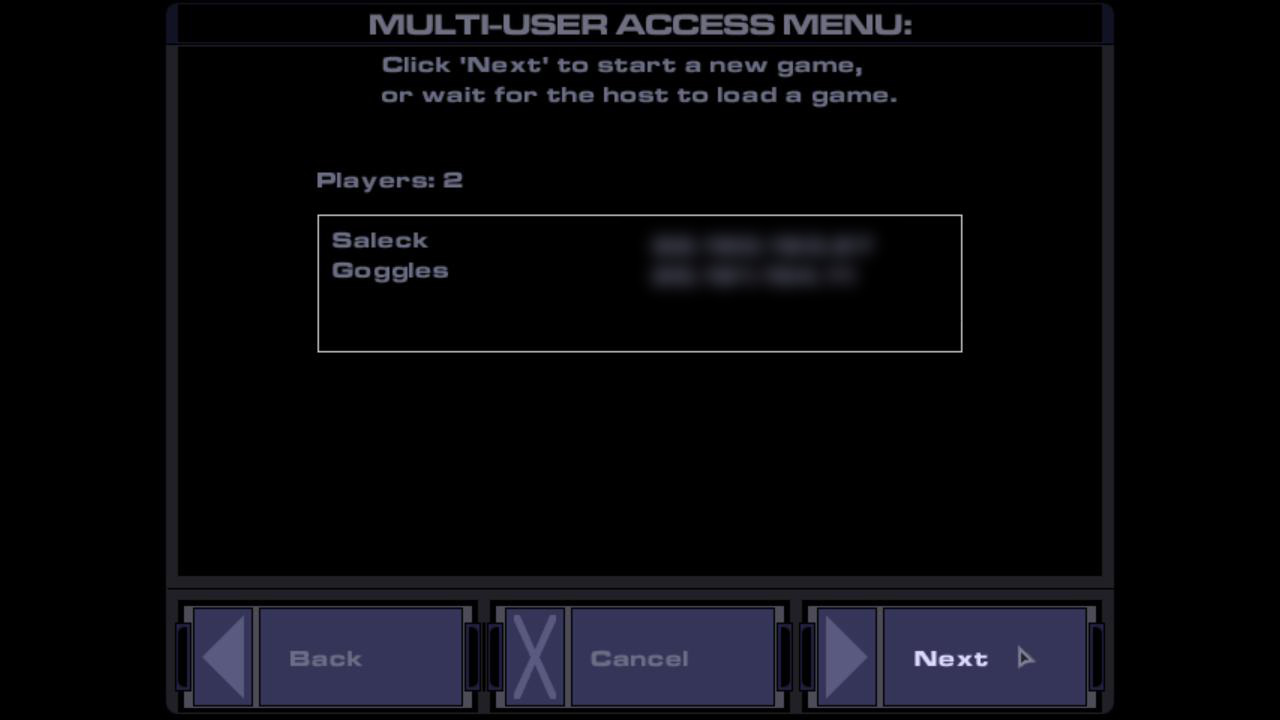





Not sure what you're on about. Unless you have files directly put into your public folder(s) then you have nothing to worry about. No one has direct access to your computer either.
-Stability seems to be dependent on the game area. Most levels play fine with no problem but we had problems on a couple of levels where killing/interacting with a certain enemy or object would crash the game. Best to avoid that enemy/object and if not possible tometimes loading a different area and coming back can fix things.
-Save before transitioning between ares as others point out the game can fail to synchronize across properly
-Learn to frequently Alt_S but occasionally make a named save if you done something important as sometimes we would have a crash and then later find our save had become corrupted.
-If you have a corrupted save try the following: Load the save produced by the other player instead or an older save. Autosave occurs when you transition between areas can help out in areas of dire need.
-Spiders for some reason frequently caused a crash - generally avoid them if you can.
If you're having trouble try adding port 5198 to the list of ports (where the guide talks about "connect without using Hamachi").
(I think this is DirectPlay related. And to be fair to the author, he/she does say this guide needs to be updated for DirectPlay.)
- the client crashes
- duplicated inventory (usually the client becomes a clone of the host)
- you see the other player stuck at the door, but he is actually moving in his pc
- errors syncing objects in the level
- loading games leads to erros mentioned before
It's completely unplayable, even through LAN.