Install Steam
login
|
language
简体中文 (Simplified Chinese)
繁體中文 (Traditional Chinese)
日本語 (Japanese)
한국어 (Korean)
ไทย (Thai)
Български (Bulgarian)
Čeština (Czech)
Dansk (Danish)
Deutsch (German)
Español - España (Spanish - Spain)
Español - Latinoamérica (Spanish - Latin America)
Ελληνικά (Greek)
Français (French)
Italiano (Italian)
Bahasa Indonesia (Indonesian)
Magyar (Hungarian)
Nederlands (Dutch)
Norsk (Norwegian)
Polski (Polish)
Português (Portuguese - Portugal)
Português - Brasil (Portuguese - Brazil)
Română (Romanian)
Русский (Russian)
Suomi (Finnish)
Svenska (Swedish)
Türkçe (Turkish)
Tiếng Việt (Vietnamese)
Українська (Ukrainian)
Report a translation problem




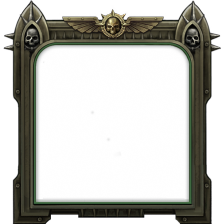






There's a little more to it with MCC, you gotta back to your desktop, open the save file, or whatever you names the mission (you'll have a folder called the same name), delete that text, input the 'code' or SQM (whatever you wanna call it) MCC gave, save and close, then go back into MCC, save it as a 'profile' and restart the game/mission and see if it works, Don't close the editor/game until you have saved it. It seems to work fine for me.. Only problem I'm having is triggers don't seem to be working when placed with MCC, so I'll have to place them in the 2d.
Its been a while since I messed about with it, but the MCC version I have works fine, but then again, it's not Ares.. :/
https://github.com/astruyk/Ares/releases
I downloaded 1.6.1, i think thats the closest to before the new "Generate Mission SQF" thing appeared.
Step 2: Play mission as zeus go to center of mission area
Step 3: Util-Add Object to Zeus (Set radius to include all item you want saved)
Step 4: Make sure your zeus module isnt visible to you in zeus (If it is move it far away)
Step 5: Save/Load - Create mission SQF (Place in the same place with the same radius as step 3)
Step 6: Copy the text that appears and save to a .txt on your desktop with a name you can remember
Step 7: Enter server running zeus + ares
Step 8: Util-Execute Code (Server) (Paste the code in here and wait for it to load)
Step 9: Go to the area it was created the check it loading in correctly. (Sometimes you have to wait 5minutes for object to rotated themselves if it is a large .sqf)
Step 10: Send in the troops