Steam'i Yükleyin
giriş
|
dil
简体中文 (Basitleştirilmiş Çince)
繁體中文 (Geleneksel Çince)
日本語 (Japonca)
한국어 (Korece)
ไทย (Tayca)
Български (Bulgarca)
Čeština (Çekçe)
Dansk (Danca)
Deutsch (Almanca)
English (İngilizce)
Español - España (İspanyolca - İspanya)
Español - Latinoamérica (İspanyolca - Latin Amerika)
Ελληνικά (Yunanca)
Français (Fransızca)
Italiano (İtalyanca)
Bahasa Indonesia (Endonezce)
Magyar (Macarca)
Nederlands (Hollandaca)
Norsk (Norveççe)
Polski (Lehçe)
Português (Portekizce - Portekiz)
Português - Brasil (Portekizce - Brezilya)
Română (Rumence)
Русский (Rusça)
Suomi (Fince)
Svenska (İsveççe)
Tiếng Việt (Vietnamca)
Українська (Ukraynaca)
Bir çeviri sorunu bildirin




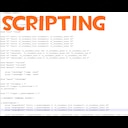





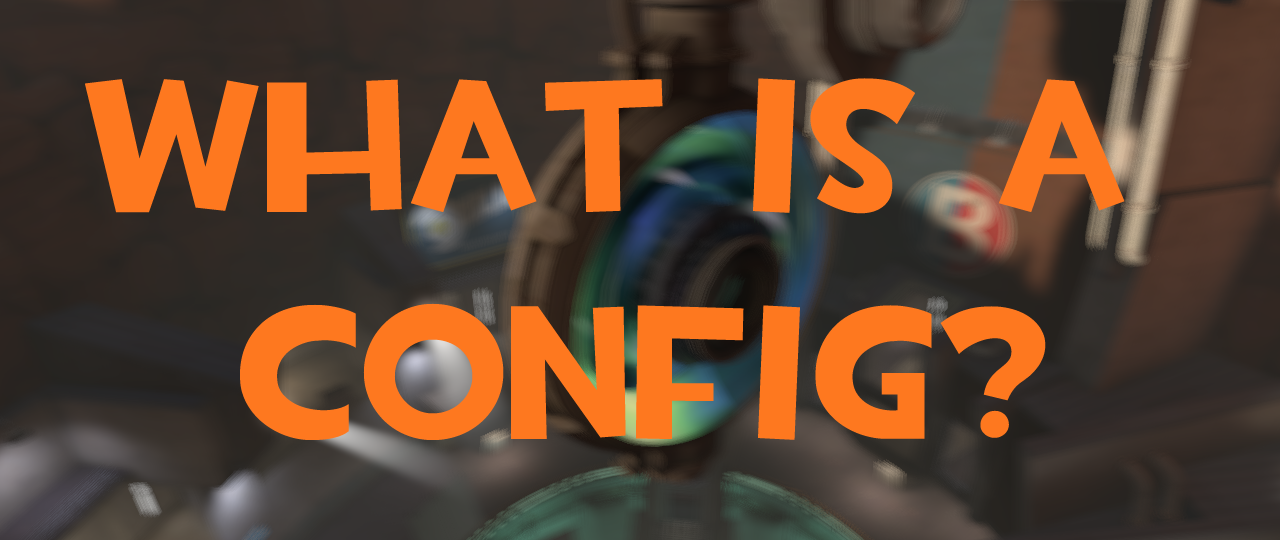
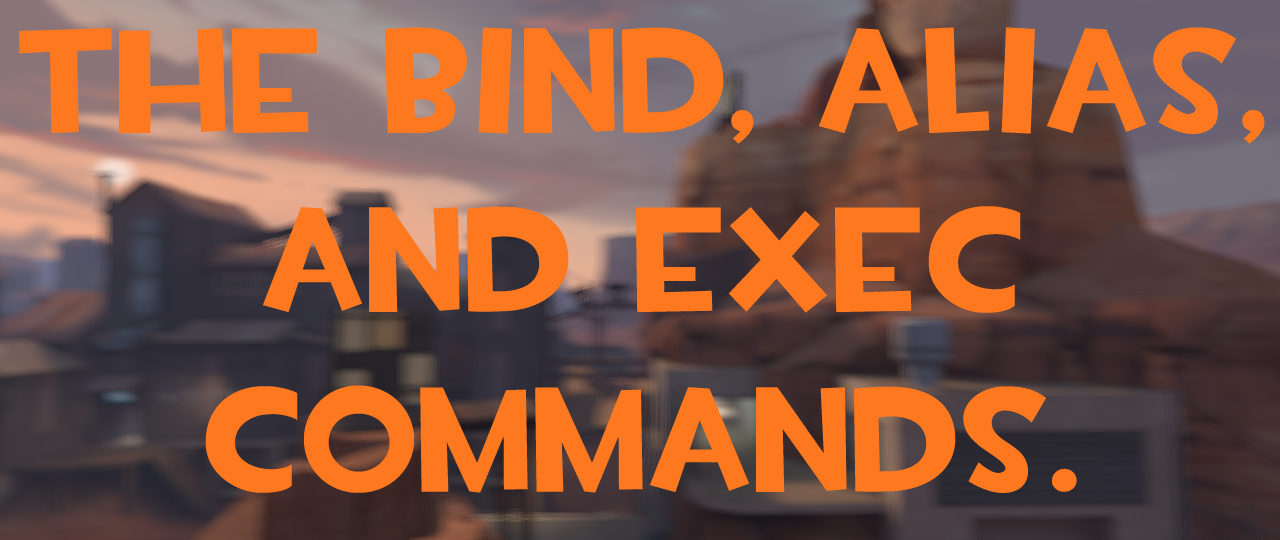
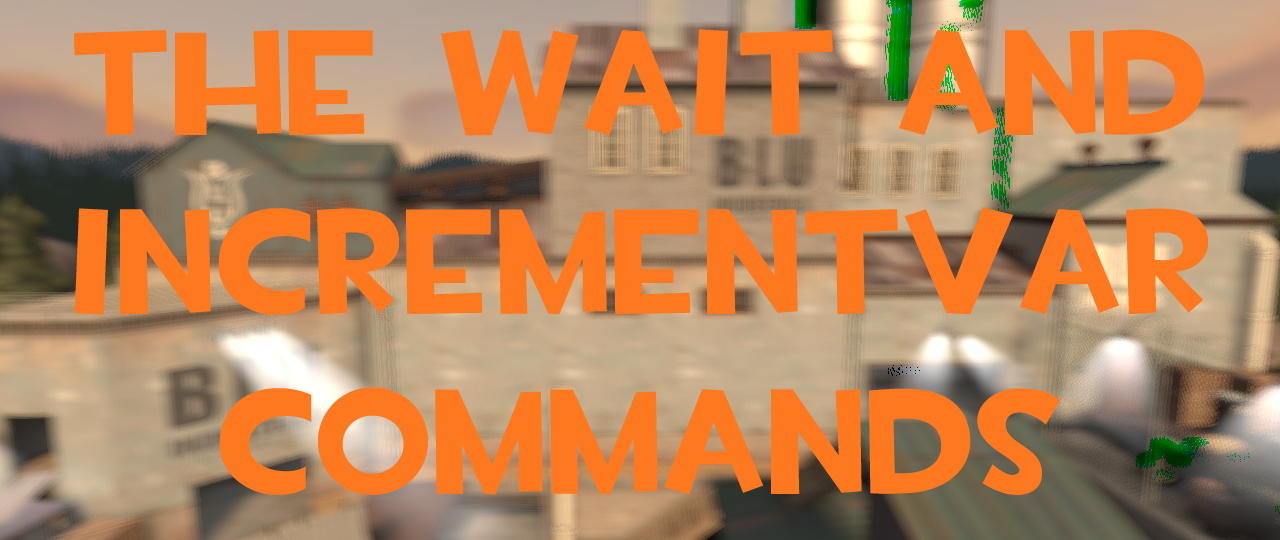
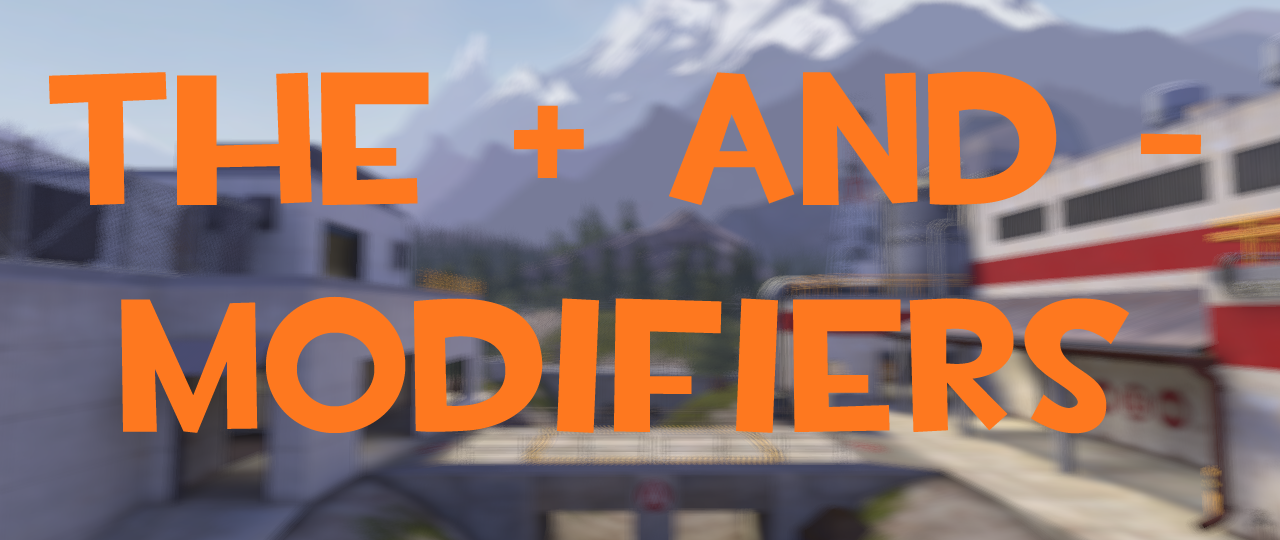


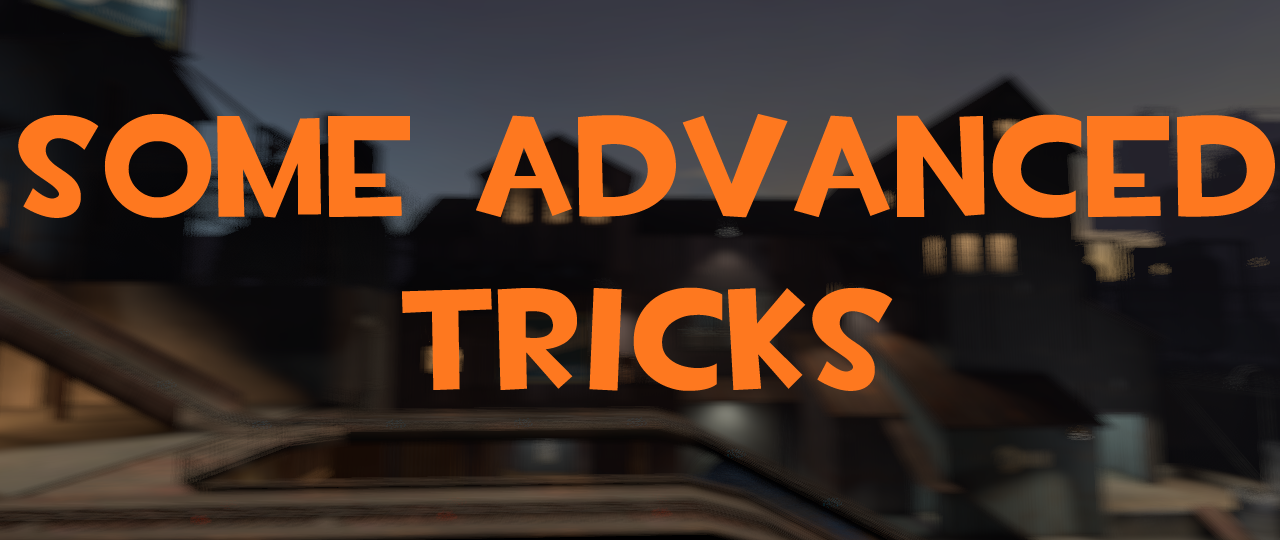
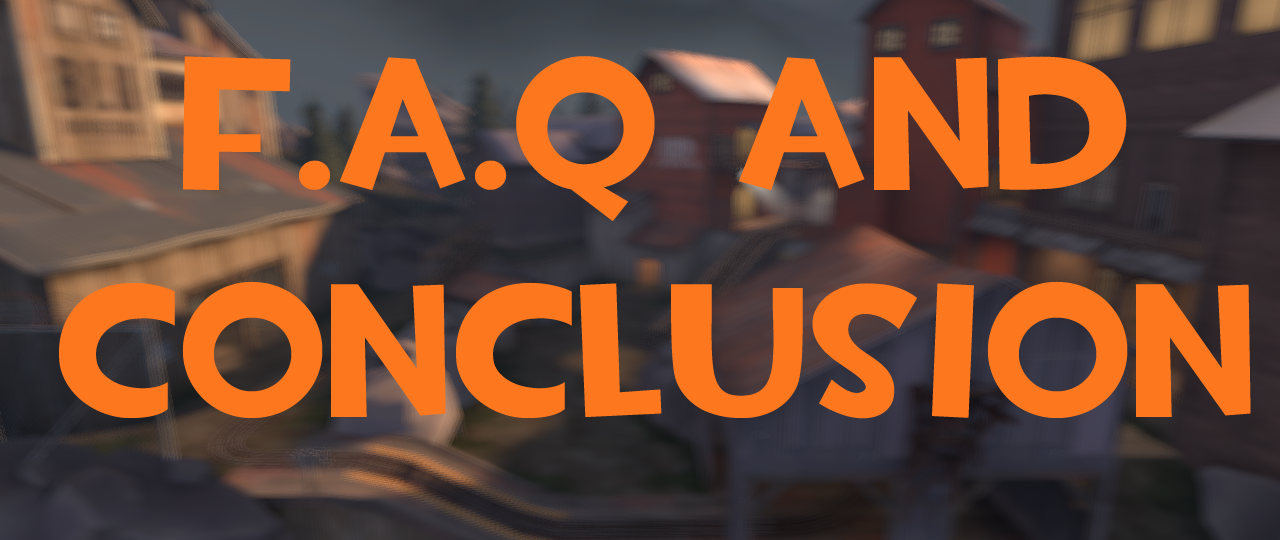




My question is, how do I make it execute in every tick, as opposed to just half of them?
When the “+jump” command is used, it can’t be used again til a “-jump” command is also used; but if I put both the “+jump” and “-jump” commands within the same tick, they cancel out and have no effect.
Is there any way to circumvent this?
Is there any way to make a functional “+jump” command every tick, as opposed to just every other tick?
Thank you for your patience in reading all this :)
//Bhop.cfg:
alias +bounce “hop; firstloop”
alias -bounce “exec flop”
alias hop “exec floop”
alias secondloop “-jump; wait 1; firstloop”
bind space “+bounce”
//floop.cfg:
alias firstloop “+jump; wait 1; secondloop”
//flop.cfg:
alias firstloop “a”
What this does is alternate between “+jump” and “-jump” each tick that I hold “space” for; one tick “+jump”, one tick “-jump”, one tick “+jump”, one tick “-jump”, etc.... so I keep jumping by holding space....
(Continued in next comment)
and now i can use them
example:
alias "2keys" "bind q say hi say there"
i'm pretty sure if i put a semicolon in between the two say commands it will bind "say hi" and execute "say there". you can't use two bind commands because one will overwrite the other. how do i get around this while still using aliases?