Instale o Steam
iniciar sessão
|
idioma
简体中文 (Chinês simplificado)
繁體中文 (Chinês tradicional)
日本語 (Japonês)
한국어 (Coreano)
ไทย (Tailandês)
Български (Búlgaro)
Čeština (Tcheco)
Dansk (Dinamarquês)
Deutsch (Alemão)
English (Inglês)
Español-España (Espanhol — Espanha)
Español-Latinoamérica (Espanhol — América Latina)
Ελληνικά (Grego)
Français (Francês)
Italiano (Italiano)
Bahasa Indonesia (Indonésio)
Magyar (Húngaro)
Nederlands (Holandês)
Norsk (Norueguês)
Polski (Polonês)
Português (Portugal)
Română (Romeno)
Русский (Russo)
Suomi (Finlandês)
Svenska (Sueco)
Türkçe (Turco)
Tiếng Việt (Vietnamita)
Українська (Ucraniano)
Relatar um problema com a tradução








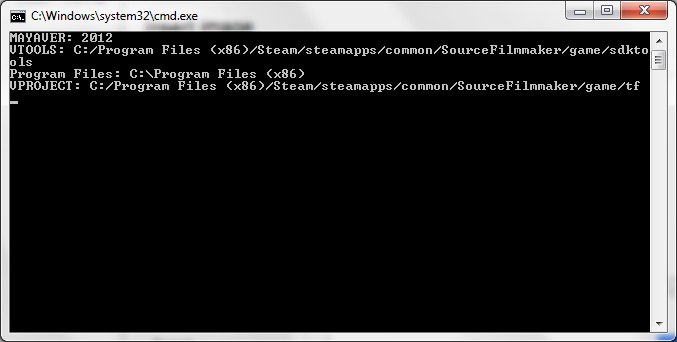
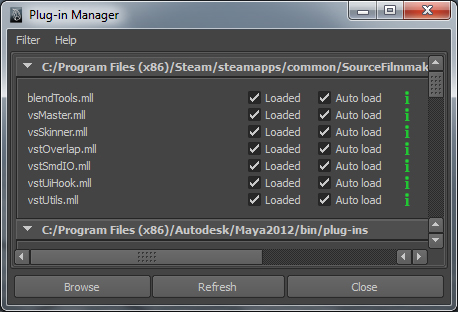




I get this error meessage:
// Error: line 0: Cannot find procedure "vsMdlIOTranslatorOptions". //
I have Maya 2013 32 bit installed. I tried importing Genji but bones are the only thing i can see.
I am trying to integrate mocap into SFM.
I am using Perception nueron for Mocap.
Can someone guide to a path i should take regarding the pipeline.
Hope someone can help.
Thanks!
@ECHO OFF
SET MAYAVER=%1
IF NOT [%MAYAVER%] == [] GOTO HAVE_MAYAVER
ECHO Expected maya version to be specified as argument to runmaya.bat
SET /P MAYAVER=Enter maya version (e.g. 2012):
:HAVE_MAYAVER
SET MAYA_DIR=%ProgramFiles(x86)%\Autodesk\Maya%MAYAVER%
IF NOT EXIST "%MAYA_DIR%" GOTO ERROR_NO_MAYA
SET PATH=%MAYA_DIR%\bin;%PATH%
REM
REM Figure out where sfmValveSetup.mel is based on the location
REM of this script
REM
SET SFMSETUP=%~dp0
SET SFMSETUP=%SFMSETUP%\scripts\sfmValveSetup.mel
maya -script "%SFMSETUP%"
goto END
:ERROR_NO_MAYA
echo ERROR! Can't find 32 bit Maya Version %MAYAVER% in expected path: %MAYA_DIR%
pause
goto END
:END
I got a new problem now, I've replaced the machete with a random sword to test it, but when I have to save on Valve SMD format, there is an error. I can't access the menu on the right, and the error says :
// Error: line 0: Cannot find procedure "vstSmdModelTranslatorOptions".
PS : I don't have the vsSkinner.mll on my plug-ins menu, is it normal ?
Apart from this, you should ideally launch the SFM SDK once before, just to be safe that any requisite files needed can be called. It may or may not work, but doesn't hurt!
Also check to see that the paths in the script do, in fact, point to the correct locations to where you installed stuff.
With regards to the command window instantly going away, you could try running the .bat file from the command prompt itself, so if there's any error/feedback message it should stay on screen long enough to see it. There are plenty of tutorials on Google that should help you accomplish this.
Good luck and do let me know if you face any continued difficulty getting it to work!
Try running the .bat file as an Administrator.
Any ideas why this is happening ?