Install Steam
login
|
language
简体中文 (Simplified Chinese)
繁體中文 (Traditional Chinese)
日本語 (Japanese)
한국어 (Korean)
ไทย (Thai)
Български (Bulgarian)
Čeština (Czech)
Dansk (Danish)
Deutsch (German)
Español - España (Spanish - Spain)
Español - Latinoamérica (Spanish - Latin America)
Ελληνικά (Greek)
Français (French)
Italiano (Italian)
Bahasa Indonesia (Indonesian)
Magyar (Hungarian)
Nederlands (Dutch)
Norsk (Norwegian)
Polski (Polish)
Português (Portuguese - Portugal)
Português - Brasil (Portuguese - Brazil)
Română (Romanian)
Русский (Russian)
Suomi (Finnish)
Svenska (Swedish)
Türkçe (Turkish)
Tiếng Việt (Vietnamese)
Українська (Ukrainian)
Report a translation problem








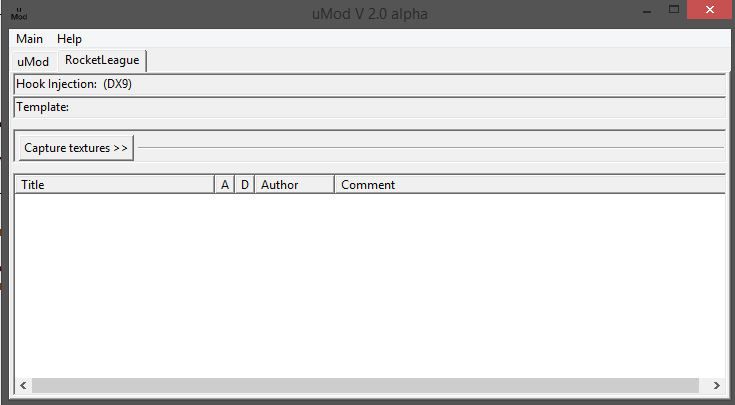
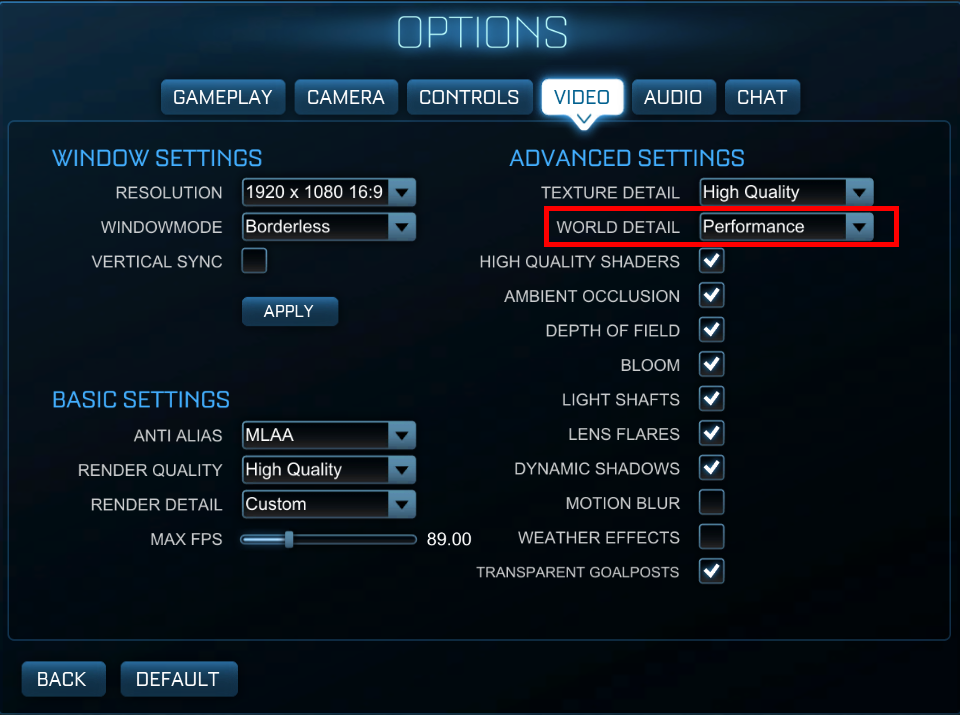
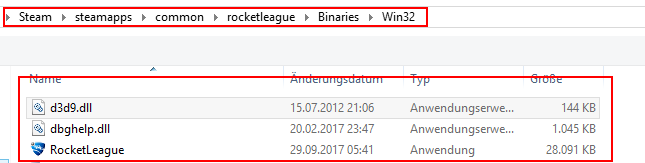

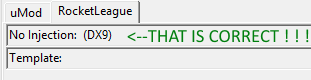
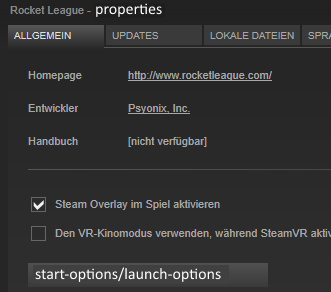
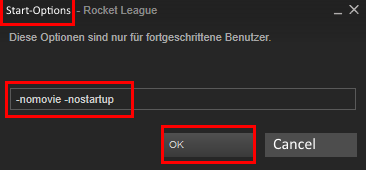

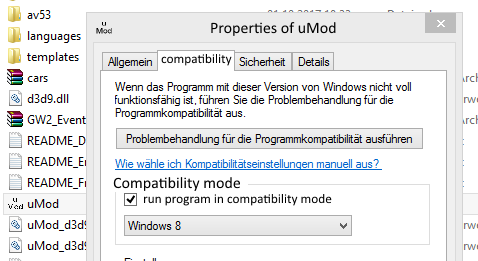

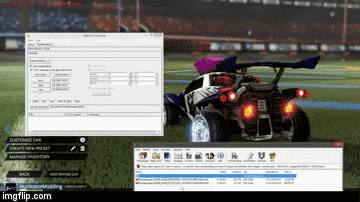

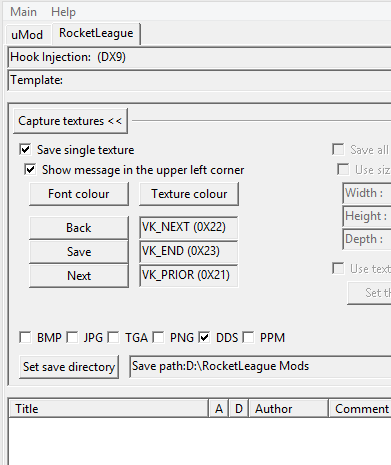
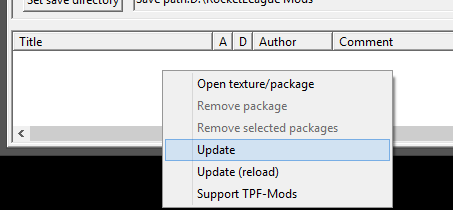






[W] 11 Keys :D
All we can do now is to wait for the next update that could potentially change sth so the d3d9 injection works again correctly. If you discover a solid fix I'd greatly appreciate if you could share it with all of us.
If you have a custom decal or ball skin you'd like to use I can also recommend AlphaConsole [www.alphaconsole.net] to use them. To do so join us at RL Skins Wiki Discord server [discord.gg], where we've also stored tutorials how to get your decal into AC.
Thank you all for the support and let us hope to stay alive!
Ive found that my rocket league will continue to say that unless i remove the d3d9 from the rocket league file, but then obviously there is no hook with umod thus it doesnt work.