Install Steam
login
|
language
简体中文 (Simplified Chinese)
繁體中文 (Traditional Chinese)
日本語 (Japanese)
한국어 (Korean)
ไทย (Thai)
Български (Bulgarian)
Čeština (Czech)
Dansk (Danish)
Deutsch (German)
Español - España (Spanish - Spain)
Español - Latinoamérica (Spanish - Latin America)
Ελληνικά (Greek)
Français (French)
Italiano (Italian)
Bahasa Indonesia (Indonesian)
Magyar (Hungarian)
Nederlands (Dutch)
Norsk (Norwegian)
Polski (Polish)
Português (Portuguese - Portugal)
Português - Brasil (Portuguese - Brazil)
Română (Romanian)
Русский (Russian)
Suomi (Finnish)
Svenska (Swedish)
Türkçe (Turkish)
Tiếng Việt (Vietnamese)
Українська (Ukrainian)
Report a translation problem













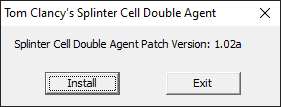
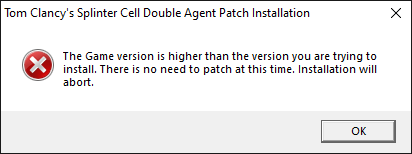
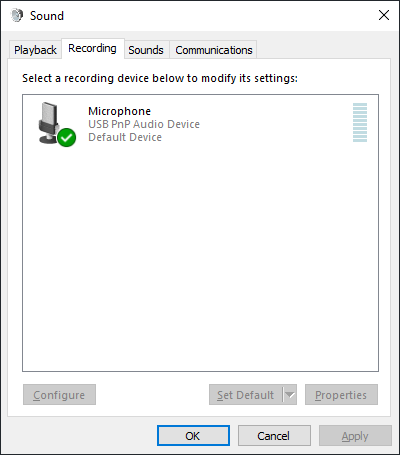
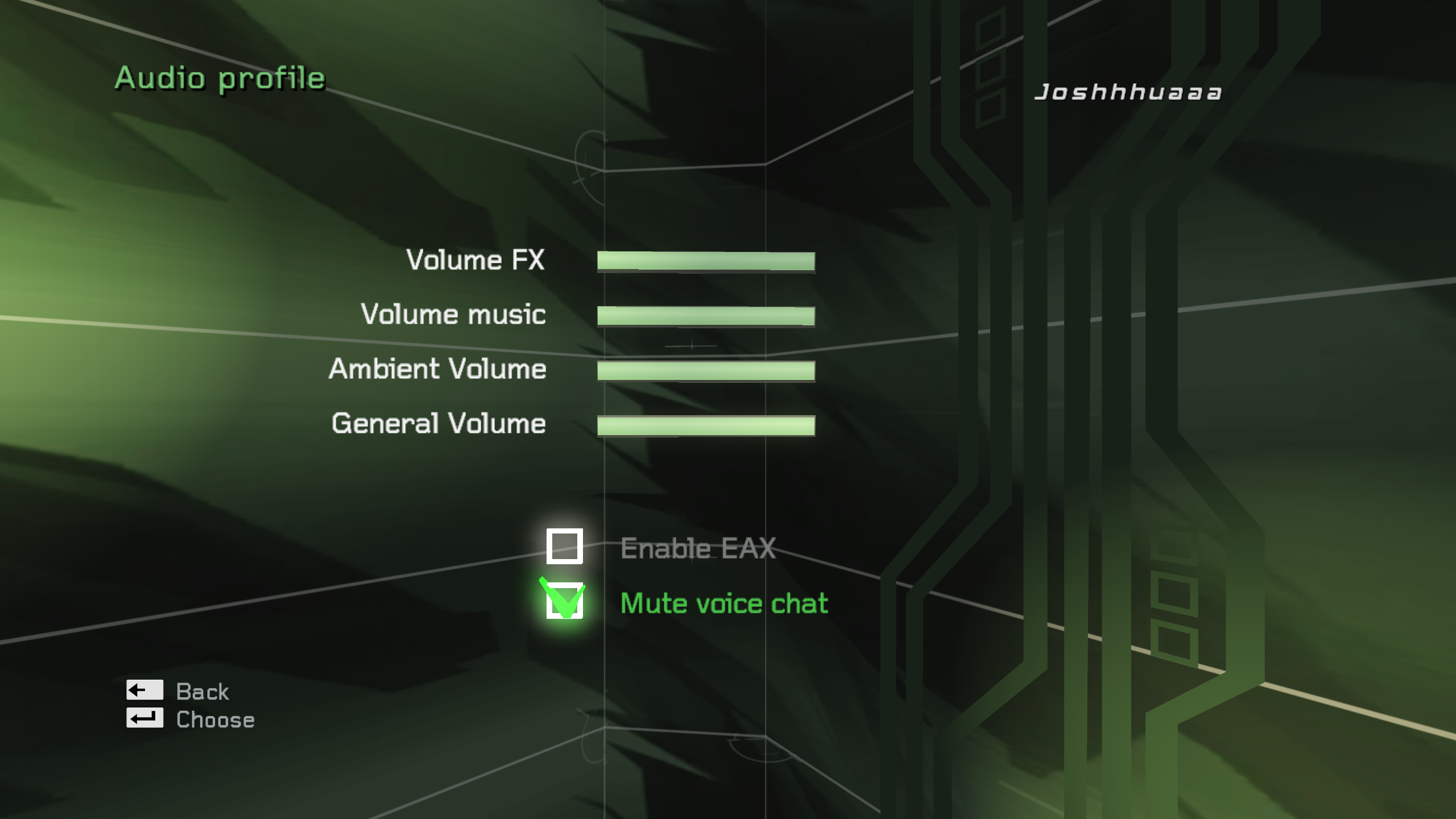
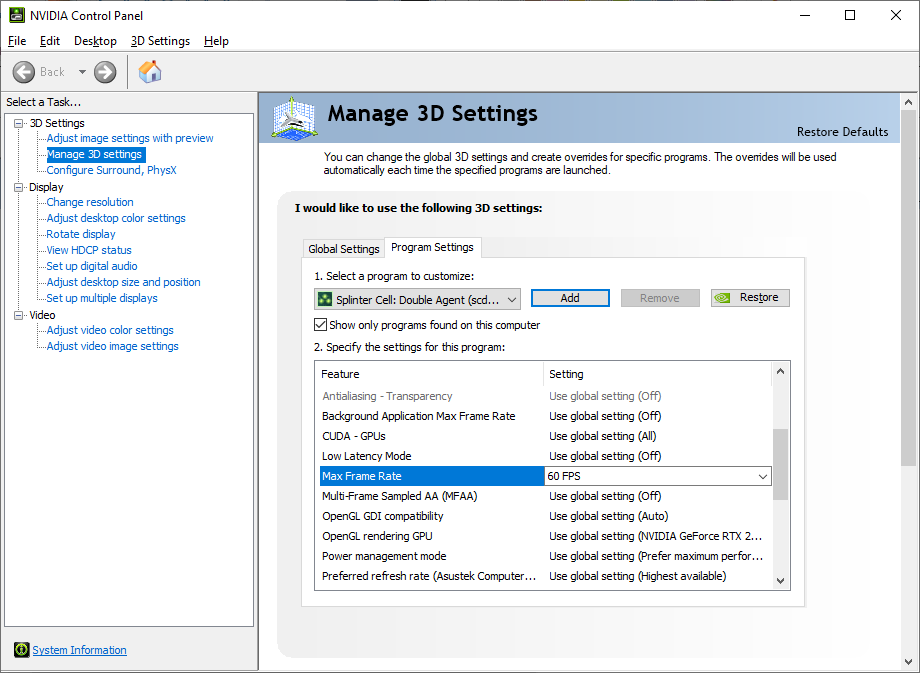
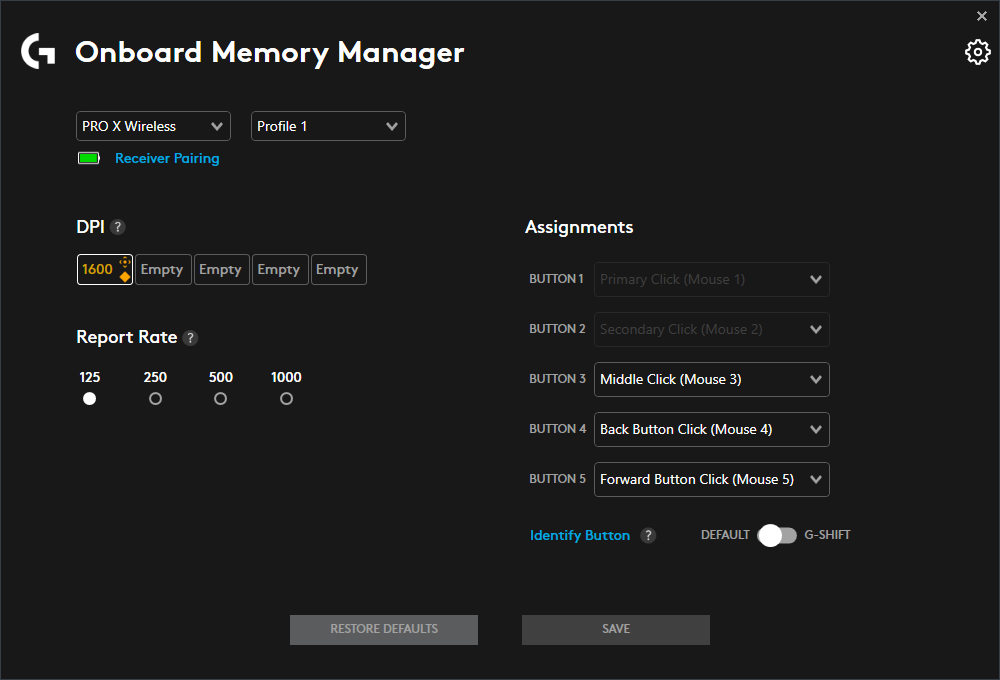




You are right that the lasers do not render but there are only 2 instances of the game having lasers really. The first one being JBA HQ's training course so that's not even a big deal, you don't get any punishment for triggering them on accident. Beside that, Kinshasa's meeting has them but you could make a save before entering the room.
I’ve heard (, but not seen) that the lasers do not render correctly and nobody wants to find a fix for them on the internet it seems.
I’ve seen that the Xbox360 version is the facto best version of the game and since it can be emulated and by extension upscaled and improved it might prove to be a superior or at least considerable way to experience DA.
Tried a few things for Sam’s shadow looking low res, but nothing worked, still don’t know if it’s just the training area or not, but truth be told even if it isn’t, I won’t bother with it, game runs, preferably with minimal future issues.
Originally planed to play the SC games in order and record it (just for myself), but I think I’ll start with DA instead, with all it’s troubles I’d rather go through with it asap.
The stock game only has the lockup 16:9, but 4:3 and 16:10 handle it fine, so that was the workaround he came with.
HidePieces=True does hide some detail which isn't ideal, but yeah it will fix that weird door on Cozumel. I haven't heard of the Shanghai audio cutoff before, even then low chance its tied to aspect ratio.
I tweaked the .ini according to PCGW, switched a few things off to prevent bugs in the future (HidePieces=True for the cruise ship double door for example), I only tested gameplay in the training area, where I did notice that character shadows are rather low res, but guess I'm just glad it runs at all.
I know I'm weird, sticking to 4:3, I'm just nostalgic when it comes to old games, like to play them like I used to back in the day (minus the plethora of bugs). I refrained from using the widescreen fix when I could just use dgvodoo for the first two games, Chaos Theory still works great on it's own, then it didn't seem necessary for Double Agent, how wrong I was.
Do not use the v-sync in-game either. Instead, you should ensure the game is running on the native refresh rate of your monitor, then cap your FPS to 60. It is likely you have a different native refresh rate such as 144Hz or higher, and the game is running at 60Hz which is not ideal and leads to bad screentearing.
You should either use ThirteenAG's widescreen fix, there's no issues running the game in 16:9. If you still do not want to play in 16:9 for whatever reason, instead use ThirteenAG's D3D9 wrapper, place the d3d9.dll/d3d9.ini in the System directory, inside the d3d9.ini, override the refresh rate set by DirectX and put a FPS cap to 60.
If you install the widescreen fix, make sure to change the FPS cap to 60, by default it is set to 1000 which breaks many things.