Инсталирайте Steam
вход
|
език
Опростен китайски (简体中文)
Традиционен китайски (繁體中文)
Японски (日本語)
Корейски (한국어)
Тайландски (ไทย)
Чешки (Čeština)
Датски (Dansk)
Немски (Deutsch)
Английски (English)
Испански — Испания (Español — España)
Испански — Латинска Америка (Español — Latinoamérica)
Гръцки (Ελληνικά)
Френски (Français)
Италиански (Italiano)
Индонезийски (Bahasa Indonesia)
Унгарски (Magyar)
Холандски (Nederlands)
Норвежки (Norsk)
Полски (Polski)
Португалски (Português)
Бразилски португалски (Português — Brasil)
Румънски (Română)
Руски (Русский)
Финландски (Suomi)
Шведски (Svenska)
Турски (Türkçe)
Виетнамски (Tiếng Việt)
Украински (Українська)
Докладване на проблем с превода








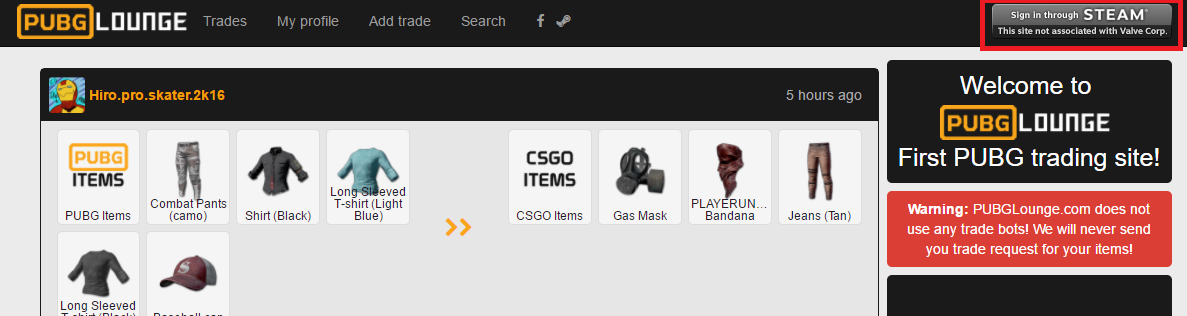
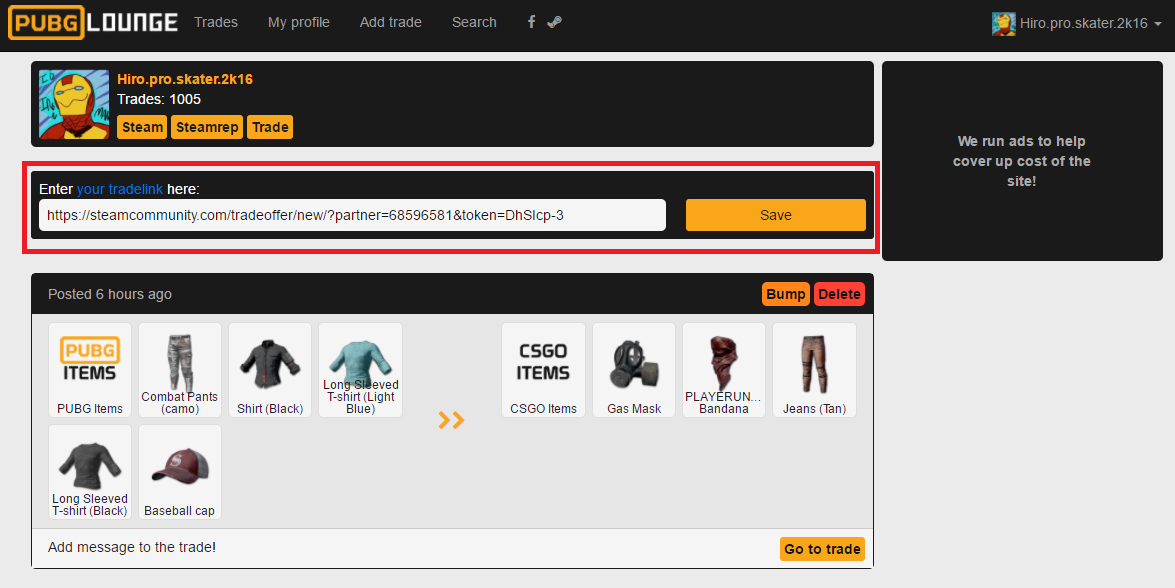

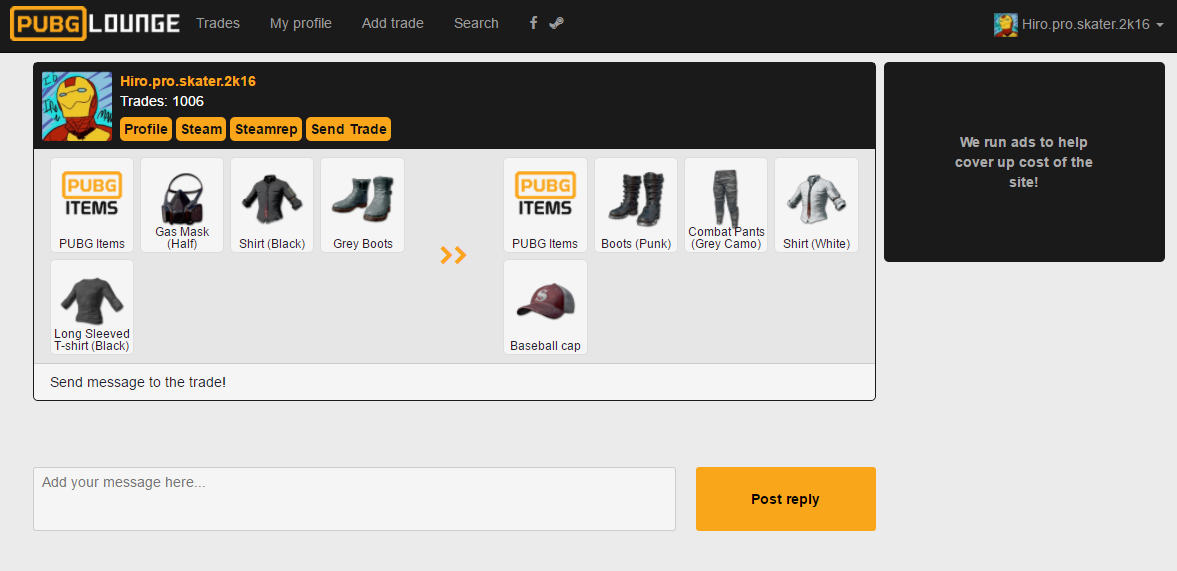
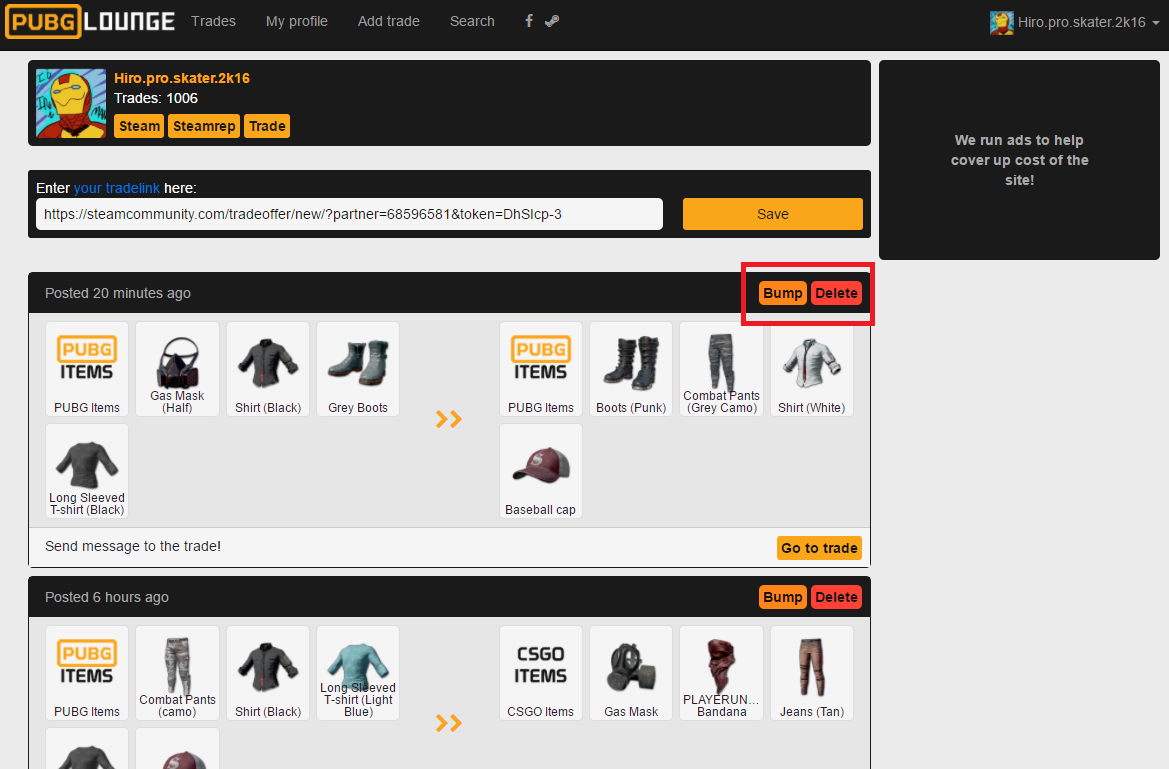
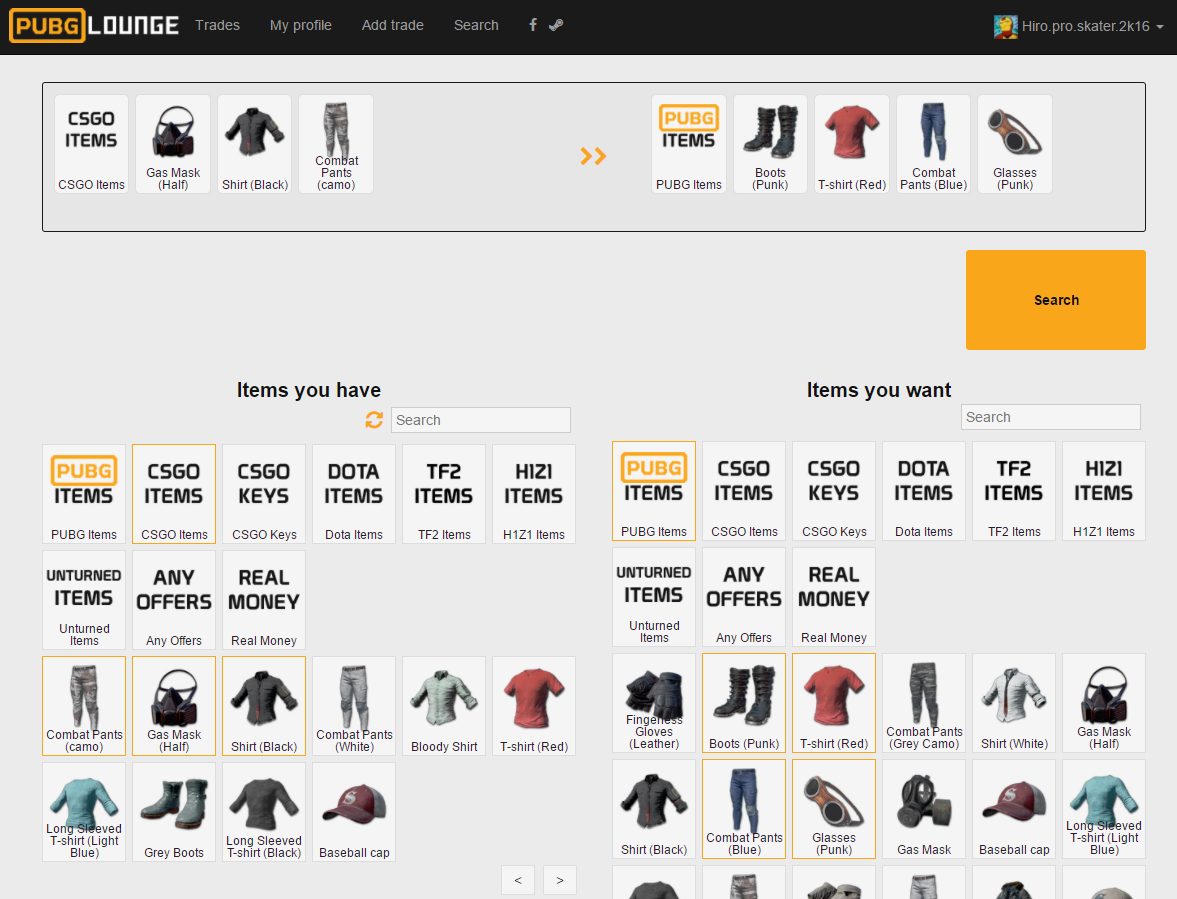
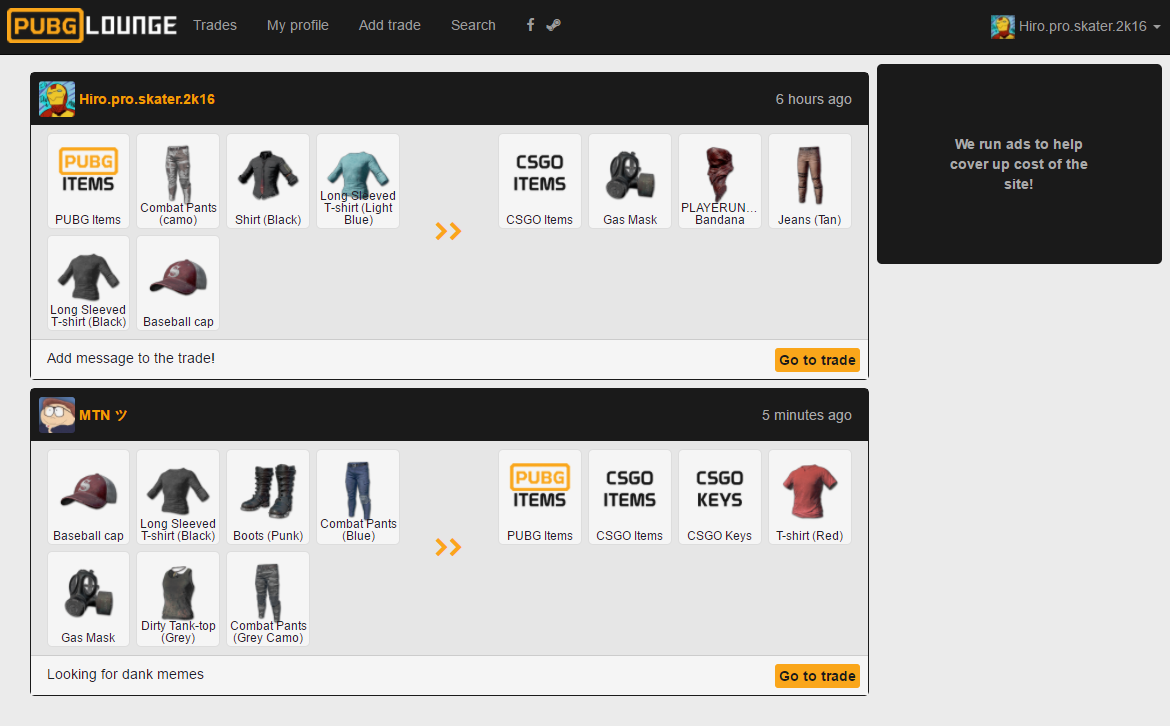
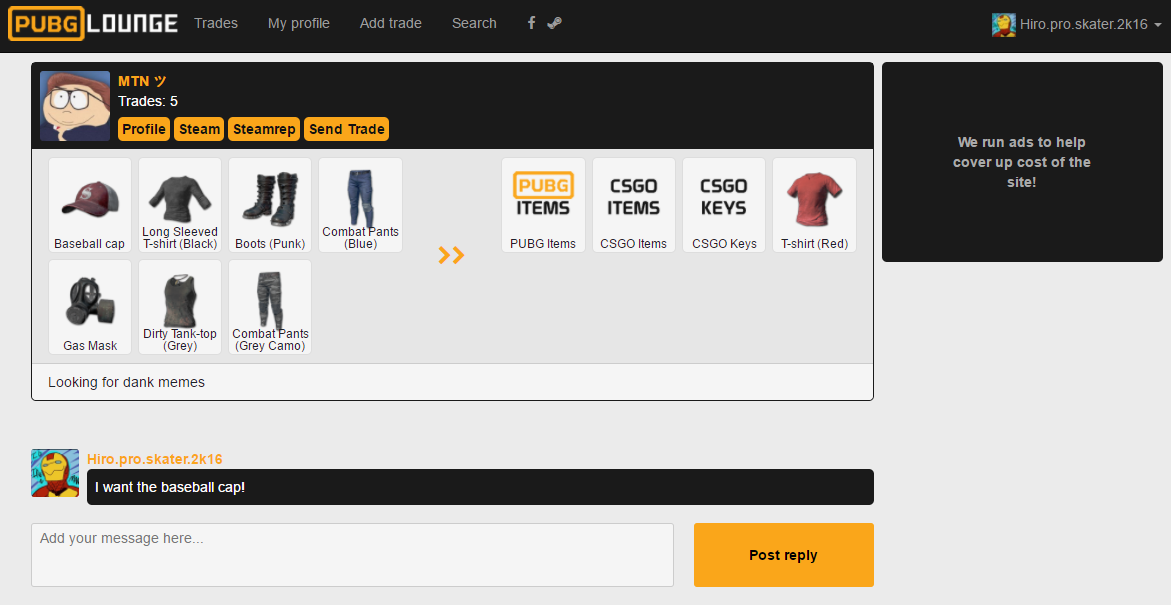




Make sure your inventory is public. my inventory is public!!!
Make sure your inventory is public. my inventory is public lol
Make sure your inventory is public. my inventory is public!!!