Installer Steam
connexion
|
langue
简体中文 (chinois simplifié)
繁體中文 (chinois traditionnel)
日本語 (japonais)
한국어 (coréen)
ไทย (thaï)
Български (bulgare)
Čeština (tchèque)
Dansk (danois)
Deutsch (allemand)
English (anglais)
Español - España (espagnol castillan)
Español - Latinoamérica (espagnol d'Amérique latine)
Ελληνικά (grec)
Italiano (italien)
Bahasa Indonesia (indonésien)
Magyar (hongrois)
Nederlands (néerlandais)
Norsk (norvégien)
Polski (polonais)
Português (portugais du Portugal)
Português - Brasil (portugais du Brésil)
Română (roumain)
Русский (russe)
Suomi (finnois)
Svenska (suédois)
Türkçe (turc)
Tiếng Việt (vietnamien)
Українська (ukrainien)
Signaler un problème de traduction










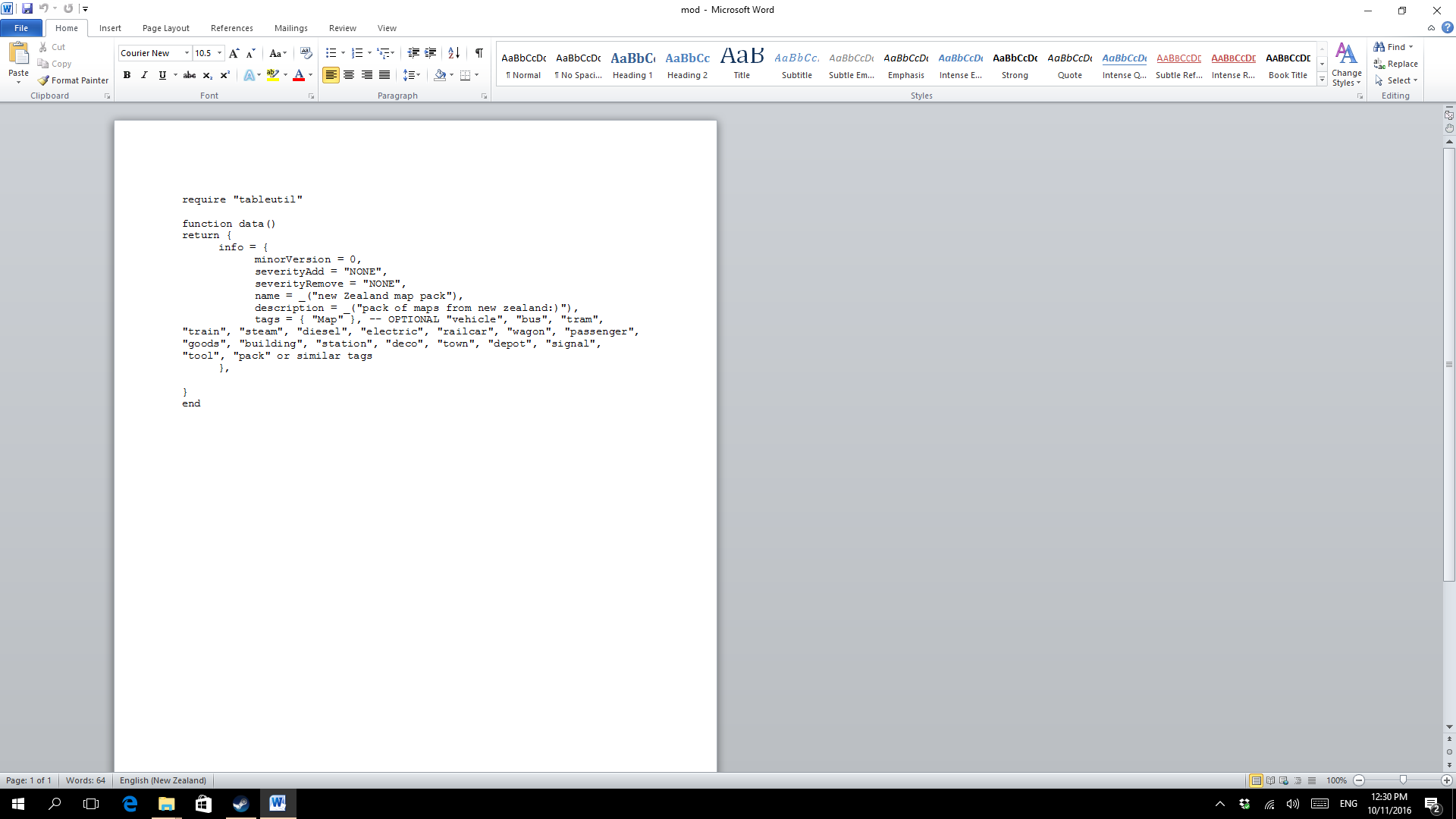

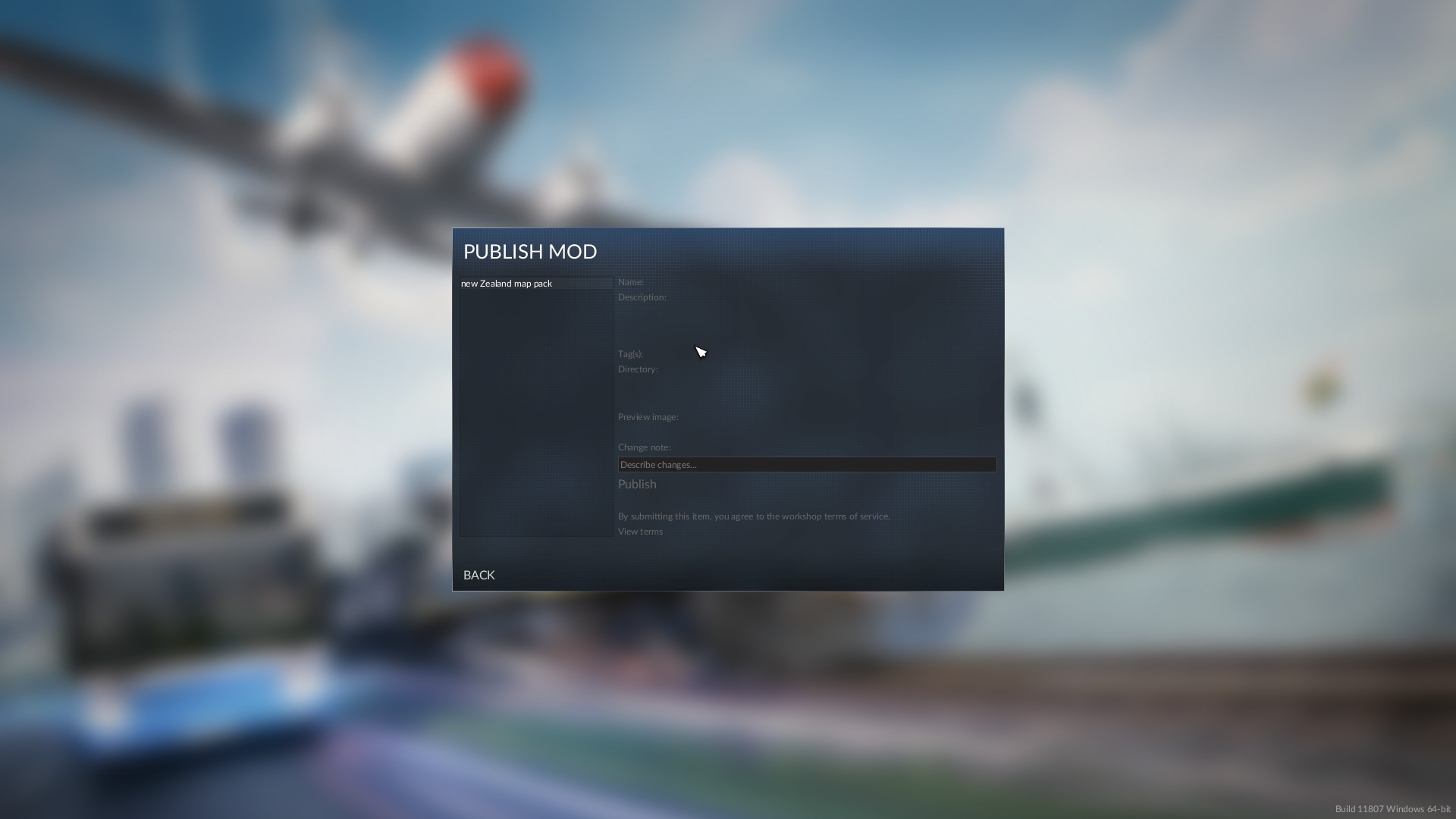





https://steamcommunity.com/sharedfiles/filedetails/?id=1655722459
I created a directory in ...\staging_area\Havan_IronOak_Expanded_Loading_Screen_Tips_1
That directory contains
1) a directory Config that contains my modified version of the tips.lua only
2) 13 jpg previews
3) a file called mod.lua that I created using Notepad++
I'm guessing that it has to do with the name or the description fields in the lua script
https://steamcommunity.com/sharedfiles/filedetails/?id=1655717067