Install Steam
login
|
language
简体中文 (Simplified Chinese)
繁體中文 (Traditional Chinese)
日本語 (Japanese)
한국어 (Korean)
ไทย (Thai)
Български (Bulgarian)
Čeština (Czech)
Dansk (Danish)
Deutsch (German)
Español - España (Spanish - Spain)
Español - Latinoamérica (Spanish - Latin America)
Ελληνικά (Greek)
Français (French)
Italiano (Italian)
Bahasa Indonesia (Indonesian)
Magyar (Hungarian)
Nederlands (Dutch)
Norsk (Norwegian)
Polski (Polish)
Português (Portuguese - Portugal)
Português - Brasil (Portuguese - Brazil)
Română (Romanian)
Русский (Russian)
Suomi (Finnish)
Svenska (Swedish)
Türkçe (Turkish)
Tiếng Việt (Vietnamese)
Українська (Ukrainian)
Report a translation problem











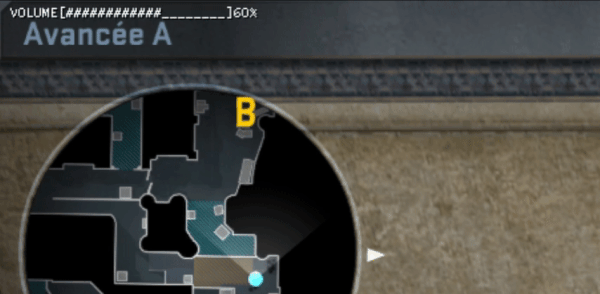









The problem is, Valve has decided to disable developer console on offi in feb 2022 because of performance issues in some cases. And as a side effect, it completely removed the ability to use this kind of script in ranked. Also I never tried but I don't think it works on faceit or esea either.
So yeah, apart from local or community servers it's kinda dead :/
//Voice ON/OFF script
alias "filter_voice" "con_filter_text voice_";
alias "reset_filter" "con_filter_text Damage";
bind "k" "+voice_on";
alias "+voice_on" "filter_voice"; voice_enable 1; echo voice_enabled;
alias "+voice_off" "filter_voice"; voice_enabled 0; echo voice_disabled;
alias "-voice_on" "clear; voice_enable 1; echo voice_enabled; bind "k" "+voice_off"; reset_filter;
alias "-voice_off" "clear; voice_enable 0; echo voice_disabled; bind "k" "+voice_on"; reset_filter;