Install Steam
login
|
language
简体中文 (Simplified Chinese)
繁體中文 (Traditional Chinese)
日本語 (Japanese)
한국어 (Korean)
ไทย (Thai)
Български (Bulgarian)
Čeština (Czech)
Dansk (Danish)
Deutsch (German)
Español - España (Spanish - Spain)
Español - Latinoamérica (Spanish - Latin America)
Ελληνικά (Greek)
Français (French)
Italiano (Italian)
Bahasa Indonesia (Indonesian)
Magyar (Hungarian)
Nederlands (Dutch)
Norsk (Norwegian)
Polski (Polish)
Português (Portuguese - Portugal)
Português - Brasil (Portuguese - Brazil)
Română (Romanian)
Русский (Russian)
Suomi (Finnish)
Svenska (Swedish)
Türkçe (Turkish)
Tiếng Việt (Vietnamese)
Українська (Ukrainian)
Report a translation problem










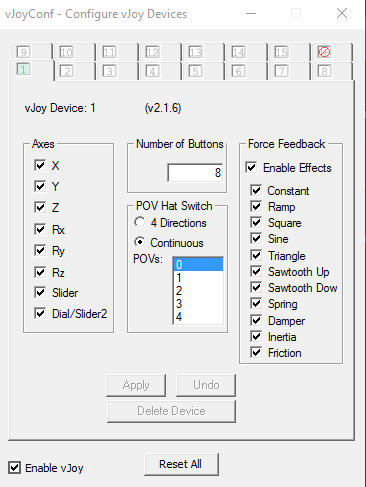
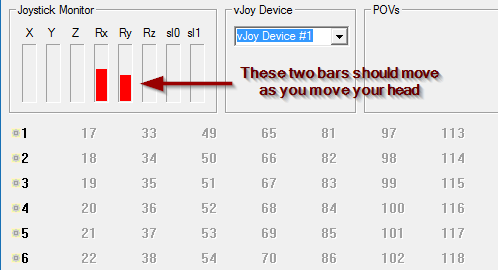


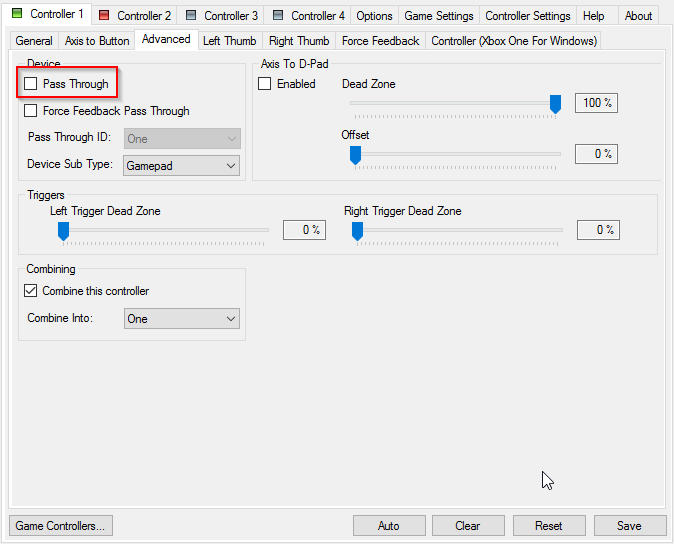

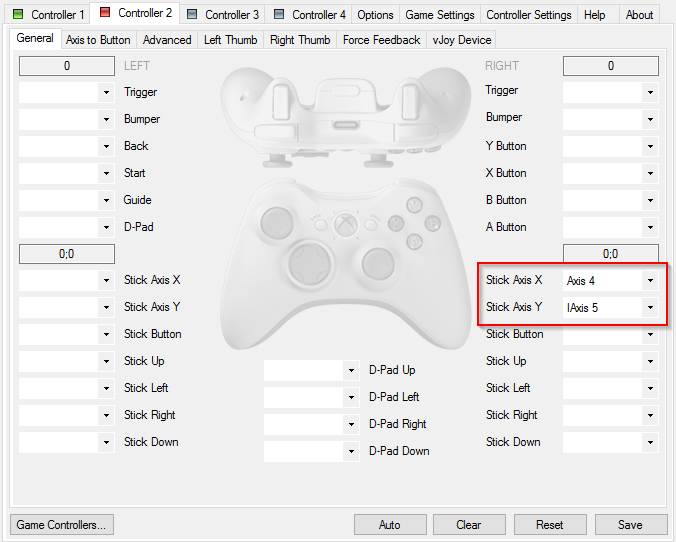






Thank you!
Only one thing or maybe two you should change in the description which didnt work for me.
"Finally, sync your settings to Rocket League. If you installed x360ce to Rocket League's install directory, you can skip this step."
Had problems until i installed into the directory of the targetgame and sarted as administrator,
seems to me like there could be some trouble with right managment and inheritance for some reason. So it worked correctly since i generated the .dlls as an administrator from the target directory.
Also i made a mistake only to copy paste the script.
The script needs the spaces, form to work correctly!
THX now it also works with other games.
Finaly!
aso i have trackir5 and rumbel pad2 froem logitech and i become too not to run in rocket or other game the headtrack. any a idee what i can make?
I haven't tested this in a long time, mostly because vJoy tends to break my controller these days. :(
Mouse input probably won't work, since I believe Rocket League ignores mouse input while it's receiving controller input. But give it a shot! You wouldn't need the x360ce or vJoy components in that case.
When I made the setup with x360ce, my controller and the RS emulation doesn't work at all.
I tried with my Steam Controller but the stick emulation does not work.
I wonder if it is possible to make a workaround with mouse movement with FreePIE but I don't have a clue about how to code it.
With the mouse moving around the center of the screen with the TrackIR, and binding the mouse axis to "camera swivel" may do the trick.