Install Steam
login
|
language
简体中文 (Simplified Chinese)
繁體中文 (Traditional Chinese)
日本語 (Japanese)
한국어 (Korean)
ไทย (Thai)
Български (Bulgarian)
Čeština (Czech)
Dansk (Danish)
Deutsch (German)
Español - España (Spanish - Spain)
Español - Latinoamérica (Spanish - Latin America)
Ελληνικά (Greek)
Français (French)
Italiano (Italian)
Bahasa Indonesia (Indonesian)
Magyar (Hungarian)
Nederlands (Dutch)
Norsk (Norwegian)
Polski (Polish)
Português (Portuguese - Portugal)
Português - Brasil (Portuguese - Brazil)
Română (Romanian)
Русский (Russian)
Suomi (Finnish)
Svenska (Swedish)
Türkçe (Turkish)
Tiếng Việt (Vietnamese)
Українська (Ukrainian)
Report a translation problem




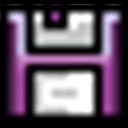











~~(8:>
[code]
loop ArrayName
Print(@)
end
[/code]
And that will go through each of the elements of the array, and @ will be the contents of that specific array item.
"Modem 1"
"Modem 2"
"Modem 3"
"Startup"
"Complete 1"
"Complete 2"
"Fail 1"
"Fail 2"
"Bird"
"Blackbird 1"
"Blackbird 2"
"Blackbird 3"
"Blackbird 4"
"Blackbird 5"
"Electricity 1"
"Electricity 2"
"Guardian"
"ComputerSound 1"
"ComputerSound 2"
"ComputerSound 3"
"ComputerSound 4"
"Thunder 1"
"Thunder 2"
"Atmosphere 1"
"Atmosphere 2"