Install Steam
login
|
language
简体中文 (Simplified Chinese)
繁體中文 (Traditional Chinese)
日本語 (Japanese)
한국어 (Korean)
ไทย (Thai)
Български (Bulgarian)
Čeština (Czech)
Dansk (Danish)
Deutsch (German)
Español - España (Spanish - Spain)
Español - Latinoamérica (Spanish - Latin America)
Ελληνικά (Greek)
Français (French)
Italiano (Italian)
Bahasa Indonesia (Indonesian)
Magyar (Hungarian)
Nederlands (Dutch)
Norsk (Norwegian)
Polski (Polish)
Português (Portuguese - Portugal)
Português - Brasil (Portuguese - Brazil)
Română (Romanian)
Русский (Russian)
Suomi (Finnish)
Svenska (Swedish)
Türkçe (Turkish)
Tiếng Việt (Vietnamese)
Українська (Ukrainian)
Report a translation problem














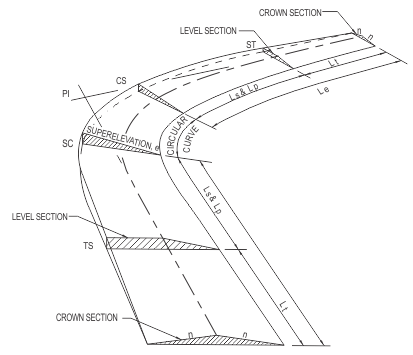


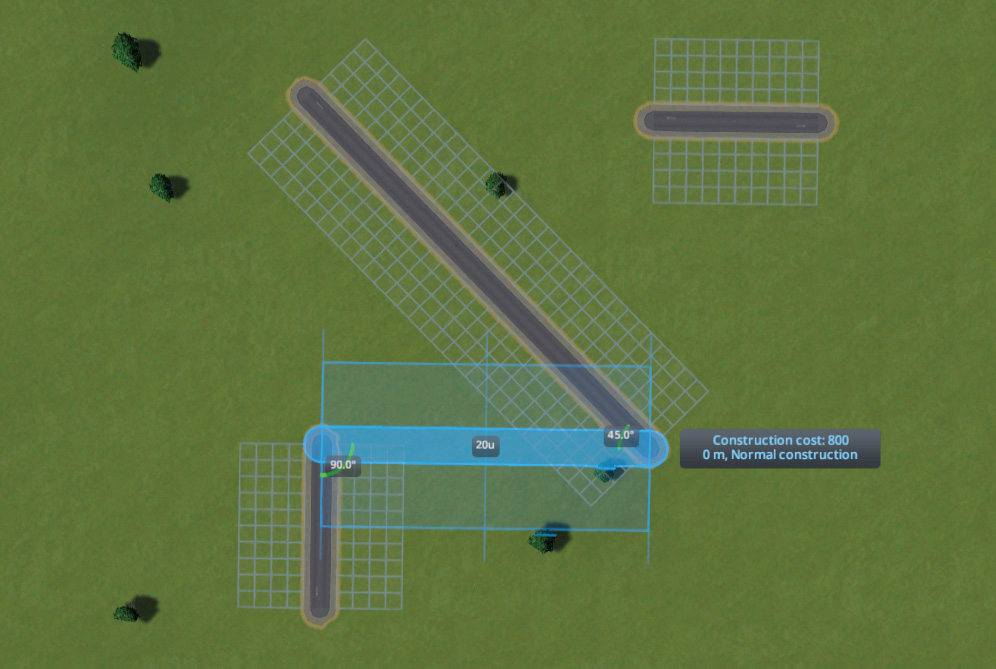




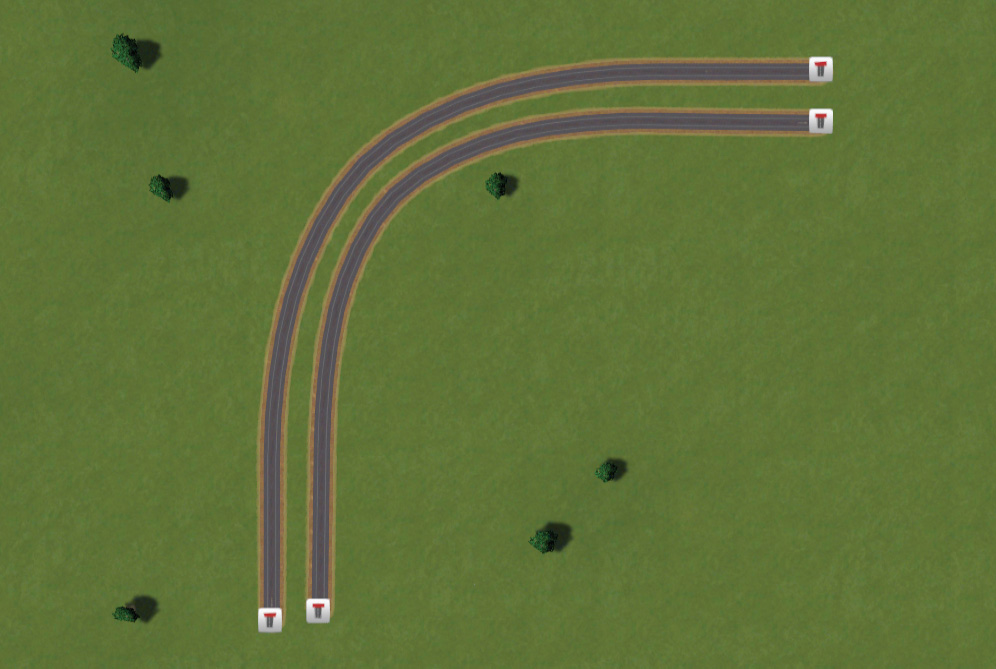
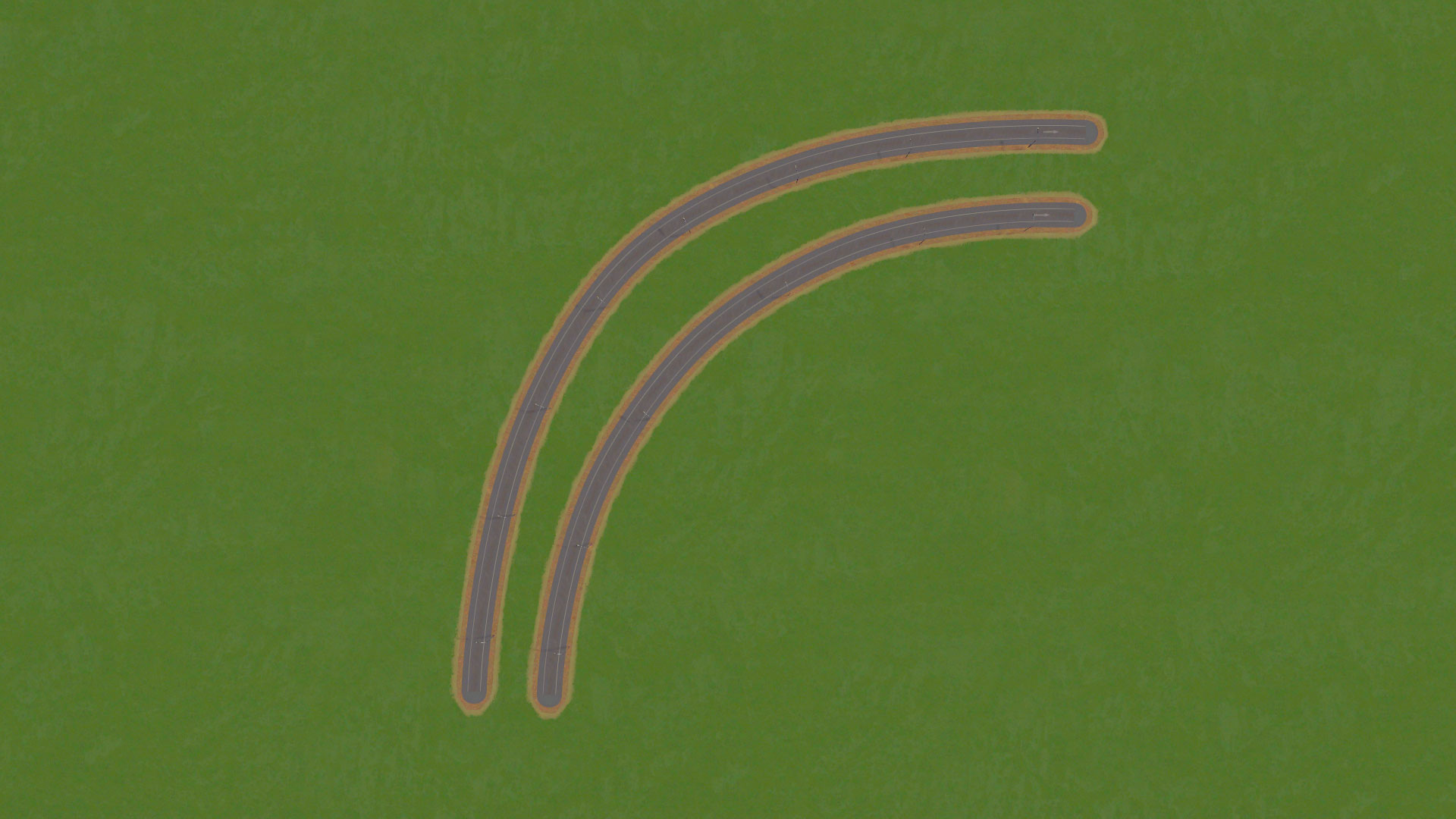

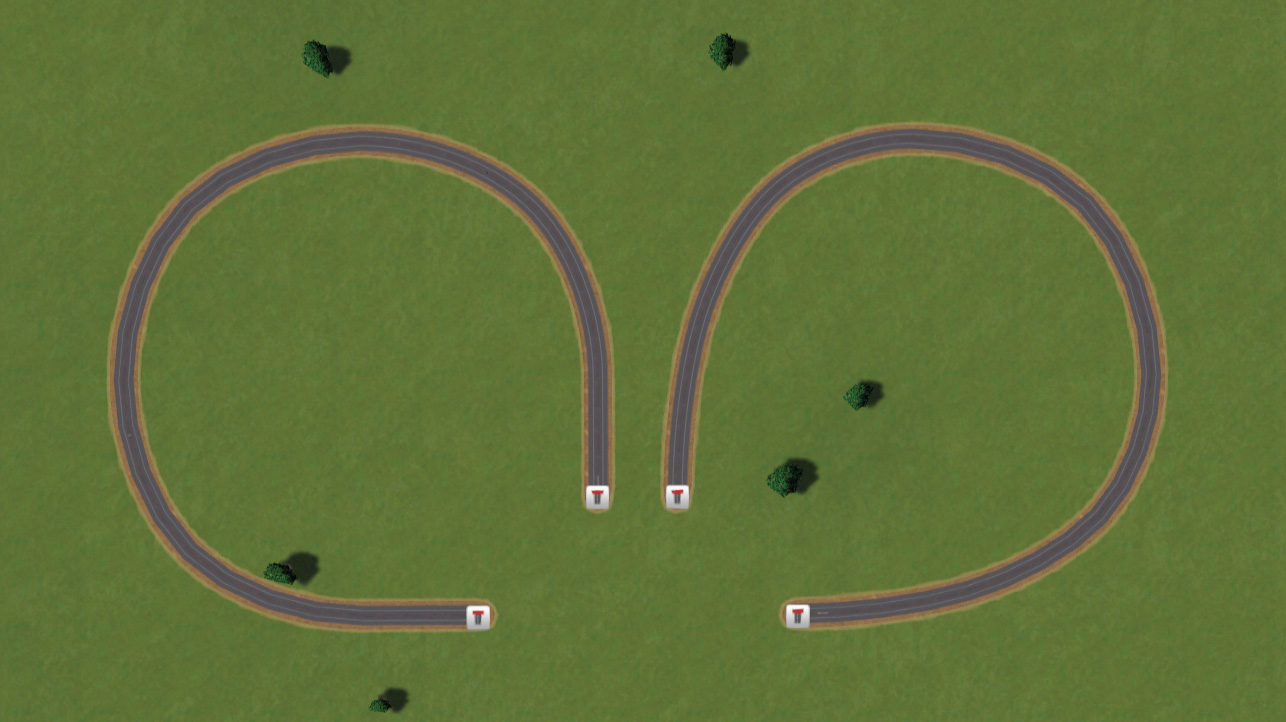











5² m radius => 40 km/h
10² m radius => 60 km/h
15² m radius => 80 km/h
20² m radius => 100 km/h
Looks like that's a bit different from your reference table. Maybe it's assuming some super-elevation, since it's for real life? Even though the game doesn't have it...
Technically they go up in radius quadratically.
*Maybe* I was running a LUT, but I don't think so, also those screenshots were made with the Dynamic Resolution Mod in order to get rid of jaggies through upscaling.
¯\_(ツ)_/¯