Install Steam
login
|
language
简体中文 (Simplified Chinese)
繁體中文 (Traditional Chinese)
日本語 (Japanese)
한국어 (Korean)
ไทย (Thai)
Български (Bulgarian)
Čeština (Czech)
Dansk (Danish)
Deutsch (German)
Español - España (Spanish - Spain)
Español - Latinoamérica (Spanish - Latin America)
Ελληνικά (Greek)
Français (French)
Italiano (Italian)
Bahasa Indonesia (Indonesian)
Magyar (Hungarian)
Nederlands (Dutch)
Norsk (Norwegian)
Polski (Polish)
Português (Portuguese - Portugal)
Português - Brasil (Portuguese - Brazil)
Română (Romanian)
Русский (Russian)
Suomi (Finnish)
Svenska (Swedish)
Türkçe (Turkish)
Tiếng Việt (Vietnamese)
Українська (Ukrainian)
Report a translation problem











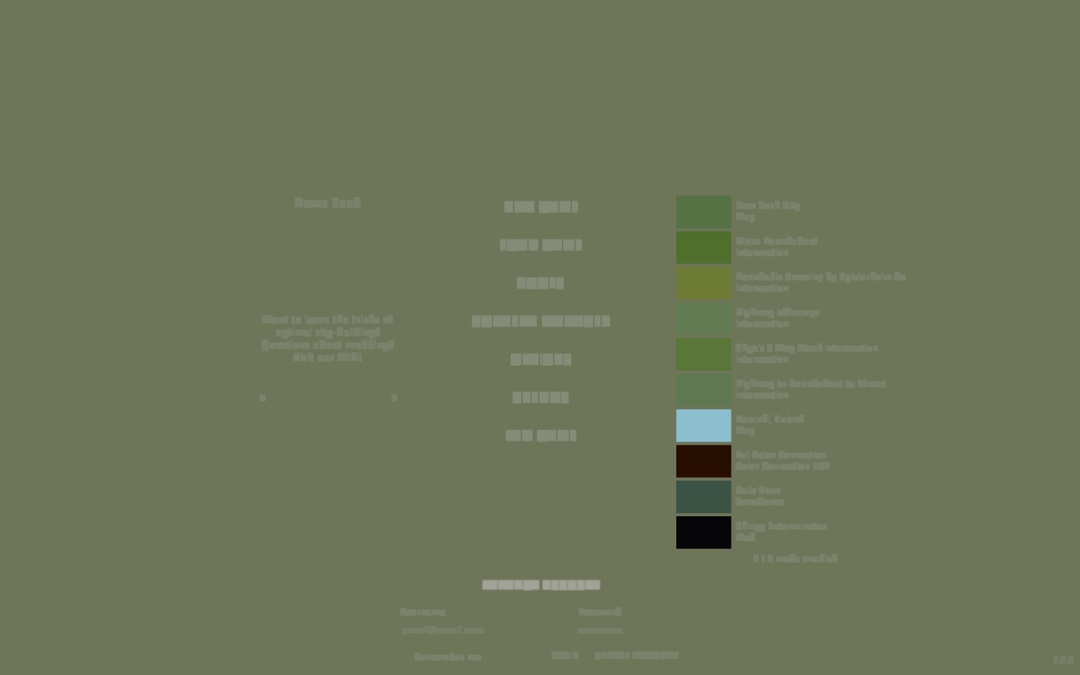
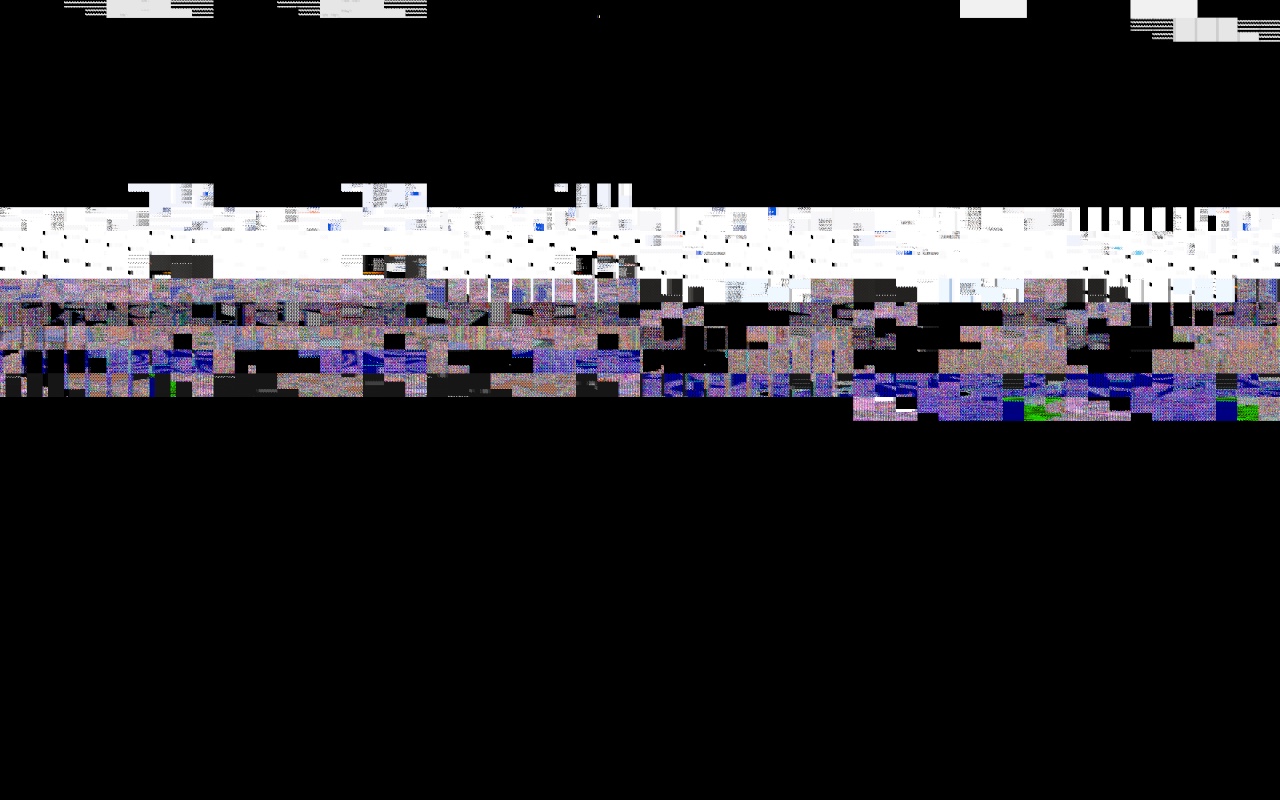
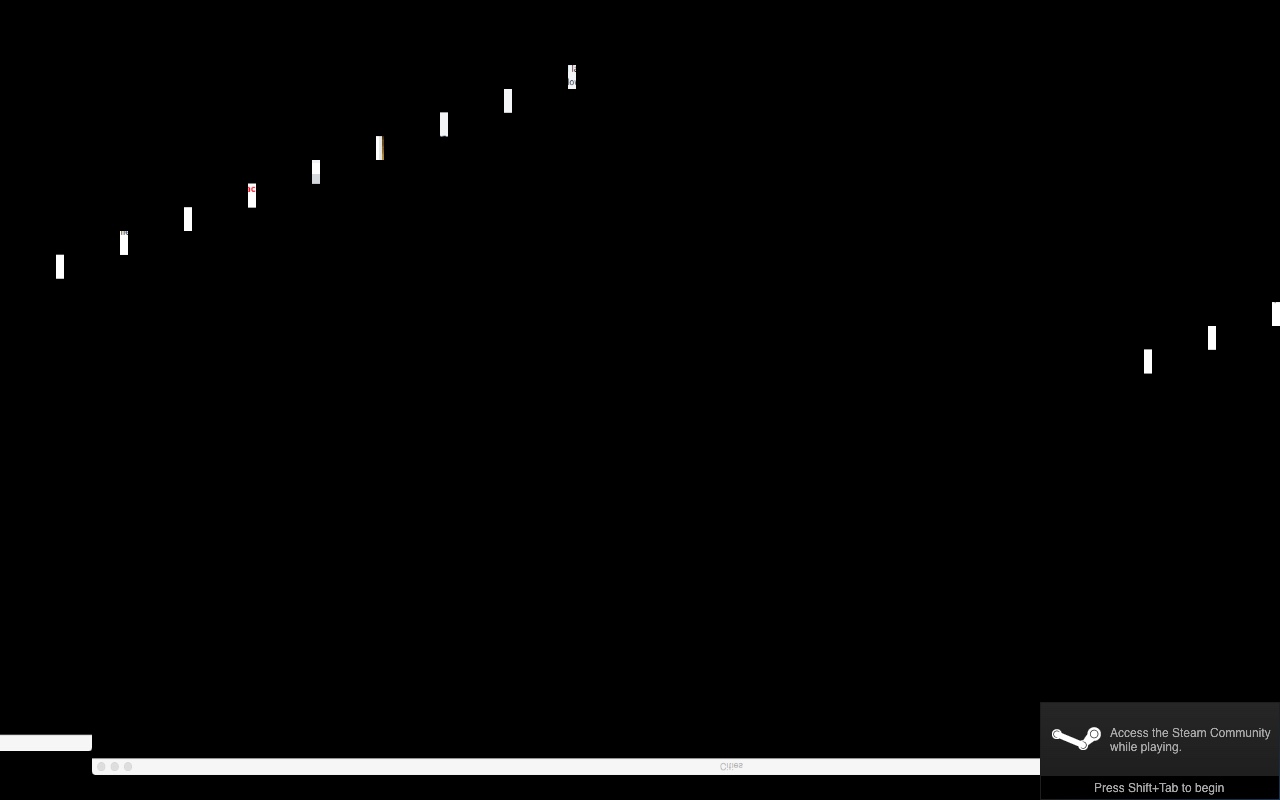

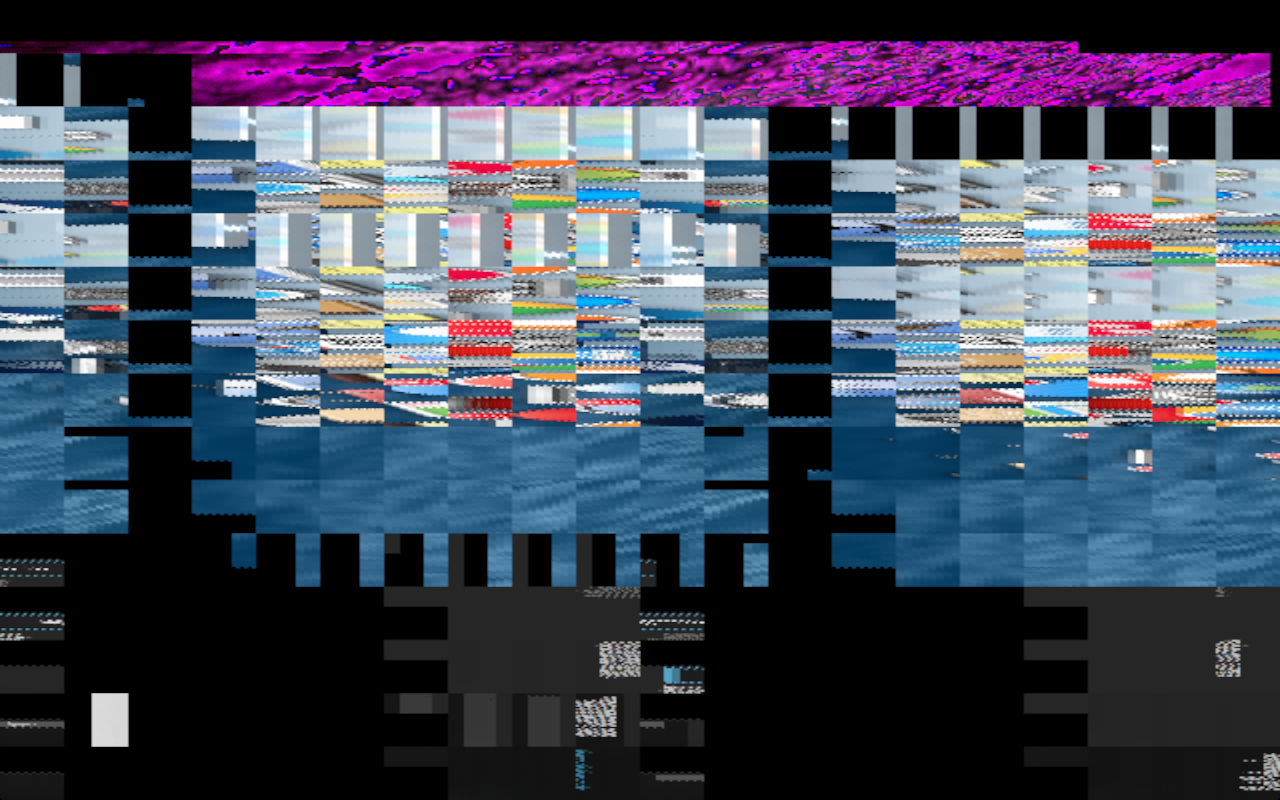




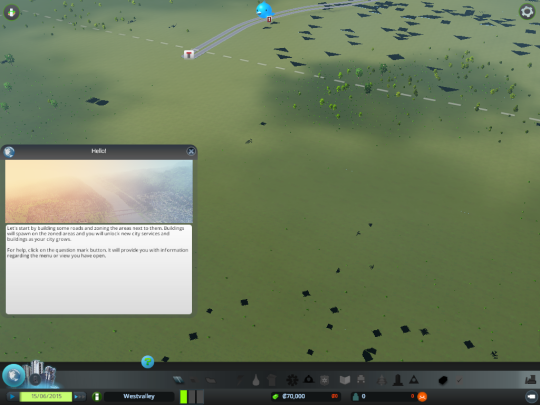
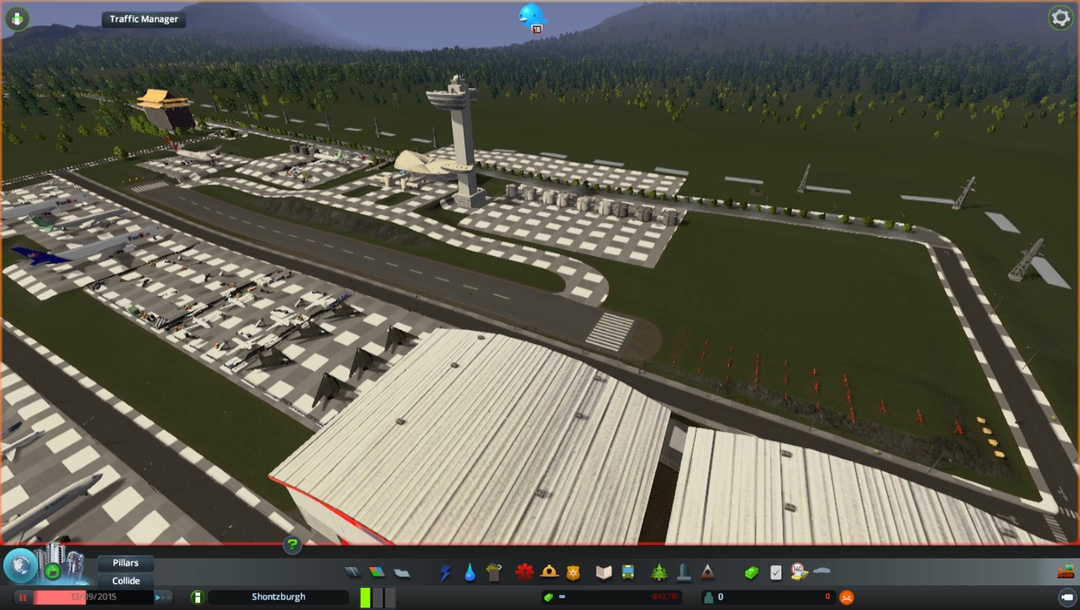
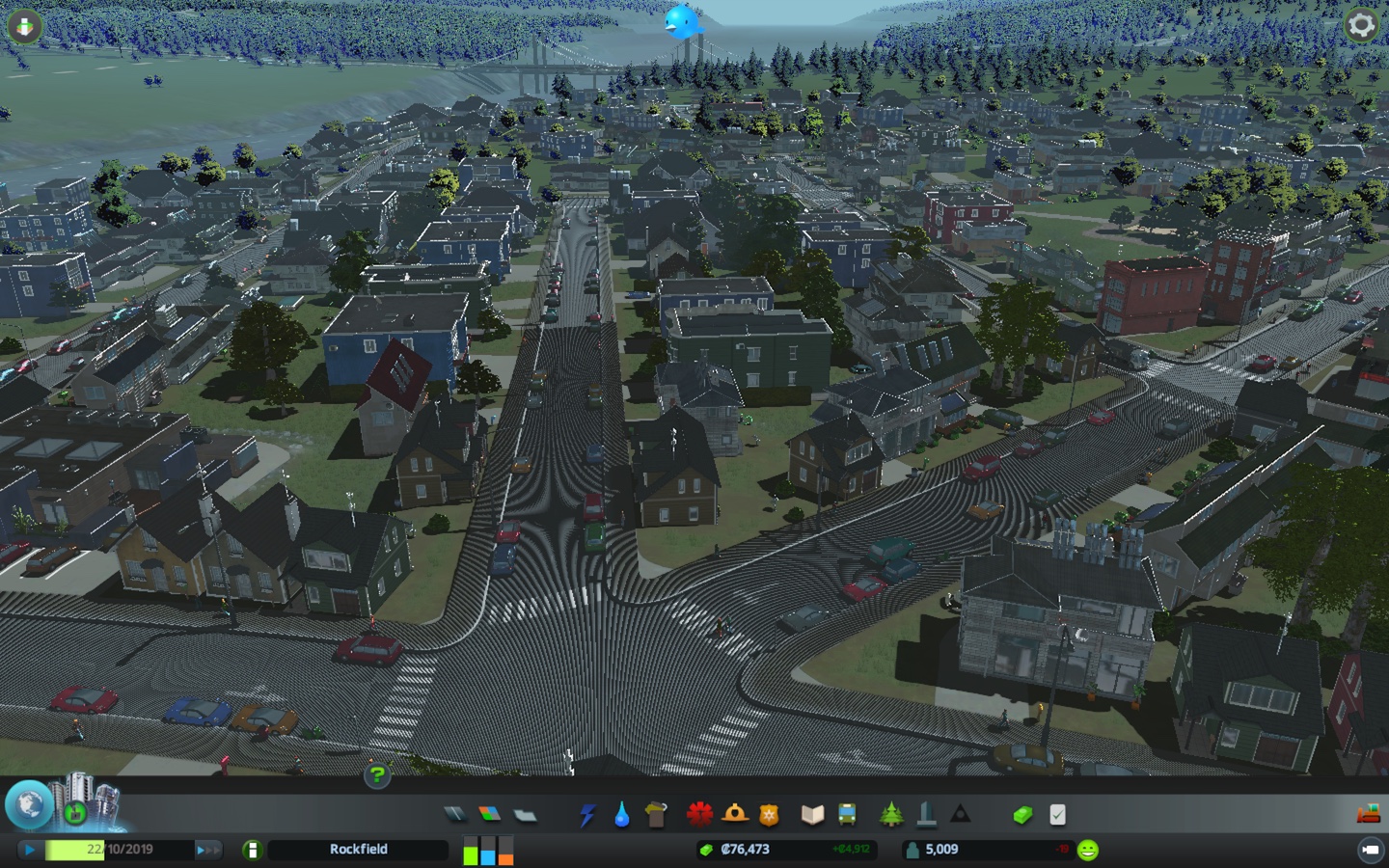




):
I have played the game many times, but now it just doesn't work. Does anyone know anything that might help?
-force-d3d9
-force-opengl
-force-gfx-metal"
OK, how do I remove it??
Crashes in-game
If while playing the game you get random crashes, disable Steam Overlay as described at top of this guide.
If you get crashes whilst in overlay mode (where all the buildings turn white) that's something different and we don't currently have a fix for that :/ "
> I believe that this is what is happening with me but what is this problem that doesn't have a fix yet? Is this something that I should be concerned about?
Appreciate the help, very new to Steam.
High textures and no launch options: 30GB of RAM usage
Medium textures and --force-glcore: 15GB of RAM usage
Of course framerates are still horrible, the game runs significantly better on boot camp, but it's at least playable with these two tweaks.