Steam installeren
inloggen
|
taal
简体中文 (Chinees, vereenvoudigd)
繁體中文 (Chinees, traditioneel)
日本語 (Japans)
한국어 (Koreaans)
ไทย (Thai)
Български (Bulgaars)
Čeština (Tsjechisch)
Dansk (Deens)
Deutsch (Duits)
English (Engels)
Español-España (Spaans - Spanje)
Español - Latinoamérica (Spaans - Latijns-Amerika)
Ελληνικά (Grieks)
Français (Frans)
Italiano (Italiaans)
Bahasa Indonesia (Indonesisch)
Magyar (Hongaars)
Norsk (Noors)
Polski (Pools)
Português (Portugees - Portugal)
Português - Brasil (Braziliaans-Portugees)
Română (Roemeens)
Русский (Russisch)
Suomi (Fins)
Svenska (Zweeds)
Türkçe (Turks)
Tiếng Việt (Vietnamees)
Українська (Oekraïens)
Een vertaalprobleem melden










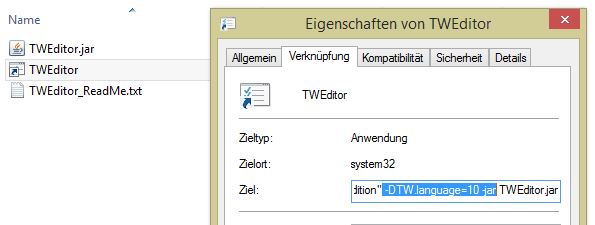
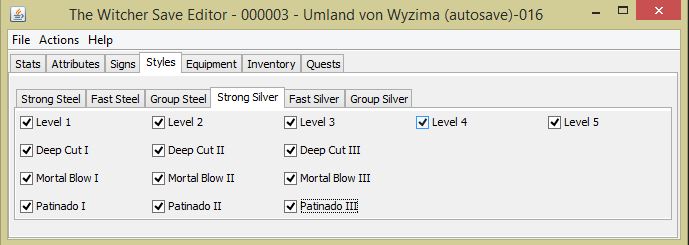
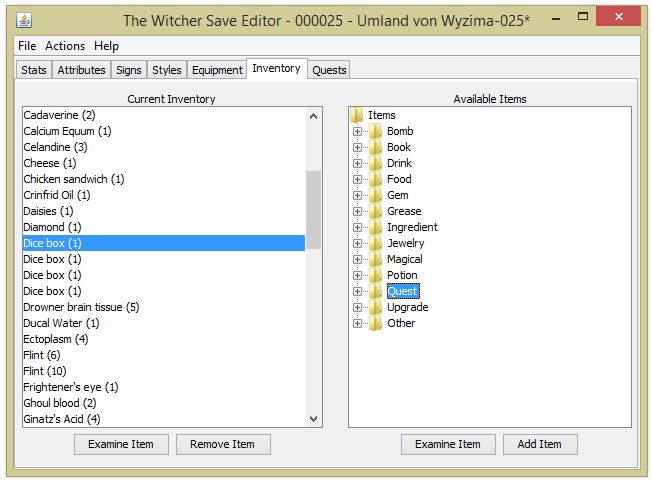
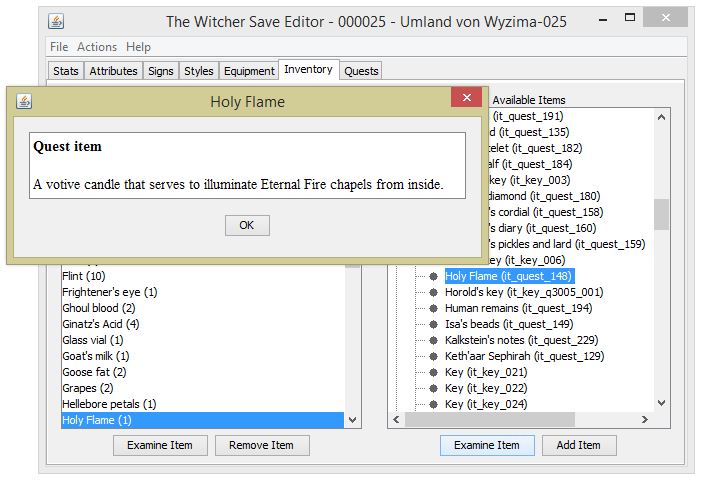




Ignore the TWEditor shortcut that comes in the folder with the download. Drop the TWEditor.jar file straight into the DATA folder of your game installation. [Your Steam Library] > The Witcher Enhanced Edition > Data. Once it's there, right-click it and click "Send To... Desktop (Create Shortcut)". That shortcut has all the necessary info for locating your install directory baked-in (since it's IN that directory) and requires no editing. The language files needed are in the Data folder so it automatically uses the default. You just click the shortcut and boom , it's up and running. I made the mistake of putting the .jar file in the main folder by accident and thinking it was in the Data folder, so once this was corrected and I made a shortcut to the file now in the Data folder it was just a double-click on said shortcut and no other headache.
"C:\Program Files\Java\jre-1.8\bin\javaw.exe" -DTW.install.path="C:\Program Files (x86)\Steam\steamapps\common\The Witcher Enhanced Edition" -Xmx256m -jar TWEditor.jar -DTW.language=3 -jar
Check if you have Java installed.
https://www.windows11.dev/ce7in/java-55a9
This link shows you how to check through cmd if you have Java installed. If you don't, it also shows you where to download and install it. Javaw.exe will be in a different file location as the steps in the post if you follow this process. For reference, mine was here:
C:\Program Files\Java\jdk-19\bin\javaw.exe
Hope this helps.
https://steamcommunity.com/sharedfiles/filedetails/?id=2701302113
Only thing is to find an older version
http://www.media fire.com/file/04f6vs6bndeyeyz/TWEditorEnhanced.zip/file
(remove the space between media and fire)