Install Steam
login
|
language
简体中文 (Simplified Chinese)
繁體中文 (Traditional Chinese)
日本語 (Japanese)
한국어 (Korean)
ไทย (Thai)
Български (Bulgarian)
Čeština (Czech)
Dansk (Danish)
Deutsch (German)
Español - España (Spanish - Spain)
Español - Latinoamérica (Spanish - Latin America)
Ελληνικά (Greek)
Français (French)
Italiano (Italian)
Bahasa Indonesia (Indonesian)
Magyar (Hungarian)
Nederlands (Dutch)
Norsk (Norwegian)
Polski (Polish)
Português (Portuguese - Portugal)
Português - Brasil (Portuguese - Brazil)
Română (Romanian)
Русский (Russian)
Suomi (Finnish)
Svenska (Swedish)
Türkçe (Turkish)
Tiếng Việt (Vietnamese)
Українська (Ukrainian)
Report a translation problem








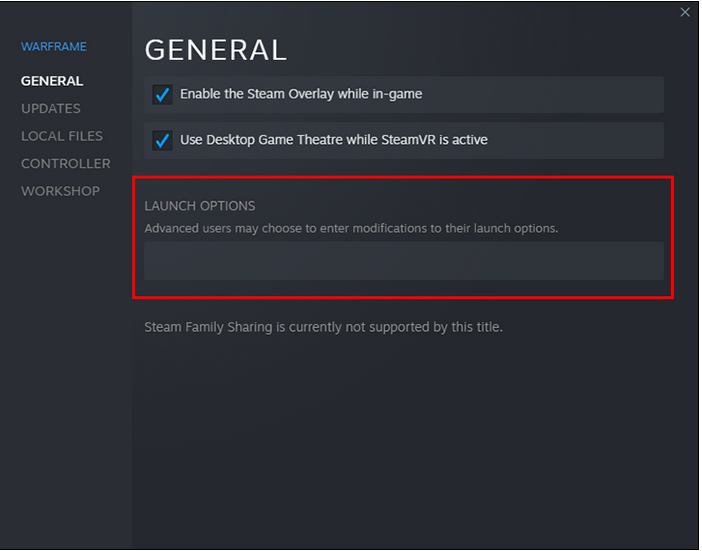
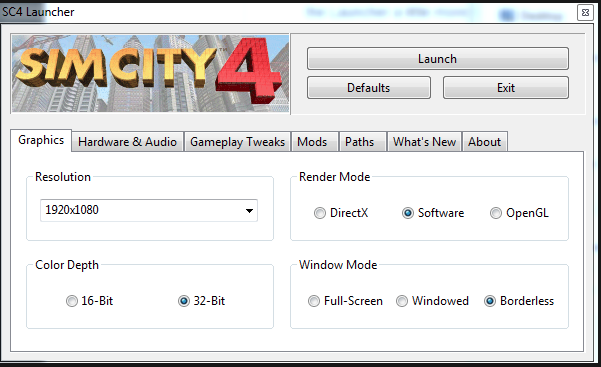




If you can't get it working at UHD, a quick fix to get the game running is to try slightly lowering the resolution until it does work, try 2160x1440.
Я сделал всё по инструкции. Пропатчил, добавил dxwrapper, добавил SC4Fix плагин, прописал команду запуска. У меня игра на Win11 GTX1070 не запускается в разрешении 4К. Кто может подсказать, в чём может быть проблема. Можете показать свой ini файл конфигурации dxwrapper? Кто знает, можно как-то увеличить интерфейс и резкость? Спасибо!