Install Steam
login
|
language
简体中文 (Simplified Chinese)
繁體中文 (Traditional Chinese)
日本語 (Japanese)
한국어 (Korean)
ไทย (Thai)
Български (Bulgarian)
Čeština (Czech)
Dansk (Danish)
Deutsch (German)
Español - España (Spanish - Spain)
Español - Latinoamérica (Spanish - Latin America)
Ελληνικά (Greek)
Français (French)
Italiano (Italian)
Bahasa Indonesia (Indonesian)
Magyar (Hungarian)
Nederlands (Dutch)
Norsk (Norwegian)
Polski (Polish)
Português (Portuguese - Portugal)
Português - Brasil (Portuguese - Brazil)
Română (Romanian)
Русский (Russian)
Suomi (Finnish)
Svenska (Swedish)
Türkçe (Turkish)
Tiếng Việt (Vietnamese)
Українська (Ukrainian)
Report a translation problem










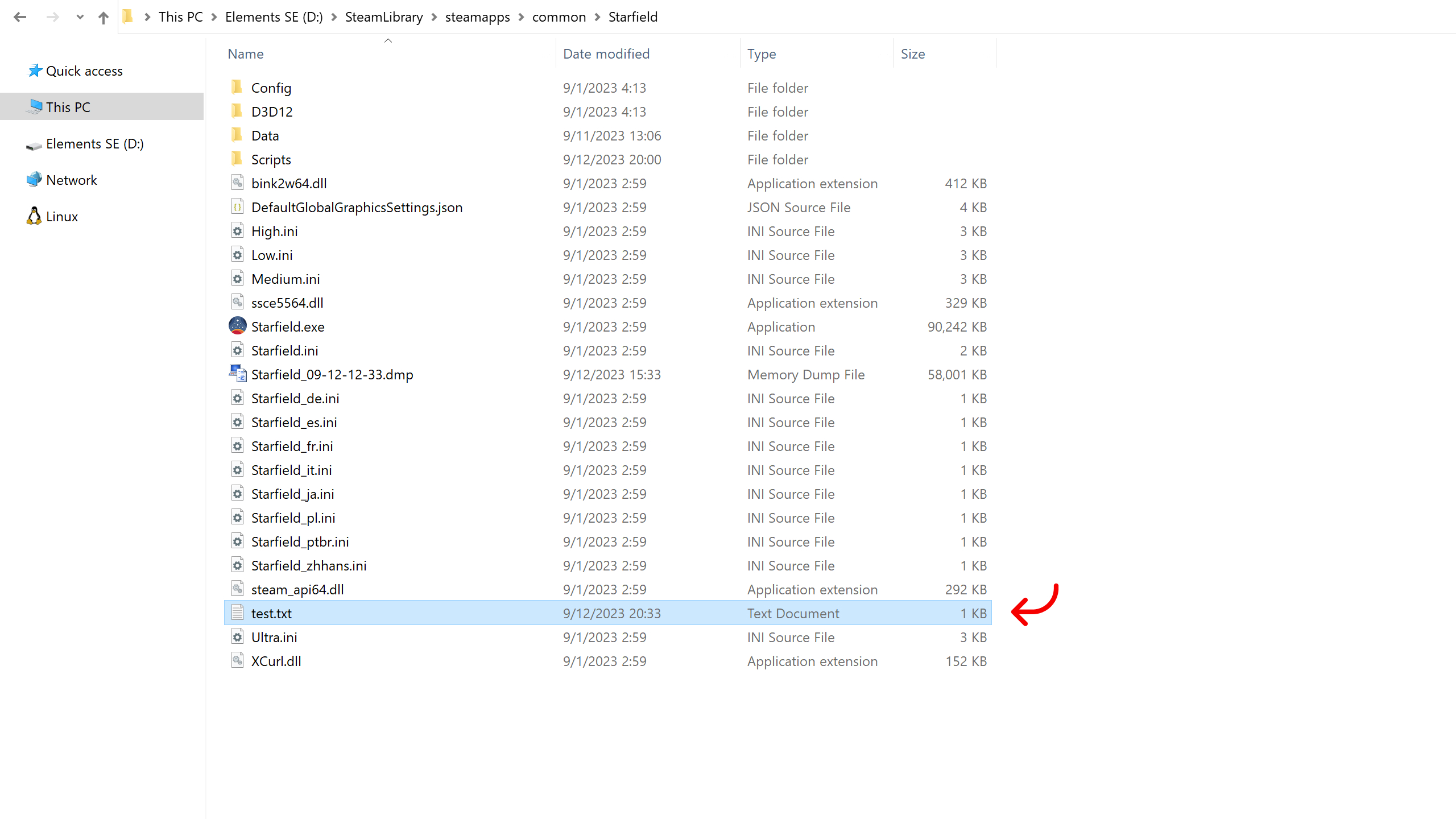


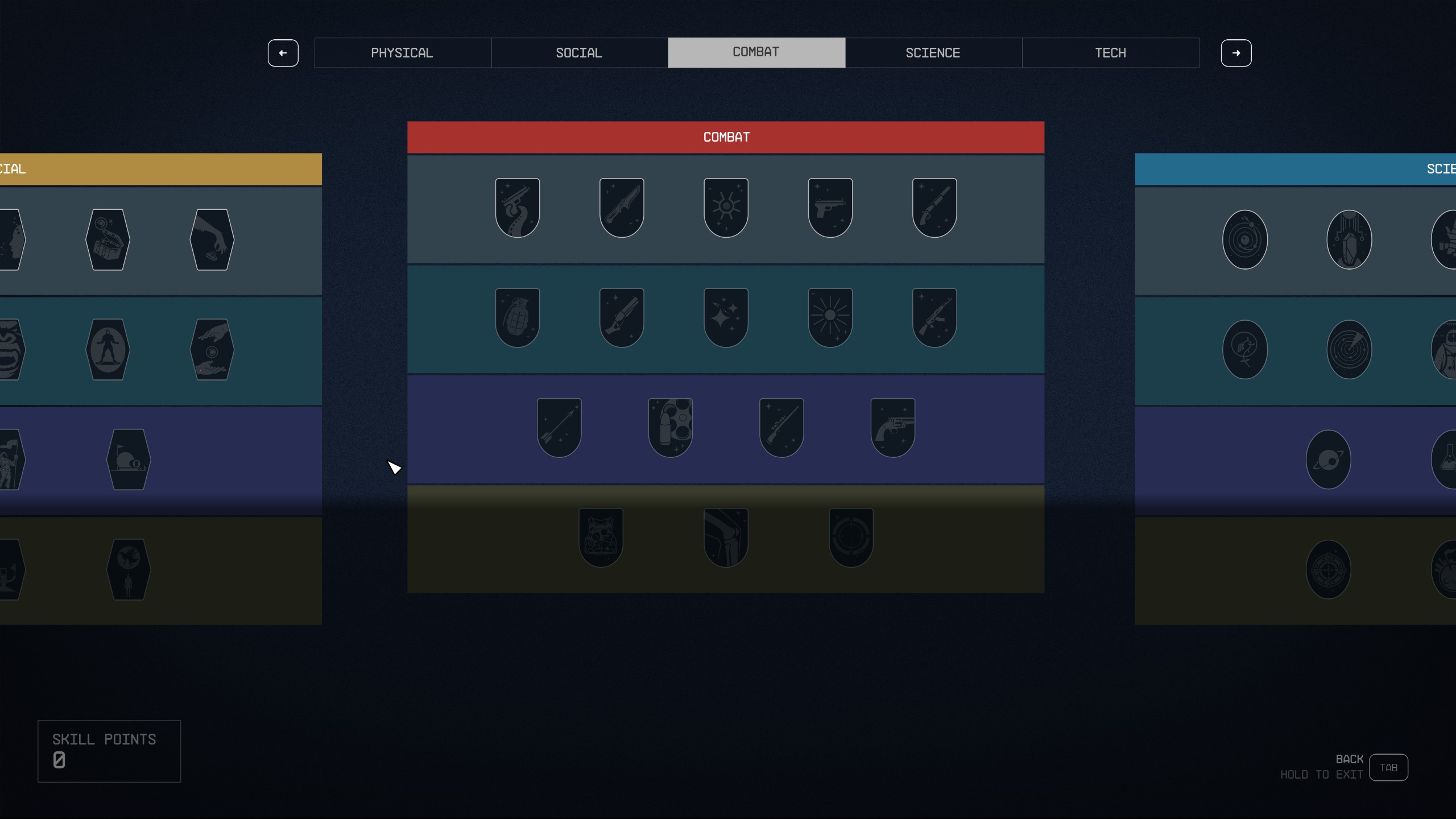
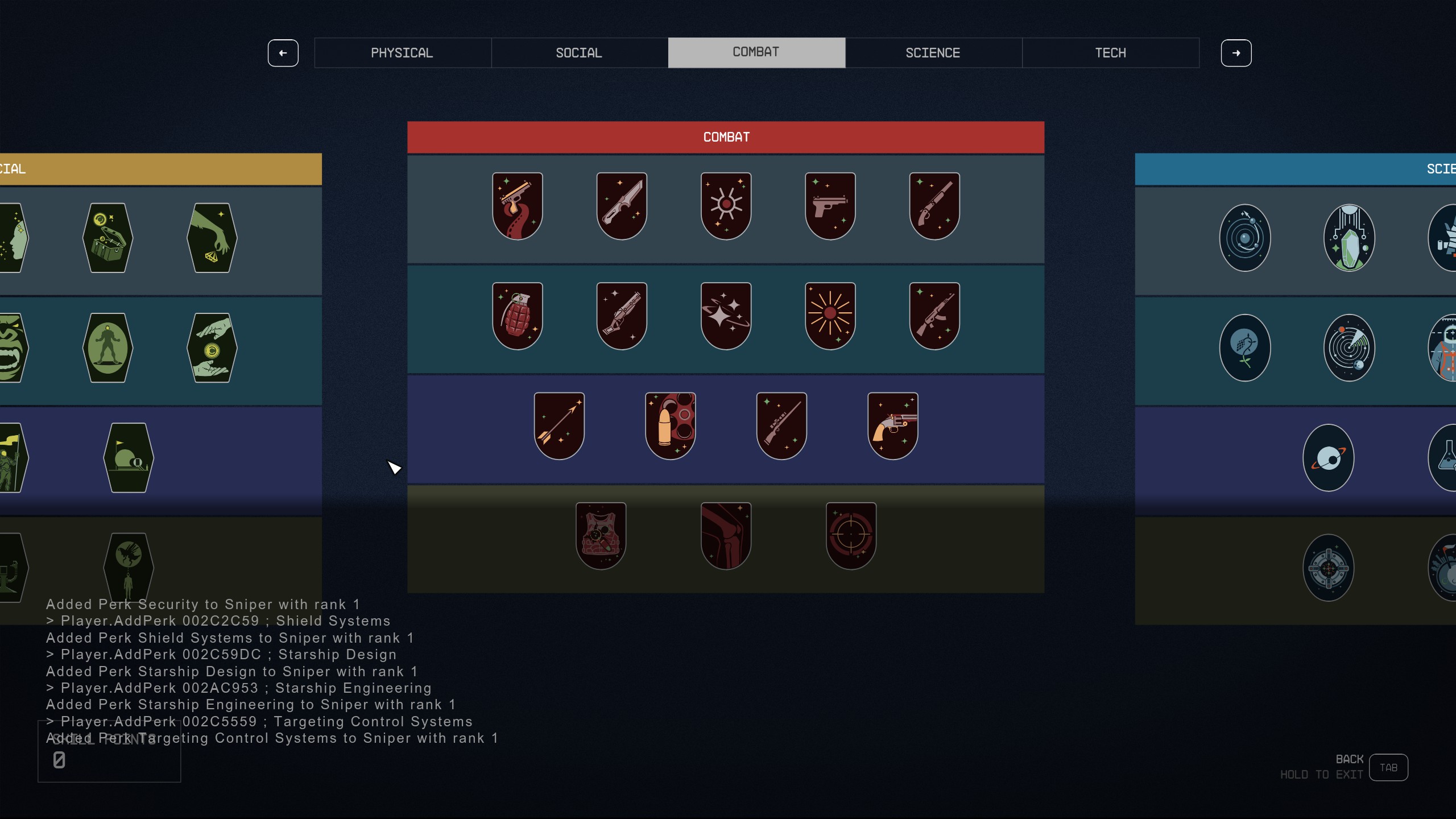





I'm loading a batch file automatically via the .ini file and when I open the console after game startup I can see that only the line beginning with ; gets ignored, the others get an error because the game tries to evaluate them.
Hmm, not sure why it's different for me, but apparently there seem to be some inconsistencies in how comments behave. I'll do some more testing to see what the outcome of different scenarios is (i.e. lines beginning with comment, lines including comment further in, batch called manually, batch called automatically, nested batch call, etc.).
When you use // or #, then the console will still try to execute the line as a command and probably just fail with an error message.