Install Steam
login
|
language
简体中文 (Simplified Chinese)
繁體中文 (Traditional Chinese)
日本語 (Japanese)
한국어 (Korean)
ไทย (Thai)
Български (Bulgarian)
Čeština (Czech)
Dansk (Danish)
Deutsch (German)
Español - España (Spanish - Spain)
Español - Latinoamérica (Spanish - Latin America)
Ελληνικά (Greek)
Français (French)
Italiano (Italian)
Bahasa Indonesia (Indonesian)
Magyar (Hungarian)
Nederlands (Dutch)
Norsk (Norwegian)
Polski (Polish)
Português (Portuguese - Portugal)
Português - Brasil (Portuguese - Brazil)
Română (Romanian)
Русский (Russian)
Suomi (Finnish)
Svenska (Swedish)
Türkçe (Turkish)
Tiếng Việt (Vietnamese)
Українська (Ukrainian)
Report a translation problem










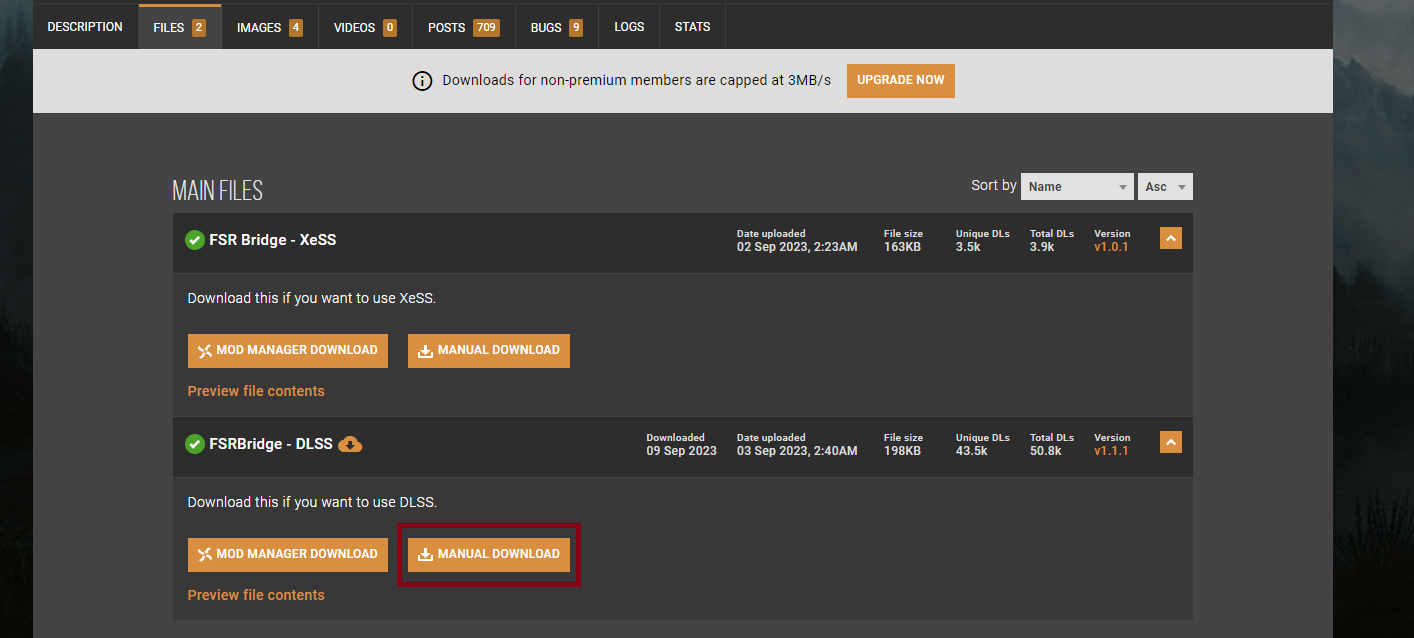
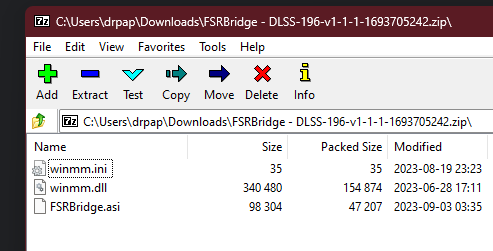
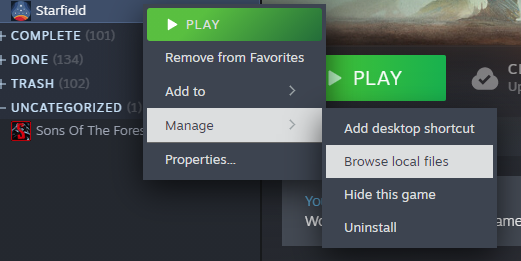







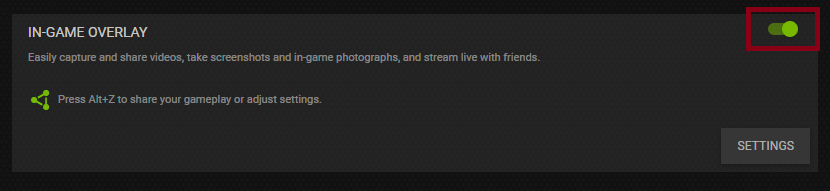
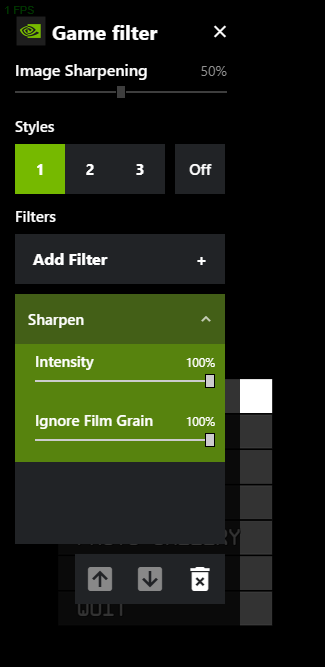




Do you have a GPU that supports DLSS?
Another thing to note is that RTX 4060 in a laptop is not the same thing as a desktop RTX 4060. Your laptop RTX 4060 is below the recommended requirements (RTX 2080).
You can watch this video: https://www.youtube.com/watch?v=ciOFwUBTs5s which goes in depth about different settings and how they affect your performance.
Also, Starfield is GPU heavy, and not well optimized on NVIDIA cards. They promised that they will improve performance, so you can either go with 40 FPS or wait a bit and see what they do.