Install Steam
login
|
language
简体中文 (Simplified Chinese)
繁體中文 (Traditional Chinese)
日本語 (Japanese)
한국어 (Korean)
ไทย (Thai)
Български (Bulgarian)
Čeština (Czech)
Dansk (Danish)
Deutsch (German)
Español - España (Spanish - Spain)
Español - Latinoamérica (Spanish - Latin America)
Ελληνικά (Greek)
Français (French)
Italiano (Italian)
Bahasa Indonesia (Indonesian)
Magyar (Hungarian)
Nederlands (Dutch)
Norsk (Norwegian)
Polski (Polish)
Português (Portuguese - Portugal)
Português - Brasil (Portuguese - Brazil)
Română (Romanian)
Русский (Russian)
Suomi (Finnish)
Svenska (Swedish)
Türkçe (Turkish)
Tiếng Việt (Vietnamese)
Українська (Ukrainian)
Report a translation problem














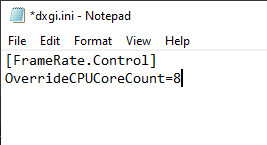
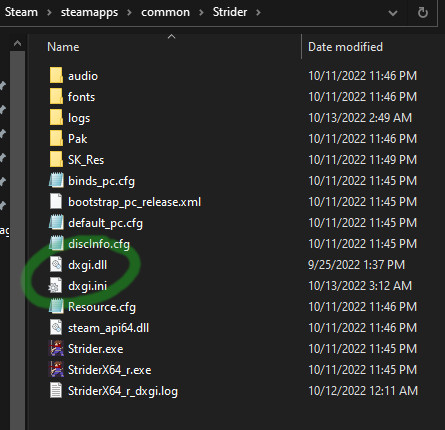
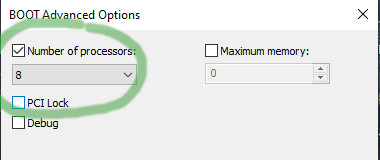
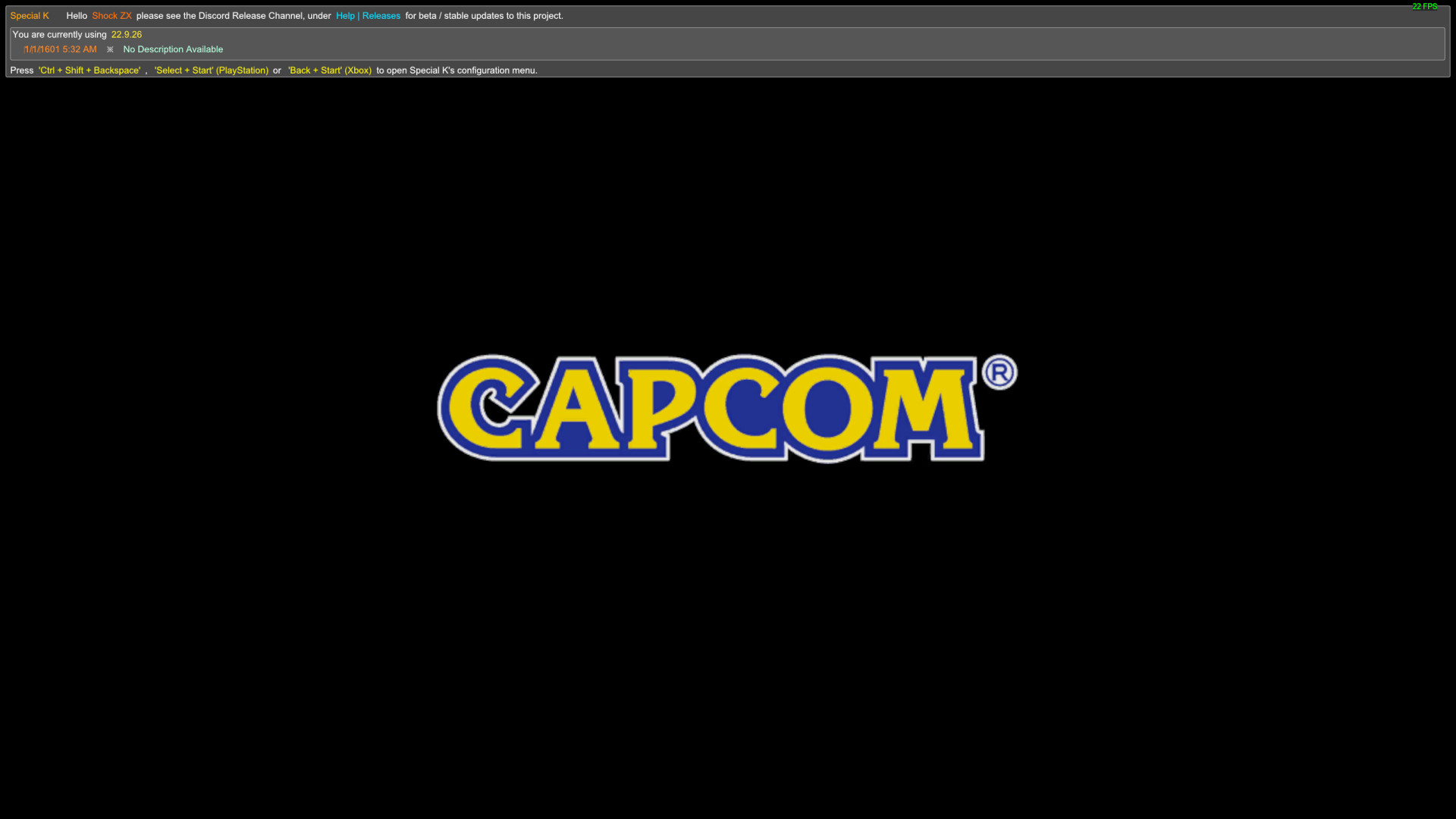




This only works for me if I leave the boot cores at or below the 8'ish threshold. When I turn off the core delimited boot option, the game will not run. The .ini and .dll files are in place still but I wonder if there is something else in the .ini that overwritten/changed when the boot core options are changed back? Any ideas/help? thank"
I have the same problem, it works but will not if I change the MSconfig settings back to the default
Any suggestions?
Any suggestions to get it to run faster?
I have an AMD Ryzen 9 5900 12 core (24 LP).
Yes, Special K UI did show up and the game was stable when the boot cores were limited to 8, so I would imagine that its not an issue with the .ini file???
I will give it a shot though. Thank you for the help!
Does the Special K UI show up when you launch the game with limited cores?
If I were in your spot I would go back to dxgi.ini and change the OverrideCPUCoreCount= line to a different number. Change it to 1, then attempt to launch the game. If that fails, change the number to 2, try again, and so on.
If anyone is still having issues with the game, mind checking if running via a .bat in the same folder with the following command works?:
start /affinity [value] StriderX64_r.exe
As a guide for how to set which cores you're using, think of your cores as being a row of toggle switches, with ON represented by 1 and OFF represented by 0. You can visualize this as 1111111111111111 if you have 16 cores, for the default behavior of all cores being on. If you want to switch off the first core, you change the 1 at the end to a 0. If you want to switch off the sixteenth core, the change the 1 at the beginning to 0. You've just made the binary value you want to set the affinity. After that, run it through a binary -> hexadecimal converter and you have your desired value for the /affinity command