Install Steam
login
|
language
简体中文 (Simplified Chinese)
繁體中文 (Traditional Chinese)
日本語 (Japanese)
한국어 (Korean)
ไทย (Thai)
Български (Bulgarian)
Čeština (Czech)
Dansk (Danish)
Deutsch (German)
Español - España (Spanish - Spain)
Español - Latinoamérica (Spanish - Latin America)
Ελληνικά (Greek)
Français (French)
Italiano (Italian)
Bahasa Indonesia (Indonesian)
Magyar (Hungarian)
Nederlands (Dutch)
Norsk (Norwegian)
Polski (Polish)
Português (Portuguese - Portugal)
Português - Brasil (Portuguese - Brazil)
Română (Romanian)
Русский (Russian)
Suomi (Finnish)
Svenska (Swedish)
Türkçe (Turkish)
Tiếng Việt (Vietnamese)
Українська (Ukrainian)
Report a translation problem




















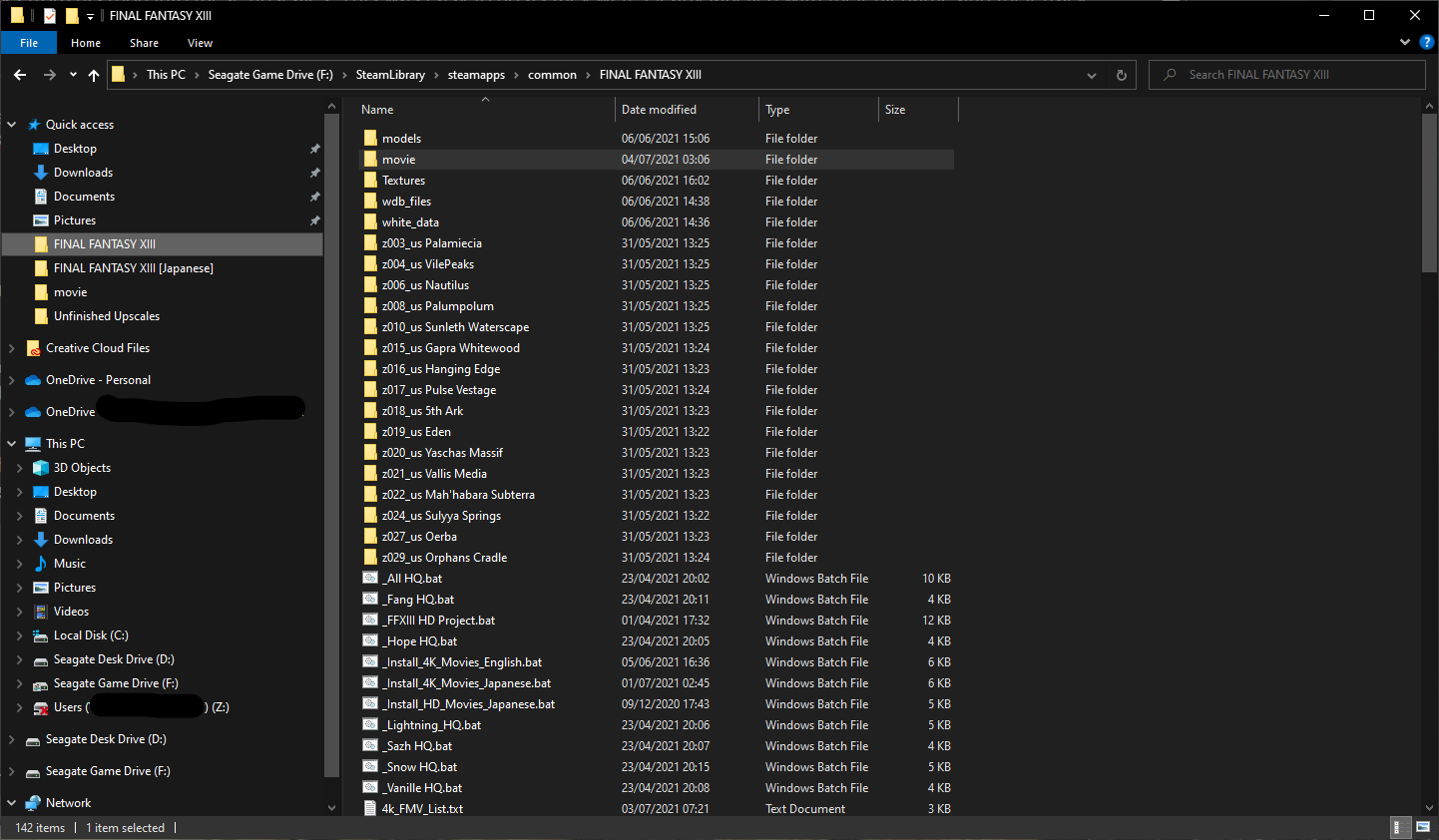
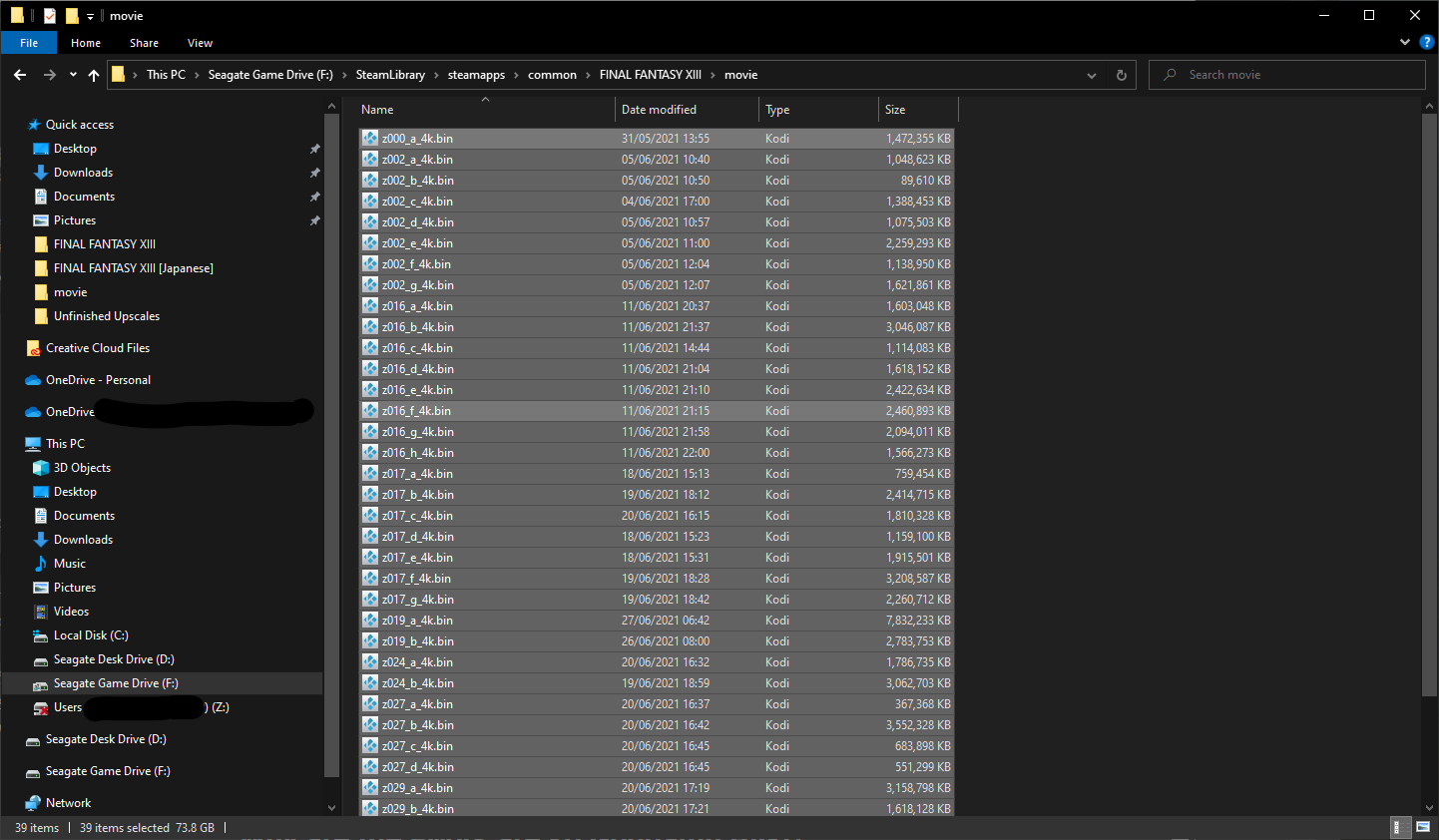

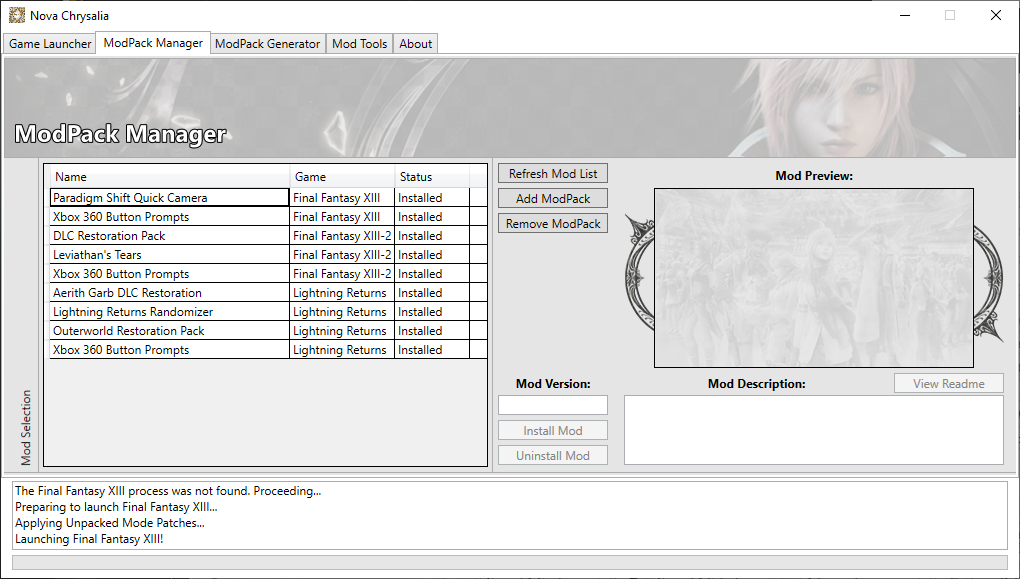

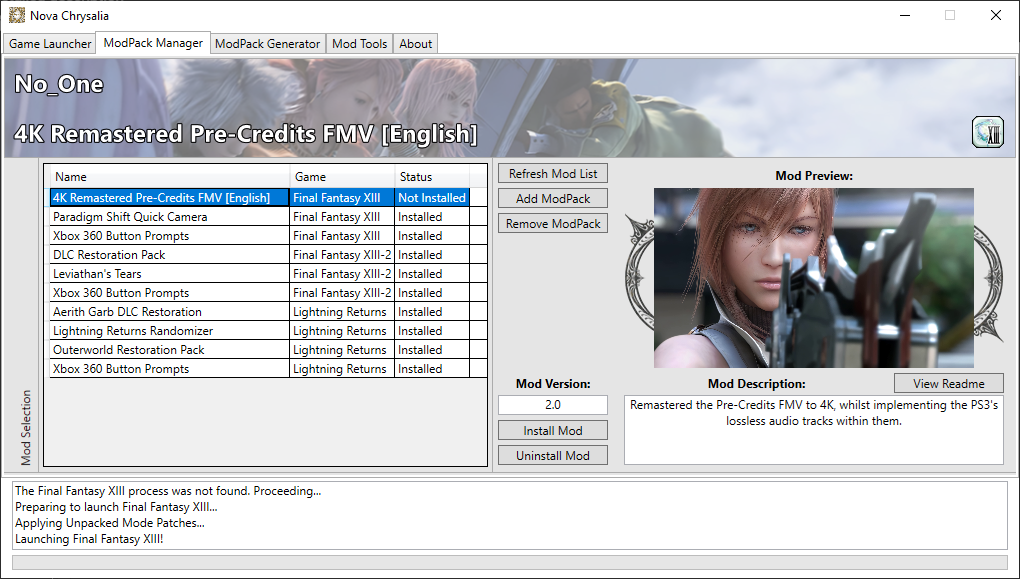





You can uninstall the videos chapter-on-chapter basis, but do uninstall using Nova Chrysalia so it'll restore the original videos and delete the 4K ones out from the game.
I had 2 quick questions:
I am using Nova Chrysalia tool to install the cut scenes. Once they are installed can I launch the game outside of the Nova tool and still access the upgraded cut scenes?
As I am storage space limited, I am planning to remove the 4k videos for each chapter through the Nova tool once I get to the next chapter. Is this safe to do?
Thanks again