Install Steam
login
|
language
简体中文 (Simplified Chinese)
繁體中文 (Traditional Chinese)
日本語 (Japanese)
한국어 (Korean)
ไทย (Thai)
Български (Bulgarian)
Čeština (Czech)
Dansk (Danish)
Deutsch (German)
Español - España (Spanish - Spain)
Español - Latinoamérica (Spanish - Latin America)
Ελληνικά (Greek)
Français (French)
Italiano (Italian)
Bahasa Indonesia (Indonesian)
Magyar (Hungarian)
Nederlands (Dutch)
Norsk (Norwegian)
Polski (Polish)
Português (Portuguese - Portugal)
Português - Brasil (Portuguese - Brazil)
Română (Romanian)
Русский (Russian)
Suomi (Finnish)
Svenska (Swedish)
Türkçe (Turkish)
Tiếng Việt (Vietnamese)
Українська (Ukrainian)
Report a translation problem





















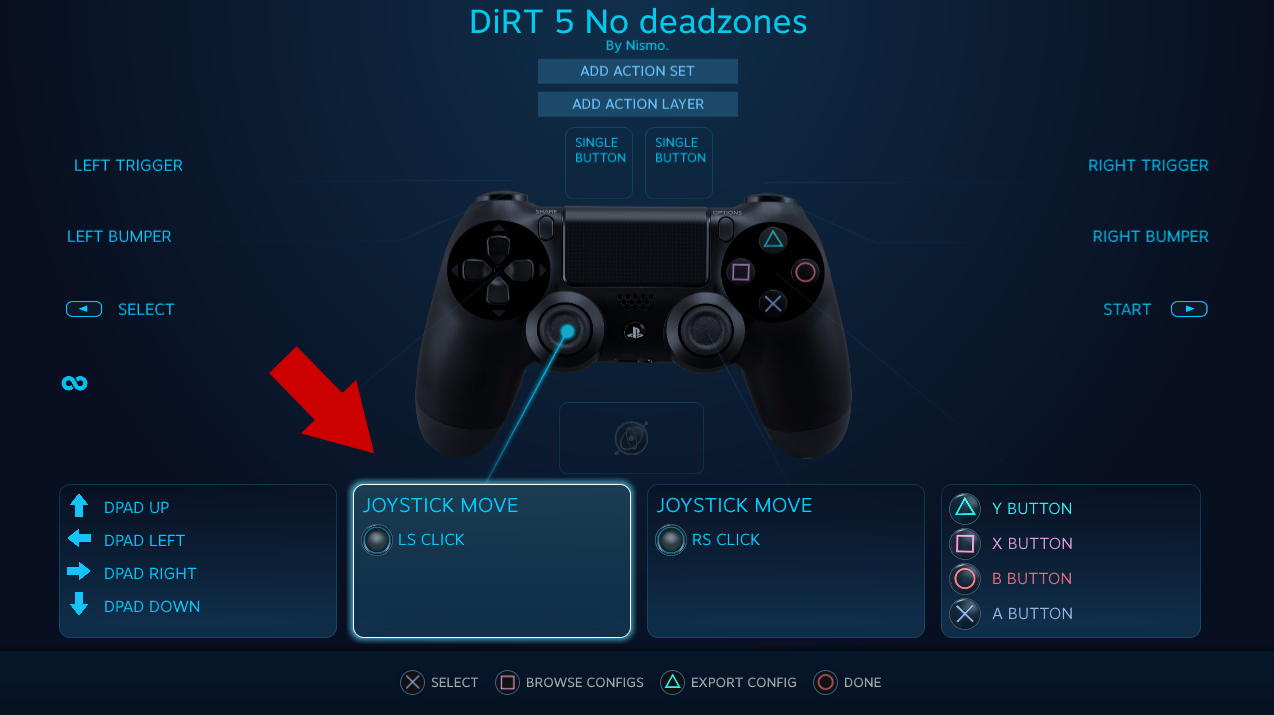







I had to stop and think for a moment on your comment about controls and physics being two completely different things, because DIRT5 demonstrates this so clearly: everything just feels so much snappier and more real with the "wheel trick". If anything, it saddens me to see there's a competent physics engine underneath all that input handling garbage most people won't get to experience, simply because the choice isn't given to them.
No need to apologize for your rants ( to me, atleast), please keep fighting the good fight for accessibility and controls in games
It's a strange time for racing games, we either have stuff like DIRT 5 or The Crew 2 with pretty aggressive, and sometimes downright bad, input filters or full-on simulators where people just shun you for trying to play the game with a pad or keyboard.
Wheel users having an advantage in arcade/sim-cade games is silly, and good input filters are possible for simulators without "dumbing down" physics.
AC Competizione has a really good controller filter and people seem to accept it as a true simulation game. Sadly the filter isn't customizable, but I feel like it proves how controls and physics are two completely different things.
Sorry for the rant, but every time I get the chance to voice my opinion on controls I do so because of the things I mentioned in that video
Either way, cheers for the insights, and this neat little guide!
This guide doesn't mention anything like that simply because most people will play this on keyboard or gamepad, and those who have a wheel will most likely just play it with the wheel.
At first, the game had pretty bad deadzones for the steering so I decided to write this to shine some light on the Steam input configurator to help with those deadzones.
An update fixed the deadzone issues, but the terms used for the advanced settings' options can sometimes be deceiving, especially saturation, so I also tried to explain what those would do.
- Deadzone
- Input smoothing ( with this disabled, the wheel will instantly turn, greatly improving responsiveness, but requires smooth turning to prevent losing traction)
- Countersteering ( the game will countersteer and limit your steering when it detects rotation/oversteer)
- Speed steering ( the maximum allowed steering input will lower as you go faster, improving stability at the cost of reducing responsiveness at high speeds)
With these changes, you no longer have to forcibly throw the car into corners.
This will also add deadzone to the driving but it won't be an amount that will throw you off that bad.
For me, since I couldn't bother much with the livery editor or photo mode I just keep the deadzone inner at 0 and if I really want to take a photo I just add deadzone for the time being and go back to 0 once I'm done.
I tried that on my Xbox One controller and I can confirm that the difference is very noticeable! The easiest way to see it (visually) would be to switch to the cockpit view and see how stick movements correspond to the steering wheel movement on the screen.
There's one minor issue, though. The stick now seems to be overly "sensitive" for the game, making it more difficult to use eg. the livery editor or the photomode. With photomode, the game requires any camera movement to stop in order to start processing the image and apply all the effects. With these updated controller settings, this is not happenig in DIRT 5; I'm noticing a very slow and subtle camera movement towards the bottom even without touching the stick.
The lack of deadzone options in the game can indeed make the car feel weird especially if you don't do cadence steering (tapping the stick basically).