Install Steam
login
|
language
简体中文 (Simplified Chinese)
繁體中文 (Traditional Chinese)
日本語 (Japanese)
한국어 (Korean)
ไทย (Thai)
Български (Bulgarian)
Čeština (Czech)
Dansk (Danish)
Deutsch (German)
Español - España (Spanish - Spain)
Español - Latinoamérica (Spanish - Latin America)
Ελληνικά (Greek)
Français (French)
Italiano (Italian)
Bahasa Indonesia (Indonesian)
Magyar (Hungarian)
Nederlands (Dutch)
Norsk (Norwegian)
Polski (Polish)
Português (Portuguese - Portugal)
Português - Brasil (Portuguese - Brazil)
Română (Romanian)
Русский (Russian)
Suomi (Finnish)
Svenska (Swedish)
Türkçe (Turkish)
Tiếng Việt (Vietnamese)
Українська (Ukrainian)
Report a translation problem












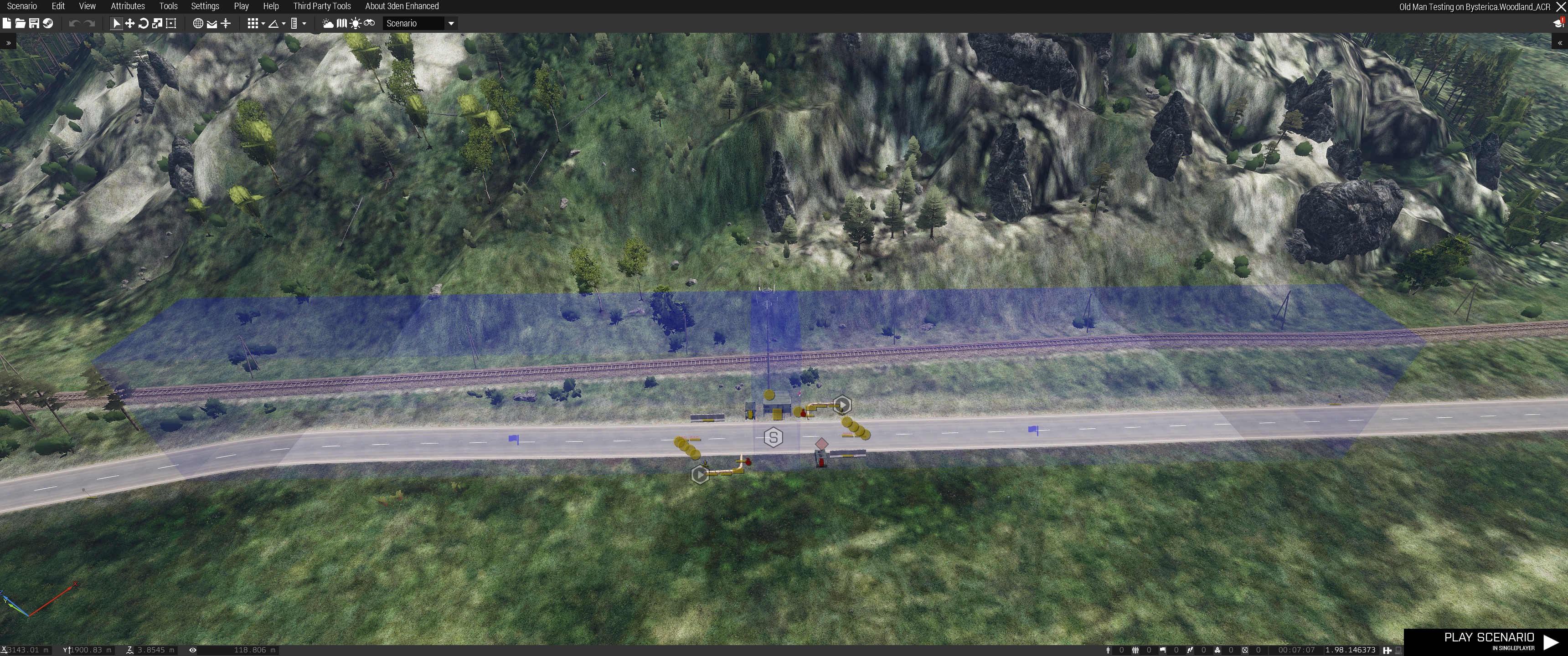
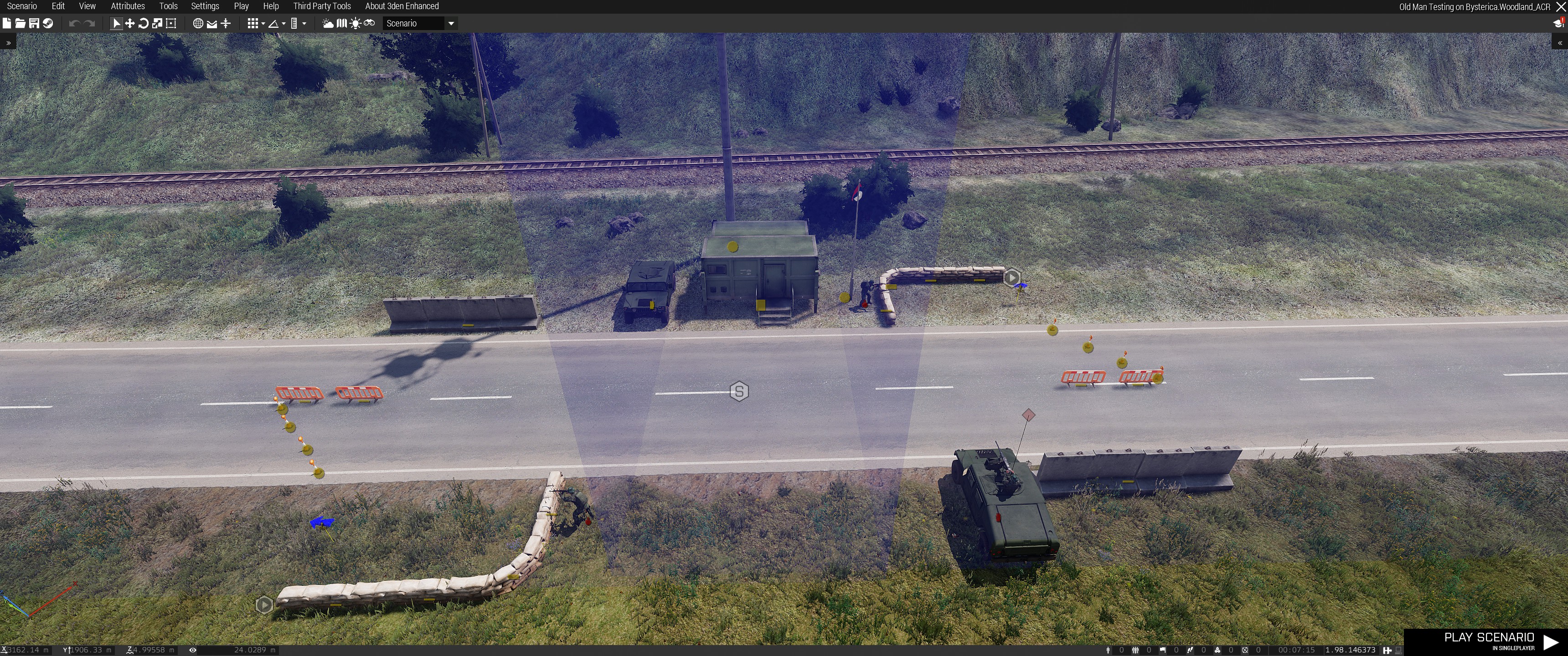





#include "\a3\Missions_F_Oldman\Systems\commonDescription.inc"
@Toast
File , line 2: Config: Unsupported escape sequence \a after <mission location>\description.ext
I did exactly that and it gave me a different error the first time. Loaded it again and it's the old one.
You can disable the loading screen and reskinned task ui in the map by editing the following lines in init_systems.sqf:
Loading screen:
[false. ""] call BIS_fnc_OM_loadingScreenWrapper
Phone UI in map:
//execVM "\A3\Mission_F_Oldman\Systems\Scripts\Phone\reskinUI.sqf"
Additionally comment out the entire scope of class CfgOMPhoneContacts in commonDescription.inc
You can also exclude any systems you don't want to use on init_systems.
There is software called pbo-manager, you can use it to literally dissect the old man files and see how they used everything. There is a LOT of script files which is linked throughout the game... Honestly the developers did put a lot of work into making old man.
I hope the right person finds this and can help us all understand how to use it better, because i reached what i was capable of understanding.