Install Steam
login
|
language
简体中文 (Simplified Chinese)
繁體中文 (Traditional Chinese)
日本語 (Japanese)
한국어 (Korean)
ไทย (Thai)
Български (Bulgarian)
Čeština (Czech)
Dansk (Danish)
Deutsch (German)
Español - España (Spanish - Spain)
Español - Latinoamérica (Spanish - Latin America)
Ελληνικά (Greek)
Français (French)
Italiano (Italian)
Bahasa Indonesia (Indonesian)
Magyar (Hungarian)
Nederlands (Dutch)
Norsk (Norwegian)
Polski (Polish)
Português (Portuguese - Portugal)
Português - Brasil (Portuguese - Brazil)
Română (Romanian)
Русский (Russian)
Suomi (Finnish)
Svenska (Swedish)
Türkçe (Turkish)
Tiếng Việt (Vietnamese)
Українська (Ukrainian)
Report a translation problem


























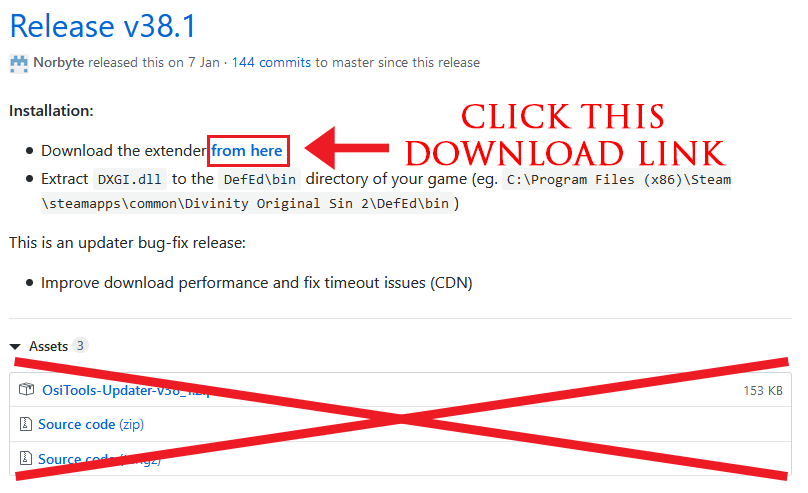
















The issue is that osiris extender isn't generating a config file, and for some reason, the newer versions don't have the achievement enabler turned on by default, so all you have to do is:
1. Create a text file in DefEd\bin
2. Make the ONLY text in that file be "{"EnableAchievements":true}" (without the external quotes)
3. Save this file as "OsirisExtenderSettings.json" (make sure the file extension is .json and NOT .txt)
4. It should work! If it doesn't, double check the newly created file and make sure you don't have any other achievement unlocker mod installed, I had the achievements mod from nexus creating an incompatibility that prevented me from getting achievements at all. Enjoy circumventing the dumbest restriction in the game!