Install Steam
login
|
language
简体中文 (Simplified Chinese)
繁體中文 (Traditional Chinese)
日本語 (Japanese)
한국어 (Korean)
ไทย (Thai)
Български (Bulgarian)
Čeština (Czech)
Dansk (Danish)
Deutsch (German)
Español - España (Spanish - Spain)
Español - Latinoamérica (Spanish - Latin America)
Ελληνικά (Greek)
Français (French)
Italiano (Italian)
Bahasa Indonesia (Indonesian)
Magyar (Hungarian)
Nederlands (Dutch)
Norsk (Norwegian)
Polski (Polish)
Português (Portuguese - Portugal)
Português - Brasil (Portuguese - Brazil)
Română (Romanian)
Русский (Russian)
Suomi (Finnish)
Svenska (Swedish)
Türkçe (Turkish)
Tiếng Việt (Vietnamese)
Українська (Ukrainian)
Report a translation problem










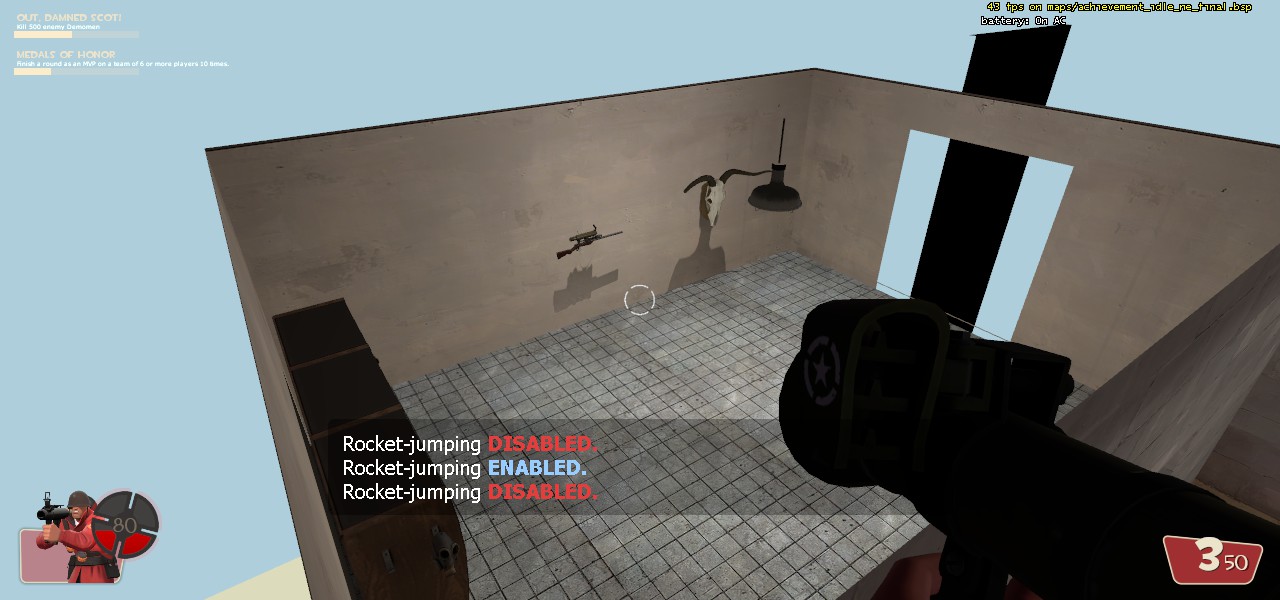











1. This still works.
2. This hasn't been updated since 2015, but it doesn't really need to be.
3. The pre-made captions download link is broken. Can't post links in comments as far as I'm aware, but the author has uploaded the pre-made captions to github. Search "clovervidias-captions - GitHub" in your search engine of choice and it should be the first result. It also includes a wiki, which goes further in depth on installation if needed. (gotta add those lines to your autoexec.)
4. (Only) If you've installed Mastercomfig, instead of putting your autoexec.cfg and class files in your tf/custom/ directory, you need to put them in your tf/cfg/overrides/ directory. So your autoexec would be located at C:\Program Files (x86)\Steam\steamapps\common\Team Fortress 2\tf\cfg\overrides\autoexec.cfg , for example.
6. Speaking of huds, the positioning, width, and height of the captioning box can be customized using them. You'll have to research what knobs to tweak in the hud files, but they're there.
7. The Casperr videos are indeed privated. Couldn't tell ya why. Maybe he was bombarded with people asking questions and felt guilty trying to keep up? Maybe they were outdated? Maybe it's Maybelline.
Launcher download is dead, but from what I've gathered it was very situational. Fortunately, it's not hard to compile close captions.
The guide mentions it in the "Compiling the captions" section.
"Using the Batch File" is the segment you're looking for.
{
"errors" : [ {
"status" : 404,
"message" : "File not found."
} ]
}
does anybody know how to fix this?
open up the folder your autoexec is in.
on the top of that window, click 'view'
there should be an option 'file name extensions' with a check box next to it.
click said checkbox.
rename file autoexec.cfg.
profit.