Install Steam
login
|
language
简体中文 (Simplified Chinese)
繁體中文 (Traditional Chinese)
日本語 (Japanese)
한국어 (Korean)
ไทย (Thai)
Български (Bulgarian)
Čeština (Czech)
Dansk (Danish)
Deutsch (German)
Español - España (Spanish - Spain)
Español - Latinoamérica (Spanish - Latin America)
Ελληνικά (Greek)
Français (French)
Italiano (Italian)
Bahasa Indonesia (Indonesian)
Magyar (Hungarian)
Nederlands (Dutch)
Norsk (Norwegian)
Polski (Polish)
Português (Portuguese - Portugal)
Português - Brasil (Portuguese - Brazil)
Română (Romanian)
Русский (Russian)
Suomi (Finnish)
Svenska (Swedish)
Türkçe (Turkish)
Tiếng Việt (Vietnamese)
Українська (Ukrainian)
Report a translation problem
















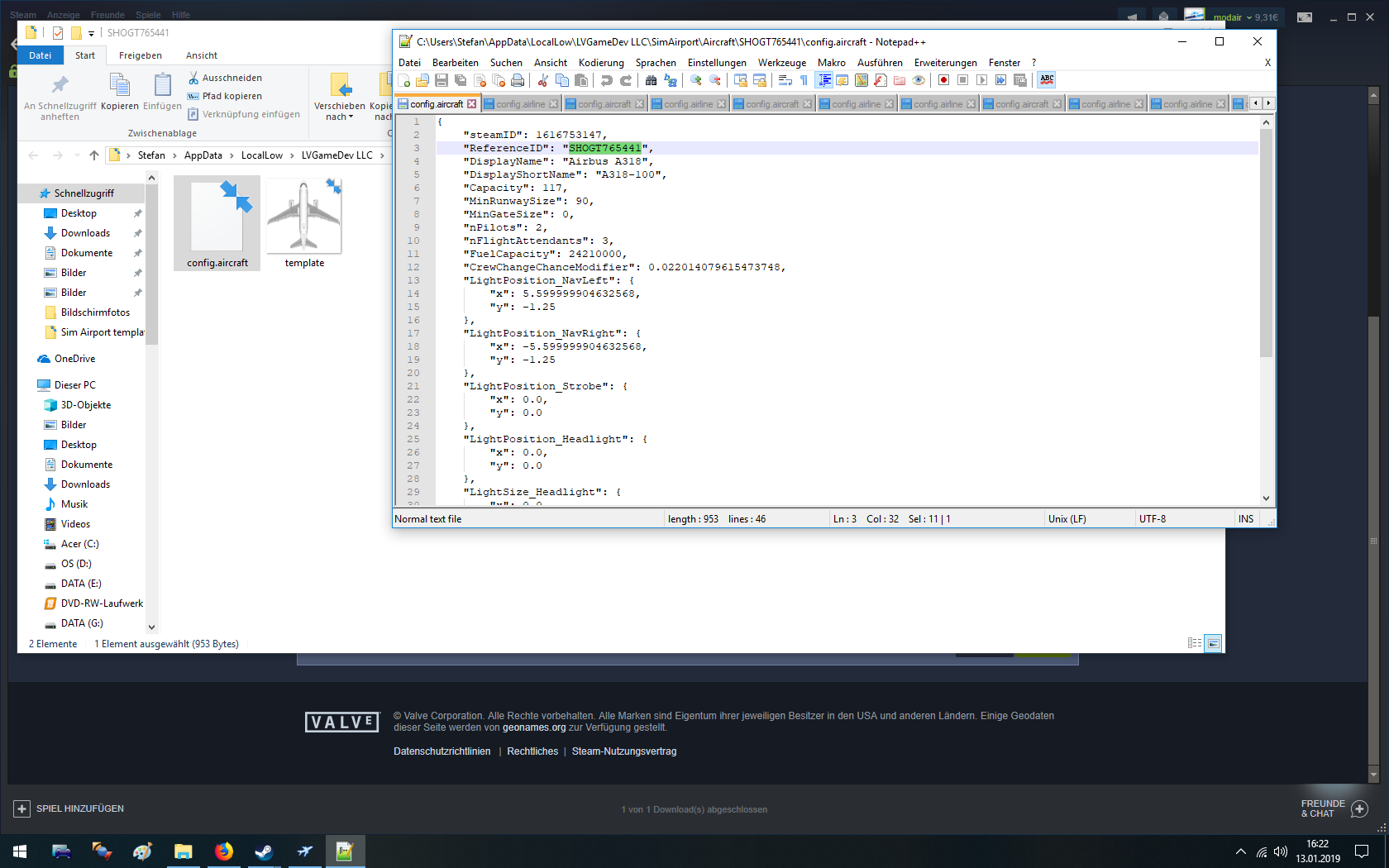






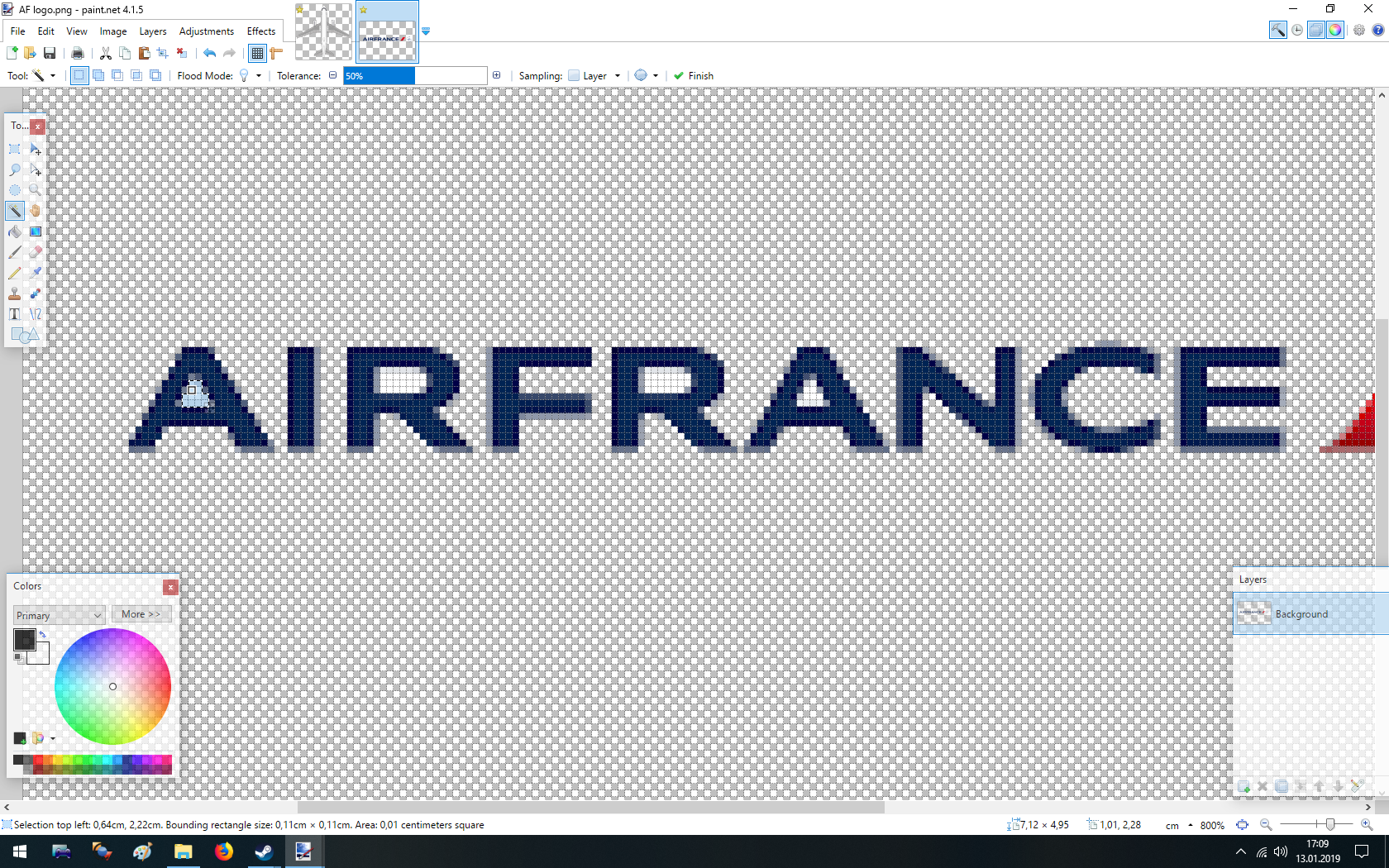
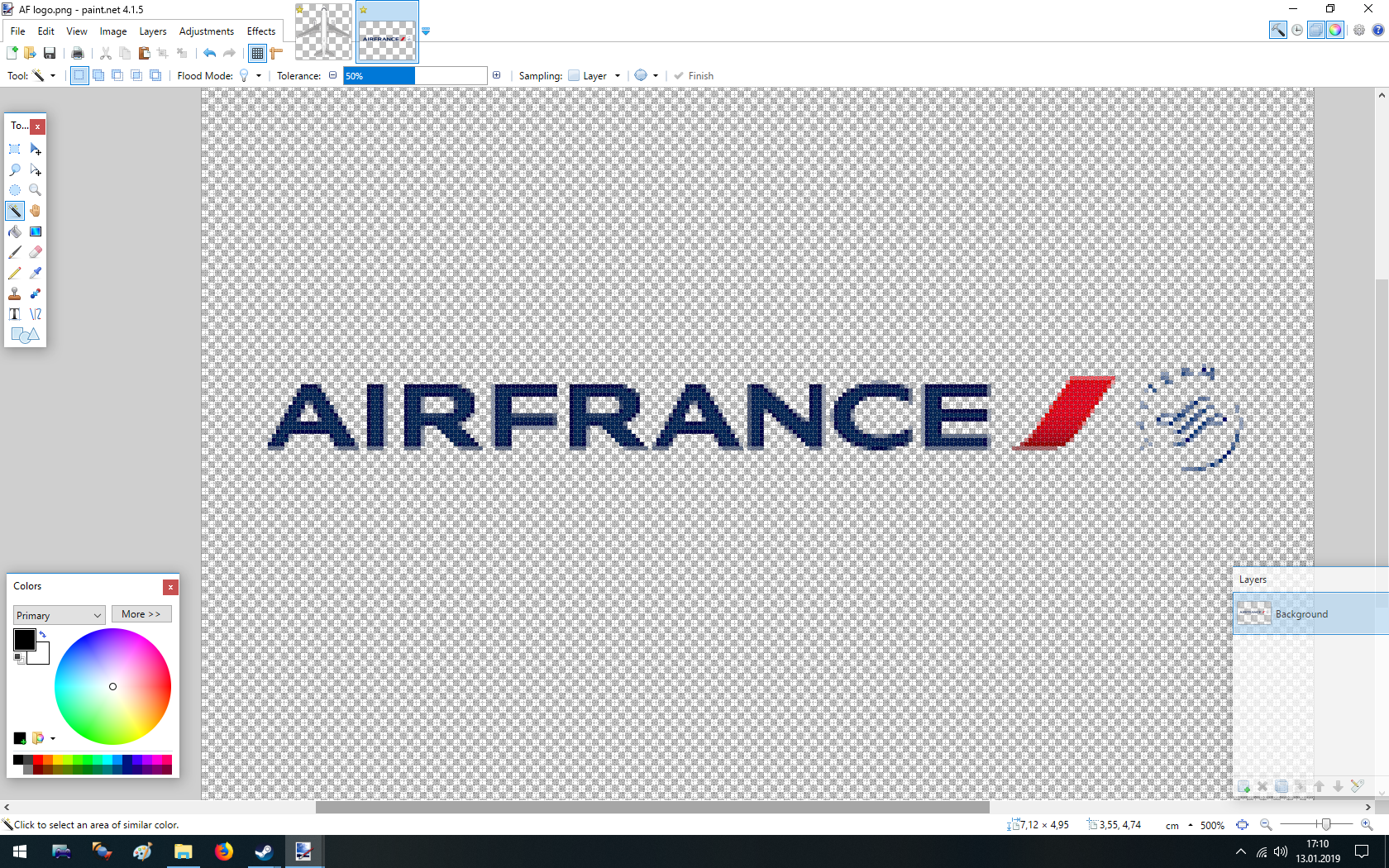



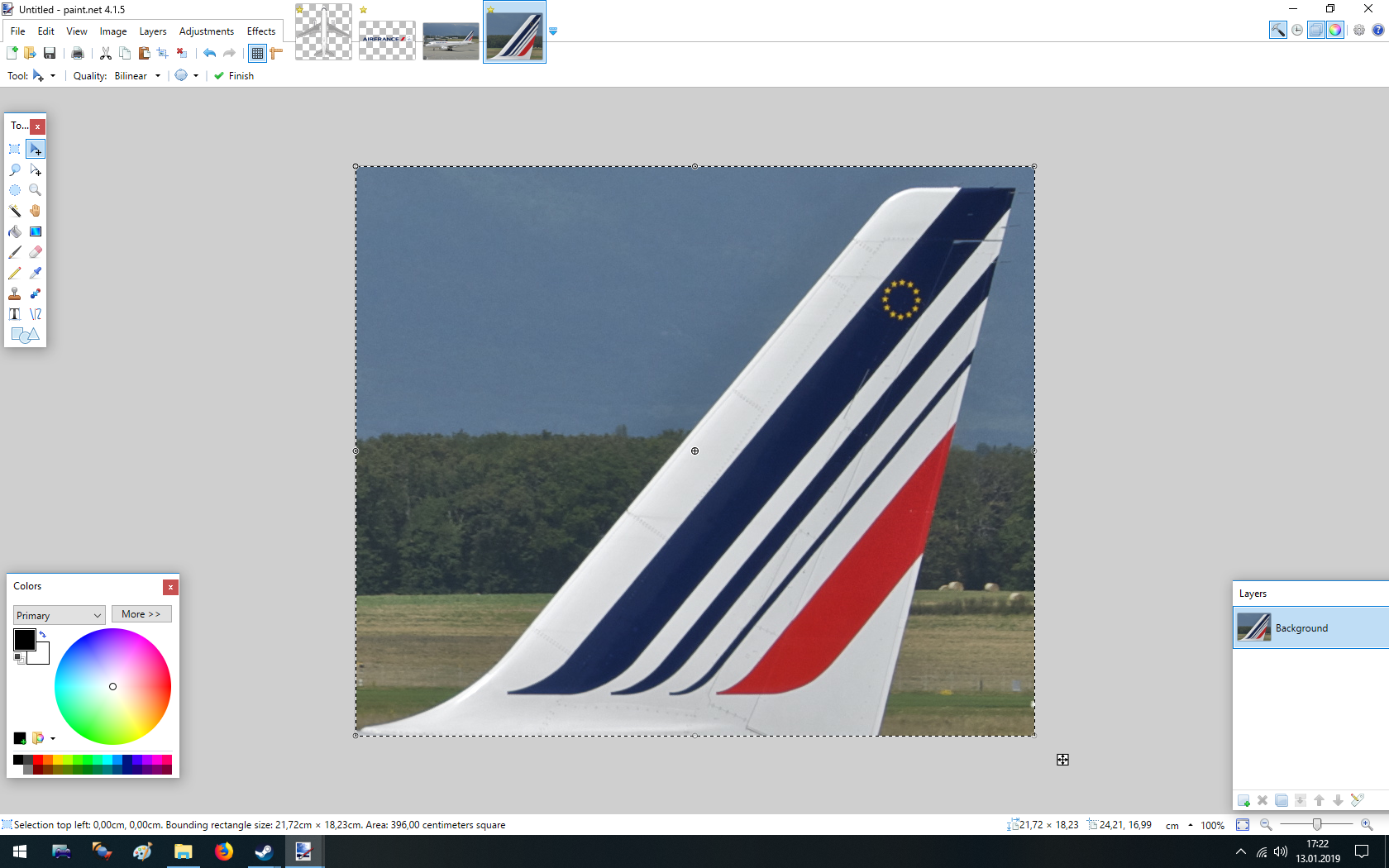




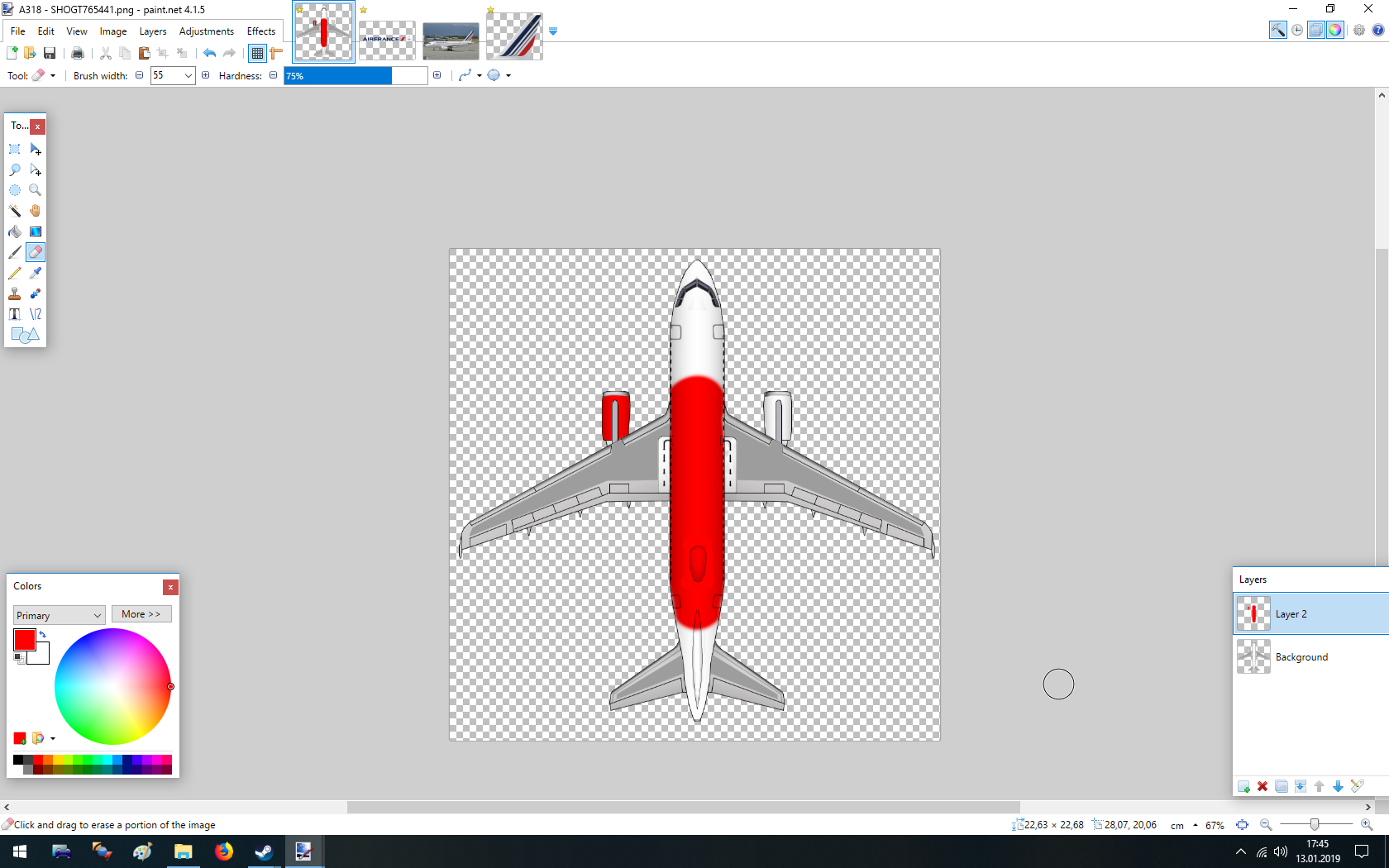


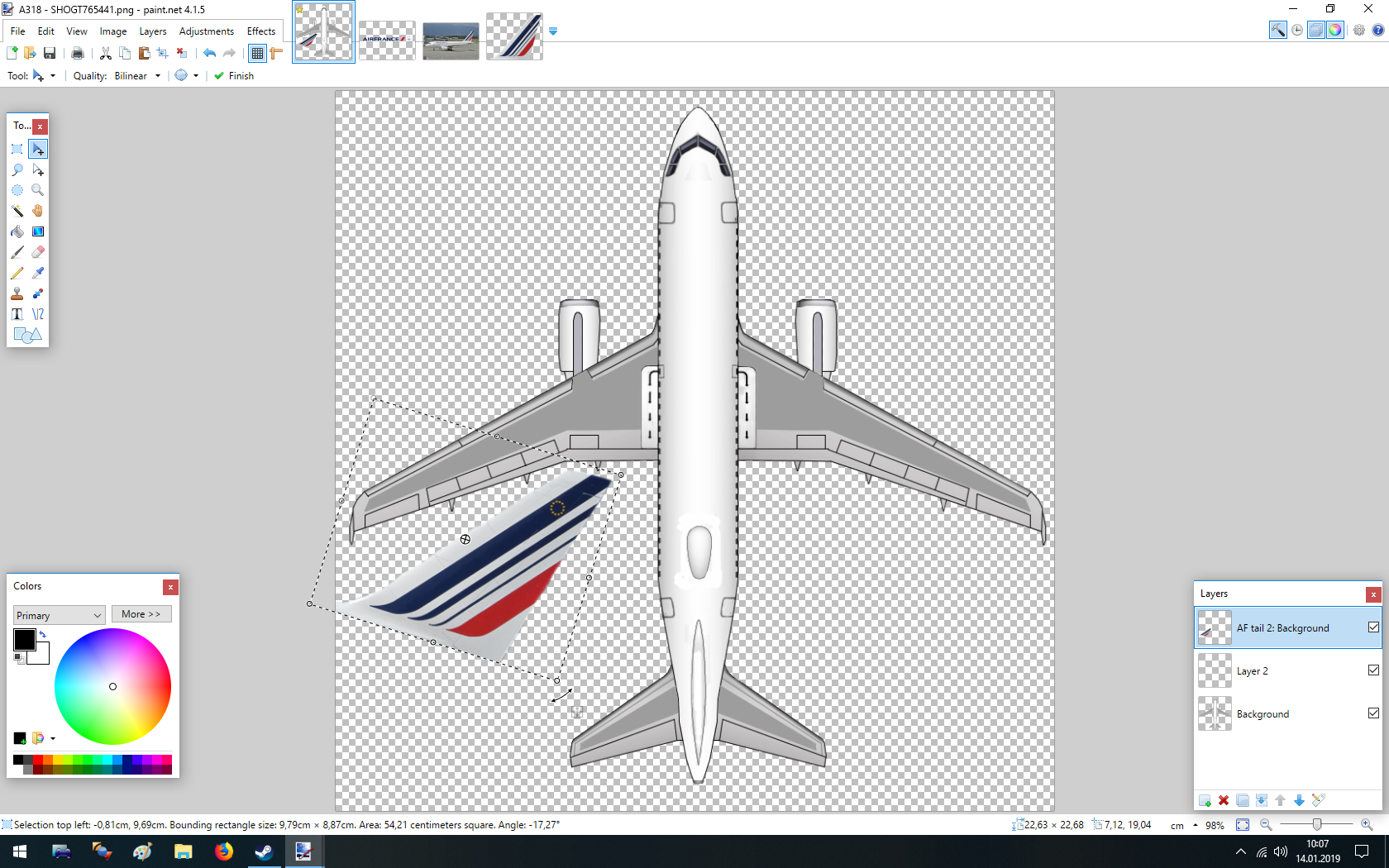
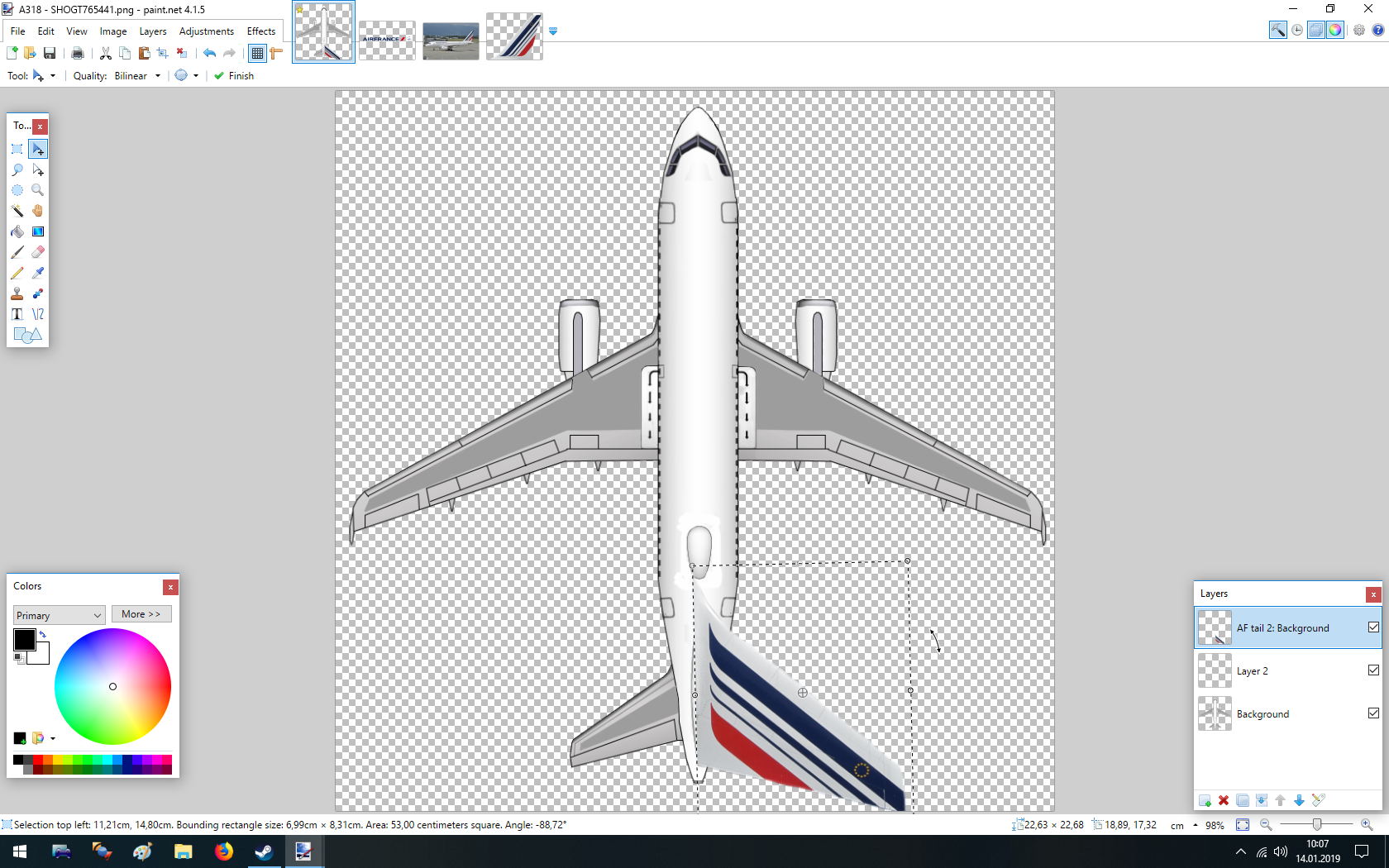

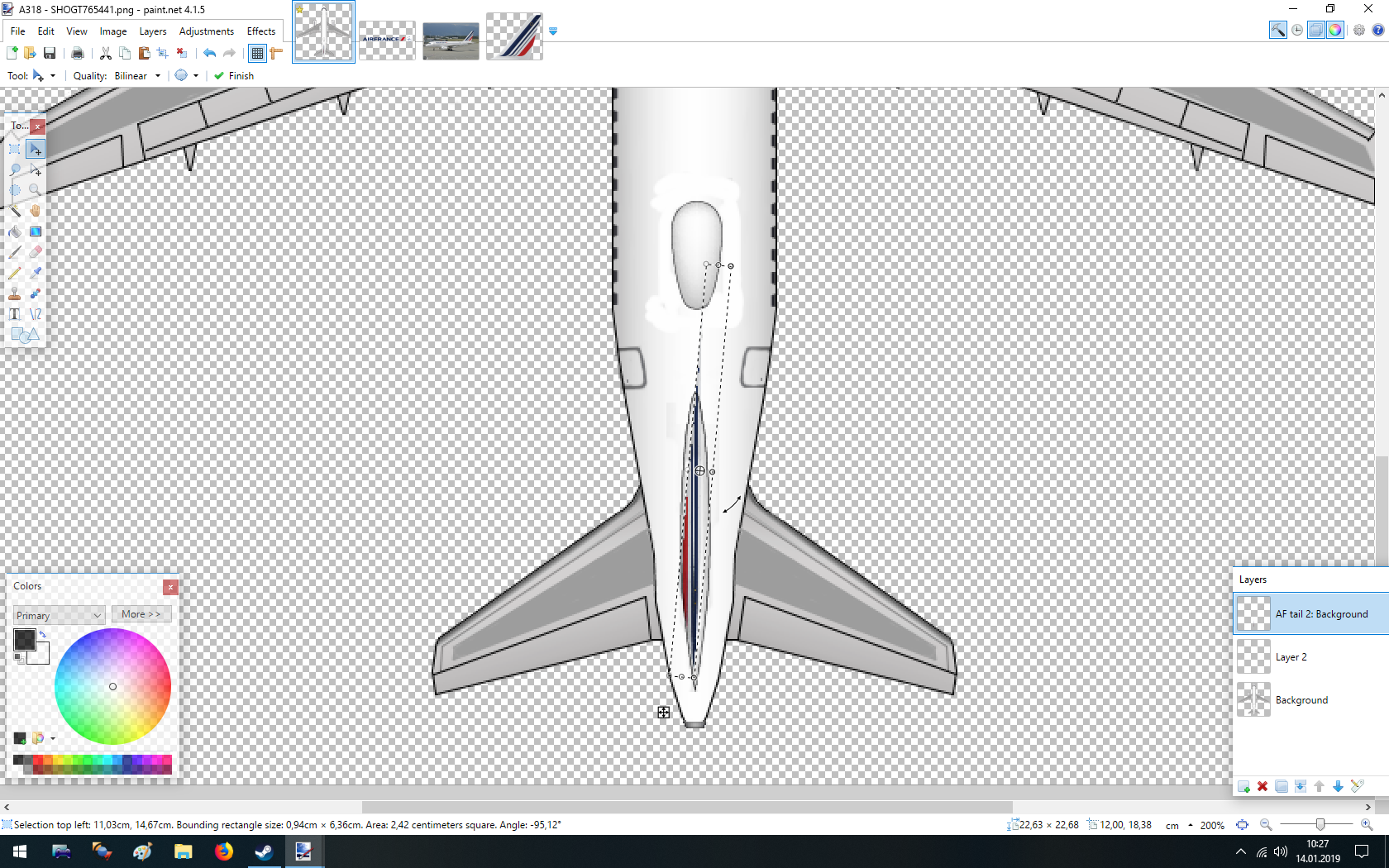

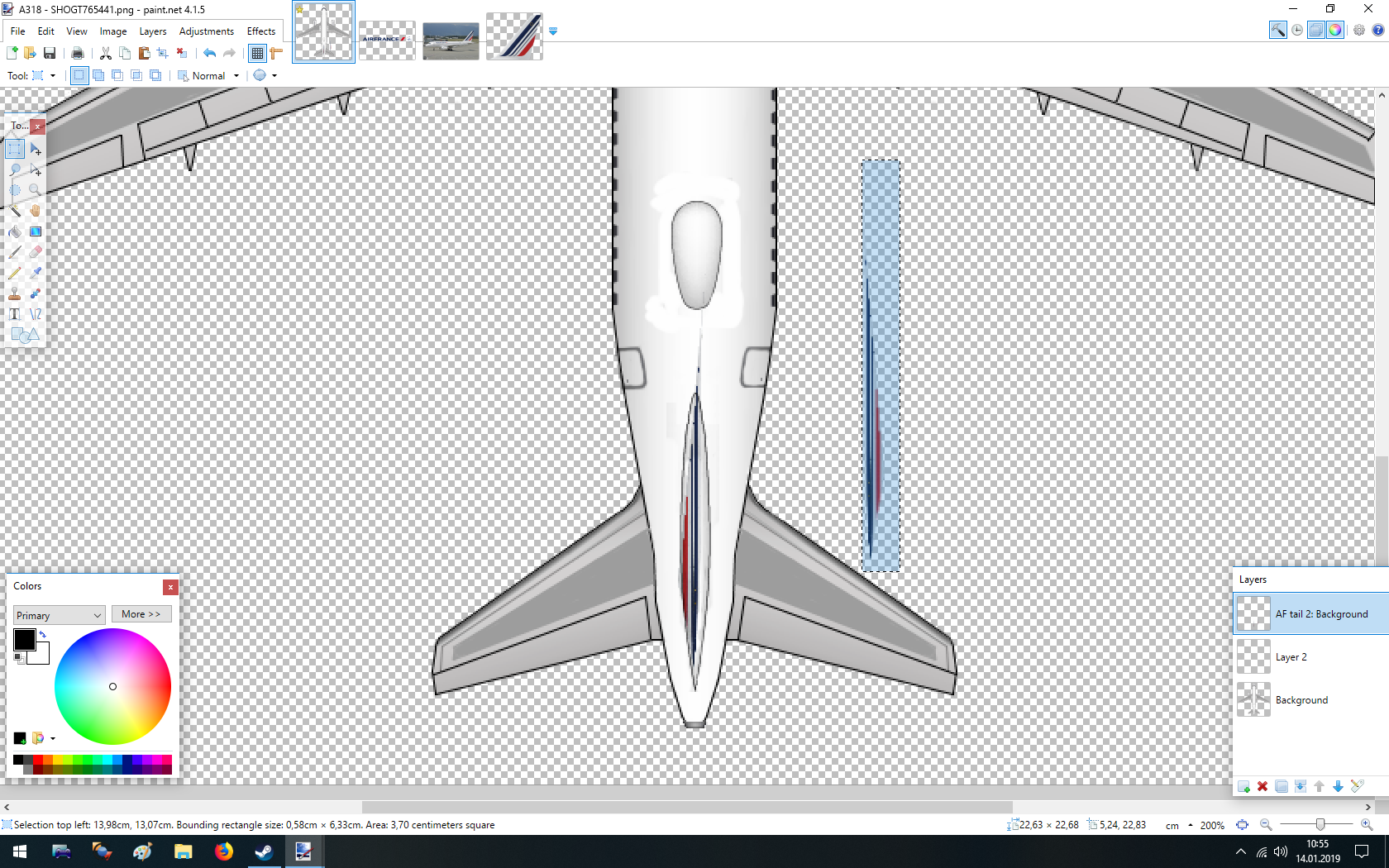

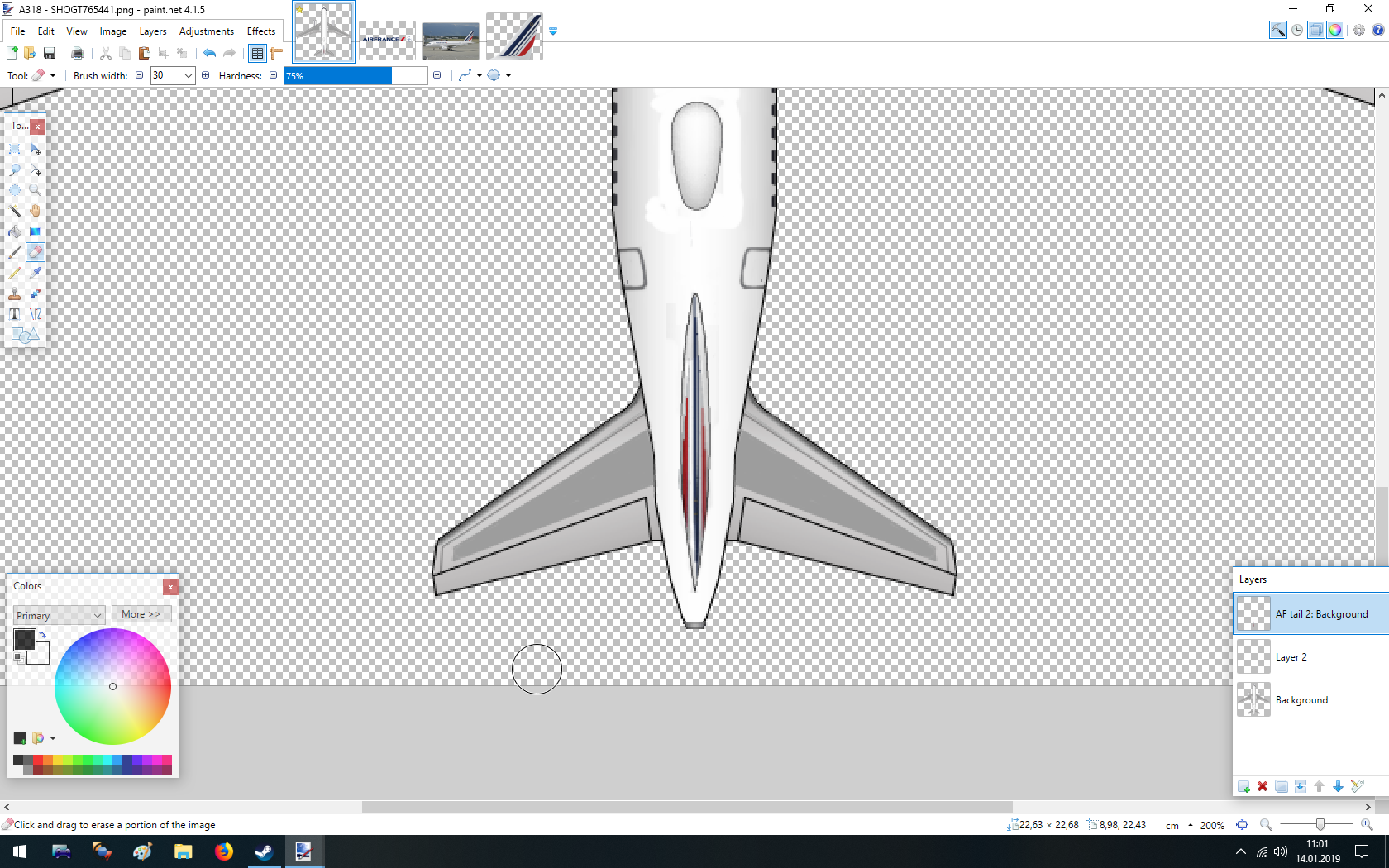


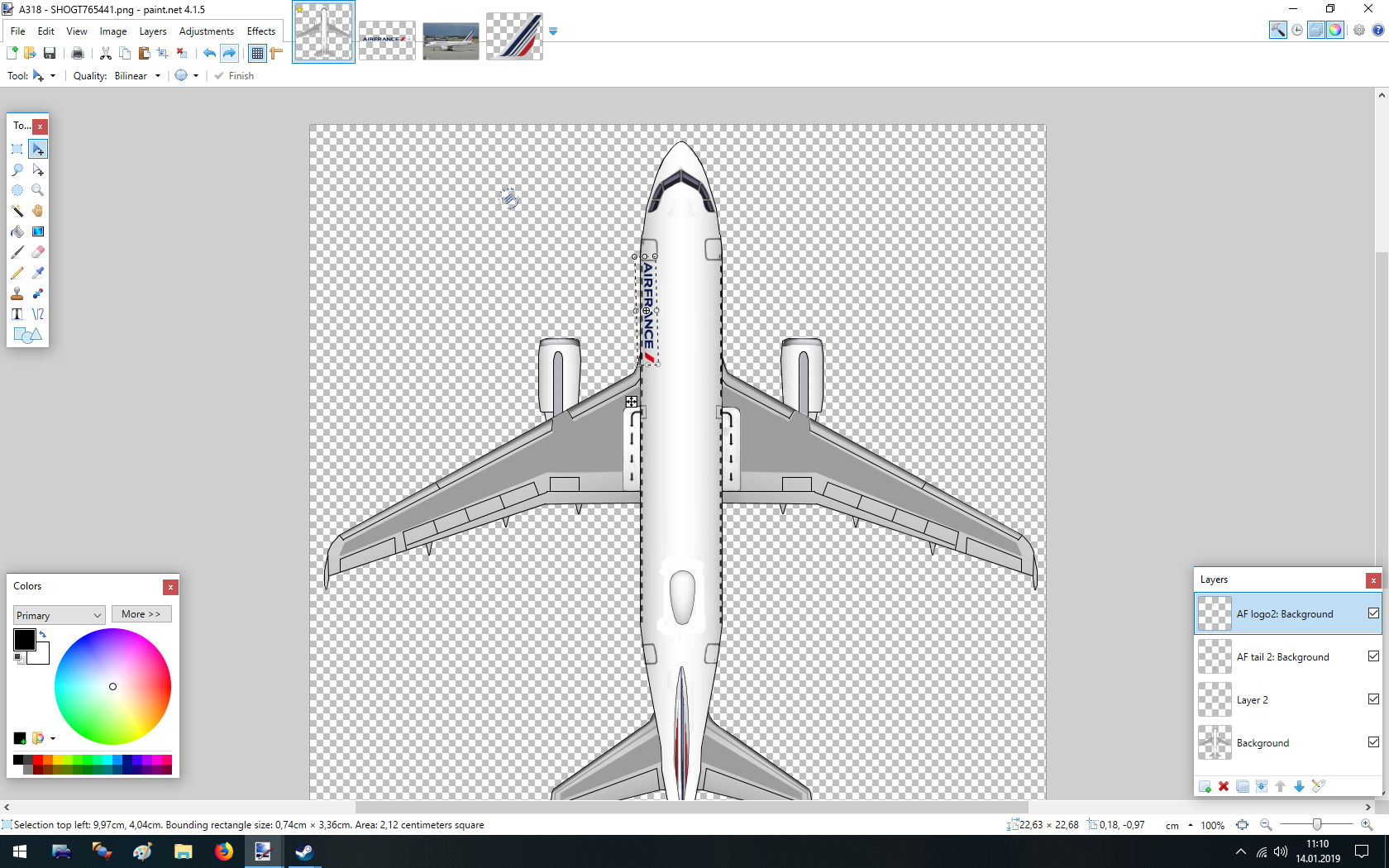





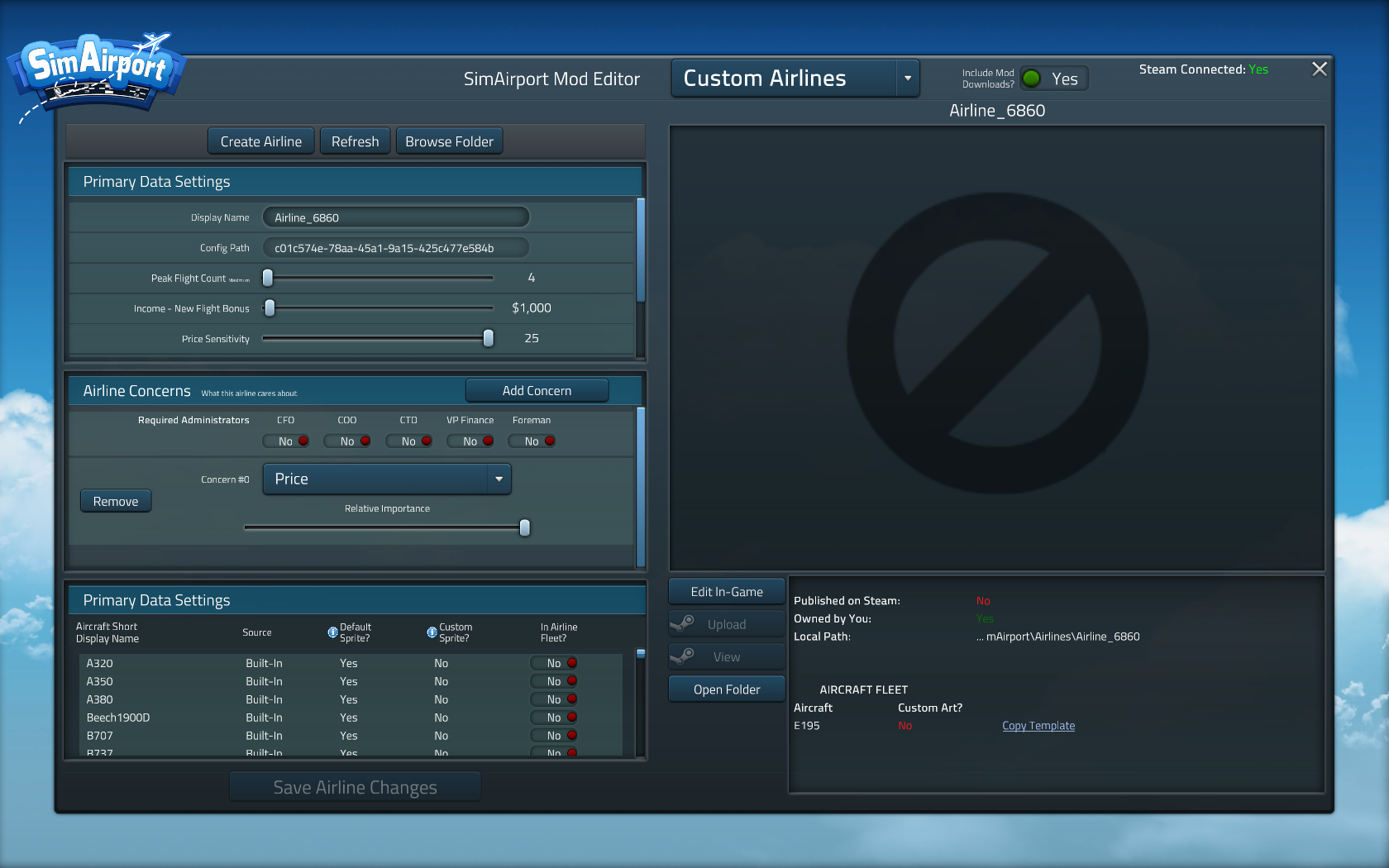





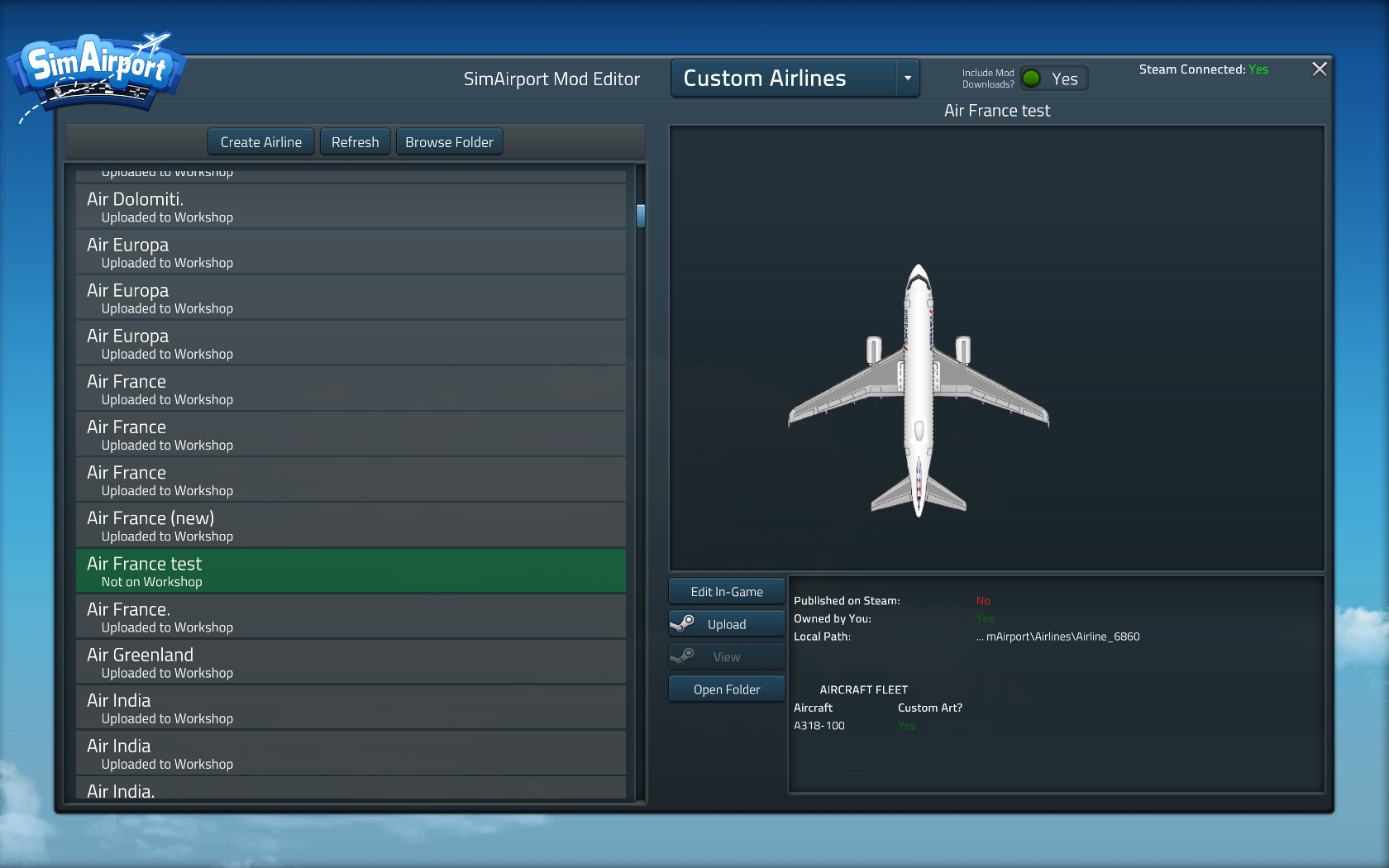
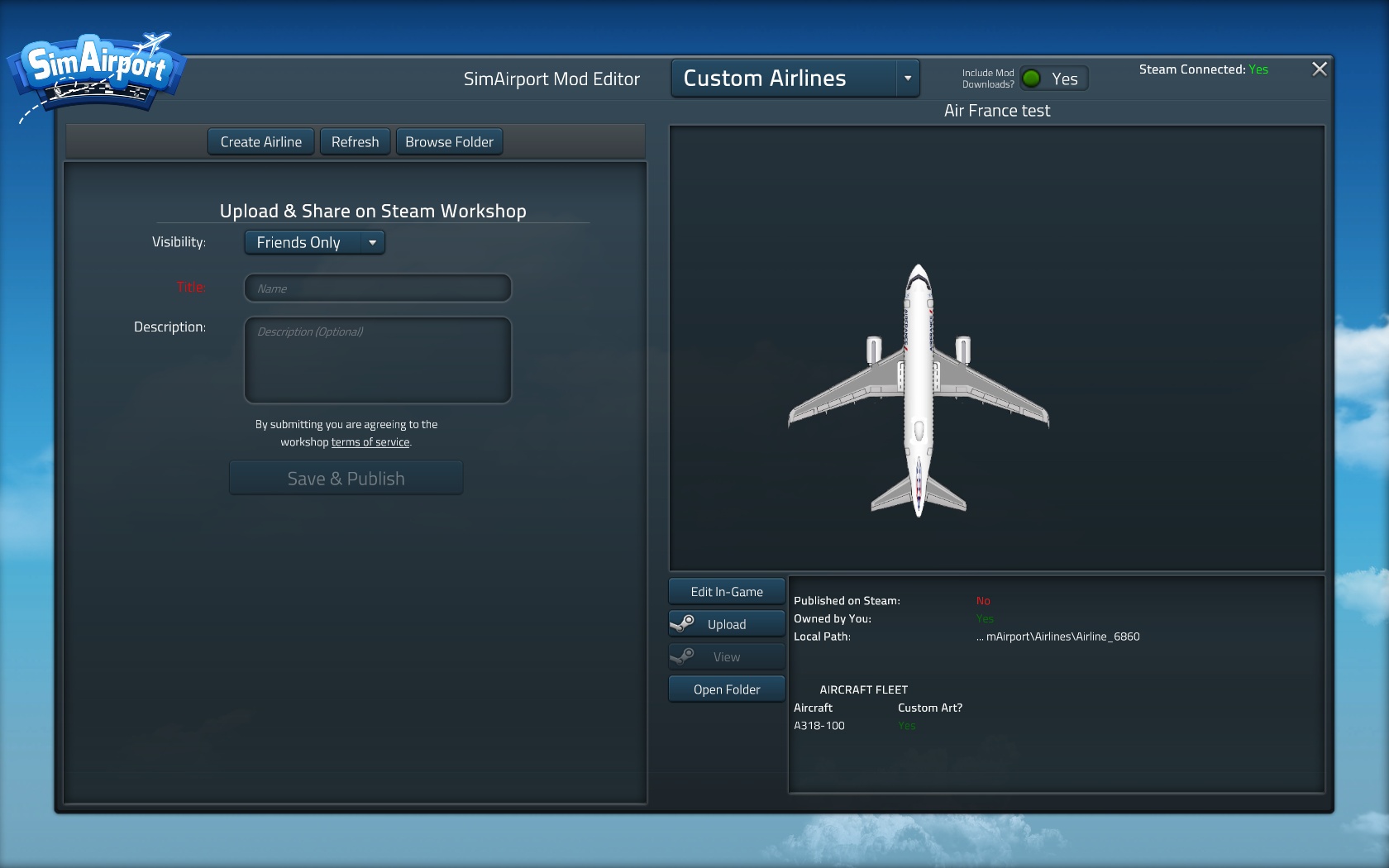





Some aircraft from the workshop used the same ReferenceID as the stock aircraft. In these cases you can toggle the workshop aircraft, but as soon as you hit "Save Airline Changes", it will untoggle again, and instead activate the built-in aircraft higher up in the list.
If this happens, just go to Custom Aircrafts, find the aircraft with this problem, open its folder and the config file, and change its ReferenceID e.g. from "A388" to "A380-800". Save the file, refresh the list (important, didn't work otherwise) and now you can add the workshop aircraft to the list without problems.
I didn't want the hassle of painting a bunch of planes, I just wanted to create a custom airline with custom values using default stock planes.
Whenever I imported the airline, I got an error massage about a missing aircraft, and of course pressing the "download" button doesn't work, because there is no workshop aircraft involved.
It turns out, for some reason using the "built-in" aircraft doesn't work, you have to use workshop aircraft. So you have to download workshop templates, and those can be used without issue, but adding any aircraft marked as "built-in" instead of "custom" will result in an error message.
ok so im probably bit late to get in on this but here i am and i found this game and enjoying it mostly.
now i have discovered that you can make custom airlines and planes.
im having trouble with customizing my airline
as there is one airline in game "super alliance" that is locked due to not having the proper admin and gate and also require the runway ILS upgrade.
which is what im trying to require for my custom airline but keep messing up the config
i want to add the requirement of needing the runway ILS and runway lights.
please help any help greatly appreciated