Install Steam
login
|
language
简体中文 (Simplified Chinese)
繁體中文 (Traditional Chinese)
日本語 (Japanese)
한국어 (Korean)
ไทย (Thai)
Български (Bulgarian)
Čeština (Czech)
Dansk (Danish)
Deutsch (German)
Español - España (Spanish - Spain)
Español - Latinoamérica (Spanish - Latin America)
Ελληνικά (Greek)
Français (French)
Italiano (Italian)
Bahasa Indonesia (Indonesian)
Magyar (Hungarian)
Nederlands (Dutch)
Norsk (Norwegian)
Polski (Polish)
Português (Portuguese - Portugal)
Português - Brasil (Portuguese - Brazil)
Română (Romanian)
Русский (Russian)
Suomi (Finnish)
Svenska (Swedish)
Türkçe (Turkish)
Tiếng Việt (Vietnamese)
Українська (Ukrainian)
Report a translation problem








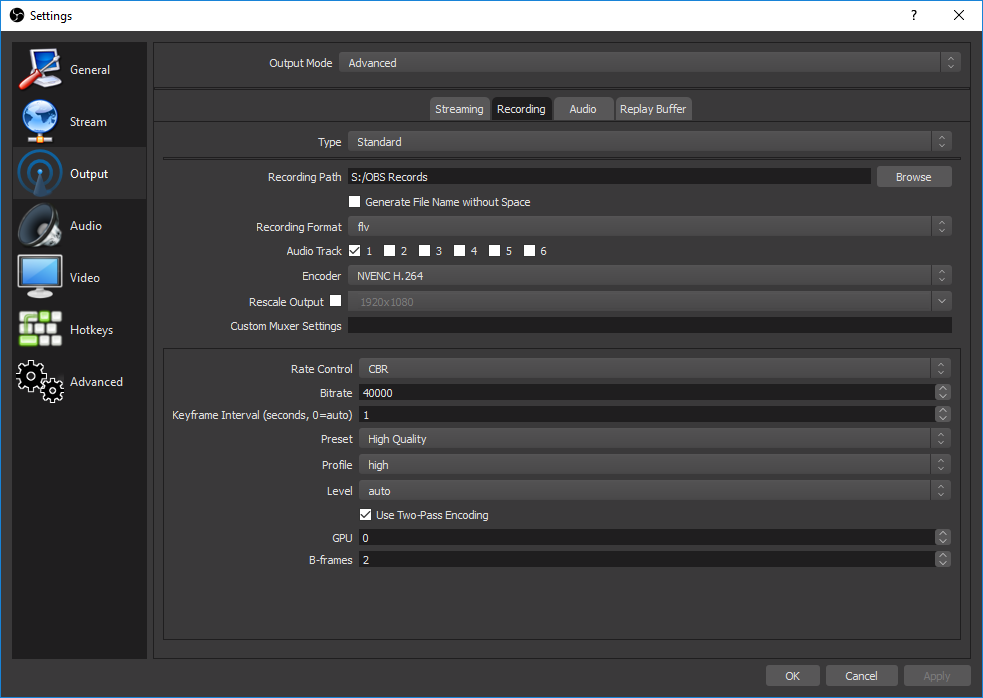
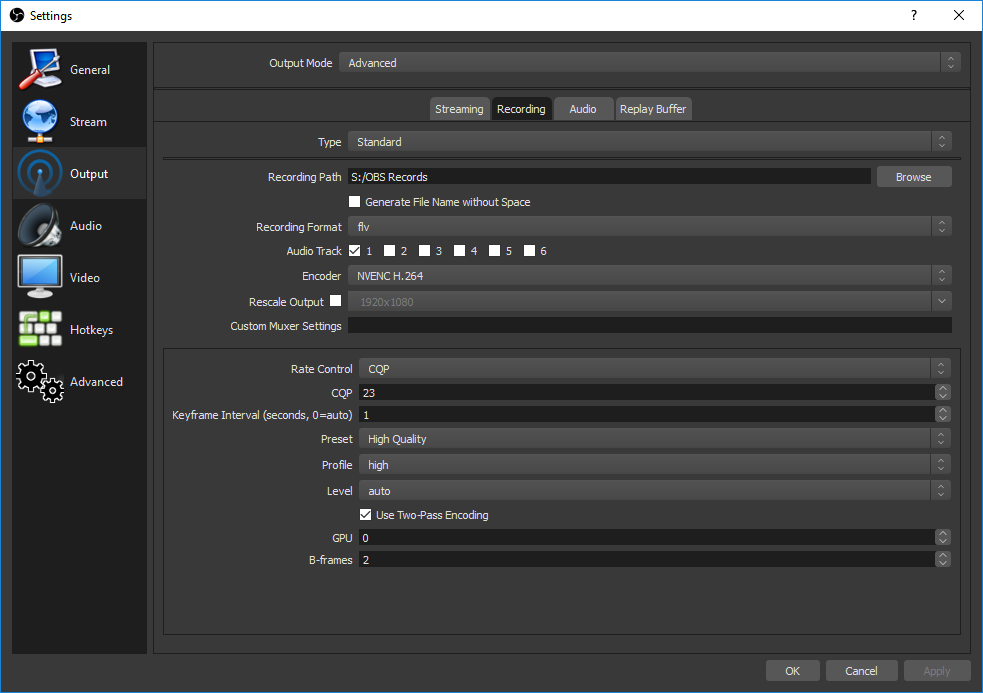
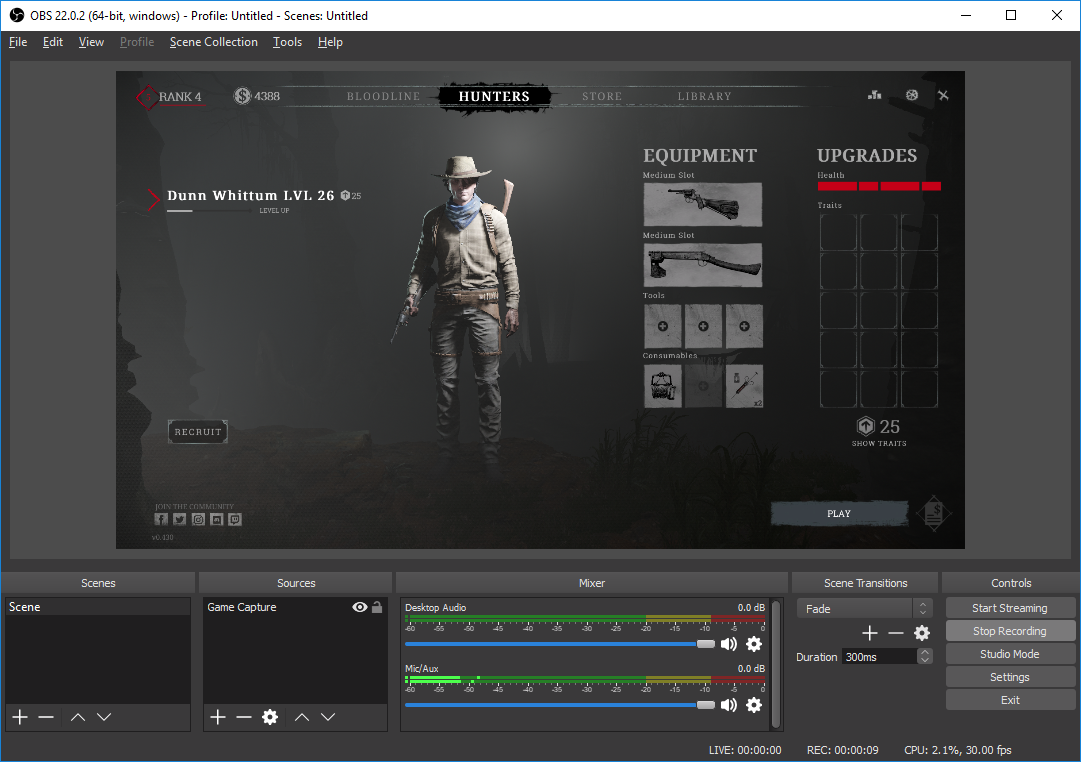




Hunt Showdown is very CPU heavy, so everywhere where we can save work for the CPU we won a small battle.
And regarding CPU load, since NVENC is entirely encoded by the GPU isn't it a given that the CPU load is nothing to worry about?
I have a 5820k/1080 and would love to use standard x264 encoding because it just looks so much nicer - but it just kills my performance, well at least to a lvl where it's not running on a constant 60fps but a range of +/- 20frames around that.
But since there's NVENC not a lot of people are using pure x264 anymore, right? Still looking for ideal settings :)
Appreciated. :)
lower value = higher quality
I gave a try to the CQP.
The file size is super low. About 10% of my regular file sizes. So that's great.
However, the picture quality suffers. It's not terrible, but it's bad enough to see what was in the distance. Was it someone? Was it a grunt?
Also it makes it hardere to see where you shot (was it a sheadshot)?
I think I'll be happy with the large file sizes and clearer pictures.
But it's definitely a nice setting for lowering file sizes.