Install Steam
login
|
language
简体中文 (Simplified Chinese)
繁體中文 (Traditional Chinese)
日本語 (Japanese)
한국어 (Korean)
ไทย (Thai)
Български (Bulgarian)
Čeština (Czech)
Dansk (Danish)
Deutsch (German)
Español - España (Spanish - Spain)
Español - Latinoamérica (Spanish - Latin America)
Ελληνικά (Greek)
Français (French)
Italiano (Italian)
Bahasa Indonesia (Indonesian)
Magyar (Hungarian)
Nederlands (Dutch)
Norsk (Norwegian)
Polski (Polish)
Português (Portuguese - Portugal)
Português - Brasil (Portuguese - Brazil)
Română (Romanian)
Русский (Russian)
Suomi (Finnish)
Svenska (Swedish)
Türkçe (Turkish)
Tiếng Việt (Vietnamese)
Українська (Ukrainian)
Report a translation problem





























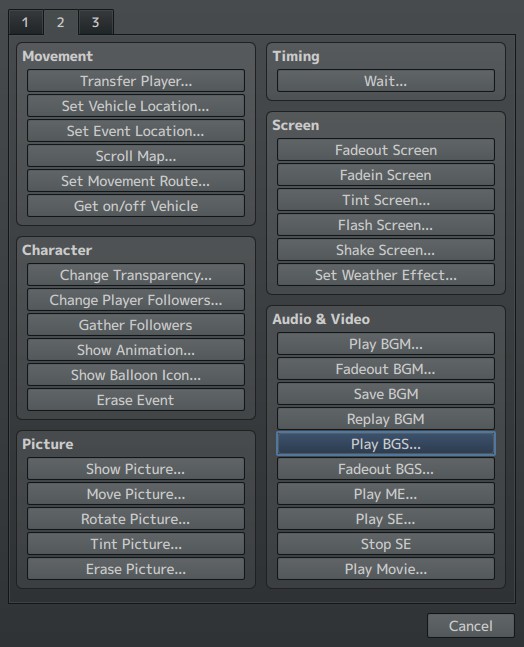








1. Map having its own BGS. Most of my maps have their own BGS.
Your guide has given me greater insight into the system as a whole too...and since I have no javascript know-how I will be abusing this knowledge.
Thank you again!
What that means is that the Time program has to wait 5 seconds before it can do anything else, including checking to see if it's dusk, dawn, night, etc.
The way you fix this is you make sure all of the programming except the "add one minute" part comes before the "wait 300 frames" part. This will make the time system have almost zero delay.
Now with setting time, that's easy. At the beginning of the game, just make sure an autorun event changes the "Hour" variable to whatever hour you want. If you want it to be normal day time, just do 12, or whatever hour doesn't have a tint.
Is there a way to make the tint changes instant on transfers, without changing the general fade lengths settings (so the fade can still happen gradually while a player is on a map)?
Thanks again!