Zainstaluj Steam
zaloguj się
|
język
简体中文 (chiński uproszczony)
繁體中文 (chiński tradycyjny)
日本語 (japoński)
한국어 (koreański)
ไทย (tajski)
български (bułgarski)
Čeština (czeski)
Dansk (duński)
Deutsch (niemiecki)
English (angielski)
Español – España (hiszpański)
Español – Latinoamérica (hiszpański latynoamerykański)
Ελληνικά (grecki)
Français (francuski)
Italiano (włoski)
Bahasa Indonesia (indonezyjski)
Magyar (węgierski)
Nederlands (niderlandzki)
Norsk (norweski)
Português (portugalski – Portugalia)
Português – Brasil (portugalski brazylijski)
Română (rumuński)
Русский (rosyjski)
Suomi (fiński)
Svenska (szwedzki)
Türkçe (turecki)
Tiếng Việt (wietnamski)
Українська (ukraiński)
Zgłoś problem z tłumaczeniem












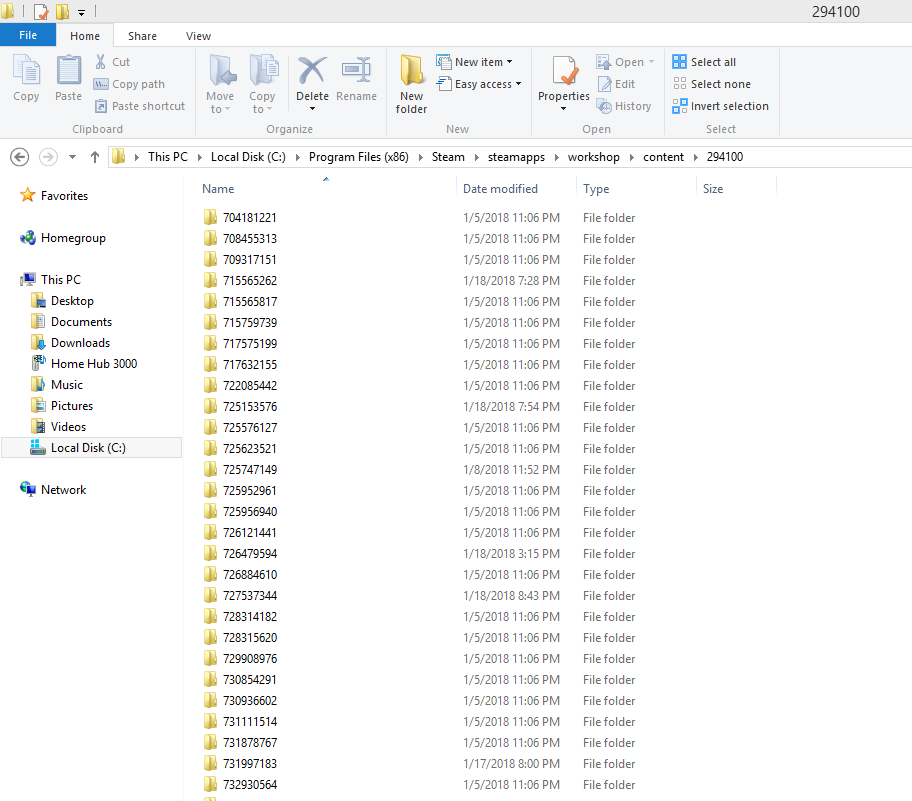

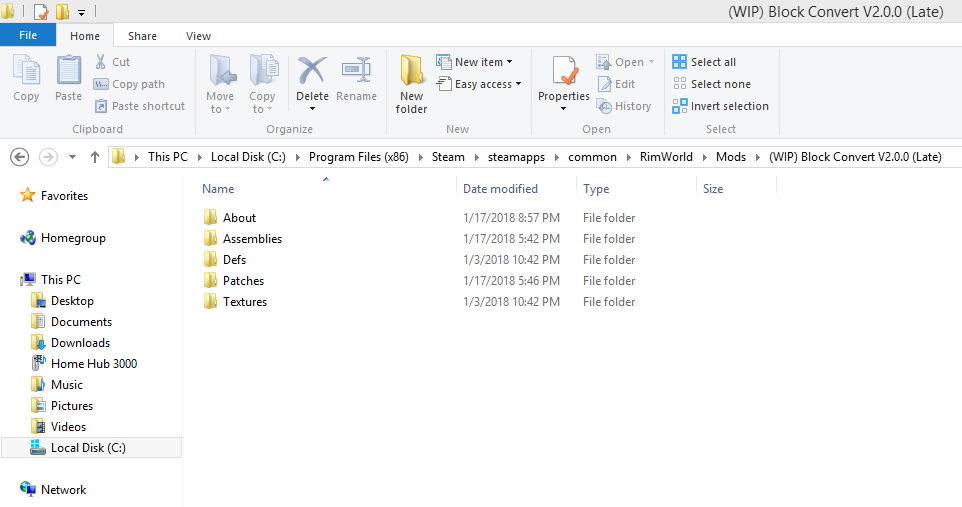




and then simply copy the numerical mod from the workshop folder to the mods folder located at C:\Program Files (x86)\Steam\steamapps\common\Kenshi\mods
then simply rename the number ID to the same name as the mod itself located in said folder. When you open the FCS you will see the downloaded mod and can make edits as you please :)
<flip>true</flip>
"Flip" inverts the image so it is upside-down and mirrored. I simply wish to "mirror" the image for a specific direction without having it become upside-down.
I tried <mirror>true</mirror> and <reverse>true</reverse> separately, but they did not work.
Opening them in a text editor like Notepad will give you gibberish because the assemblies are not plaintext.
@re_inTerpret i don't know enough about assemblies dll files or c# to help im sorry