Install Steam
login
|
language
简体中文 (Simplified Chinese)
繁體中文 (Traditional Chinese)
日本語 (Japanese)
한국어 (Korean)
ไทย (Thai)
Български (Bulgarian)
Čeština (Czech)
Dansk (Danish)
Deutsch (German)
Español - España (Spanish - Spain)
Español - Latinoamérica (Spanish - Latin America)
Ελληνικά (Greek)
Français (French)
Italiano (Italian)
Bahasa Indonesia (Indonesian)
Magyar (Hungarian)
Nederlands (Dutch)
Norsk (Norwegian)
Polski (Polish)
Português (Portuguese - Portugal)
Português - Brasil (Portuguese - Brazil)
Română (Romanian)
Русский (Russian)
Suomi (Finnish)
Svenska (Swedish)
Türkçe (Turkish)
Tiếng Việt (Vietnamese)
Українська (Ukrainian)
Report a translation problem



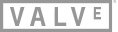


Streaming from 1440x900 host to 1920x1080 client using AMD Catalyst 14.4.
Went to:
That's it! It works!!!
UPDATE: I'm not complaining, but a thin, green line is apparent on the bottom of the client display. I turned off the overlay. No luck.
UPDATE 2: Thin, green line seems particular to HW encoding--at least in this arrangement. Batman: AA showed up software only and no green line. I went and un-checked HW encode and Metro 2033 did not have the green line either.
*GOOD NEWS*: At least in Metro (DX9, MAX SETTINGS, @ 1080p), frame rate is easily 10 fps higher in hardware encode than software encode.
[I'm assuming Batman would fare as well if HW encode were working there.]
The instructions for AMD seem to be outdated. Here's how I did it, no third party software needed:
On the host computer, open the Radeon Software, go to "Display", click the "add" button next to "custom resolution". Enter your desired resolution and confirm. If you get an error message that the desired resolution is incompatible with your display, open "Timing standard" in this dialog and switch it from "manual" to "CVT" or "CVT reduced". Only the latter worked for me. Then make sure that "GPU scaling" is set to "off" in the display section of the Radeon software.
To confirm that it worked, go to your Windows desktop, right click, "Display settings", and check if your new custom resolution was added to the list of resolutions. This only happened for me when I set GPU scaling to off.
The higher resolution should now be selectable in the graphics settings of your games.
On the host computer I also went to "Settings > Remote Play > Advanced host options" in Steam and enabled "Change desktop resolution to match streaming client".
the host display will say out of sync or unsupported res or similar, if its beyond its limits, but it will stream at that res
I'm using a 1440p external monitor, connected to M1 MacBook Air, and Steam Link app from AppStore.
Thank you so much for this detailed instructions. This really helped me and I can now play in 4k on my TV. I wish steam would hake an official guide for custom resolutions on amd and nvidea cards for steam link