Install Steam
login
|
language
简体中文 (Simplified Chinese)
繁體中文 (Traditional Chinese)
日本語 (Japanese)
한국어 (Korean)
ไทย (Thai)
Български (Bulgarian)
Čeština (Czech)
Dansk (Danish)
Deutsch (German)
Español - España (Spanish - Spain)
Español - Latinoamérica (Spanish - Latin America)
Ελληνικά (Greek)
Français (French)
Italiano (Italian)
Bahasa Indonesia (Indonesian)
Magyar (Hungarian)
Nederlands (Dutch)
Norsk (Norwegian)
Polski (Polish)
Português (Portuguese - Portugal)
Português - Brasil (Portuguese - Brazil)
Română (Romanian)
Русский (Russian)
Suomi (Finnish)
Svenska (Swedish)
Türkçe (Turkish)
Tiếng Việt (Vietnamese)
Українська (Ukrainian)
Report a translation problem




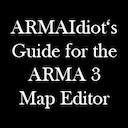









bomb = "R_TBG32V_F" createVehicle [(getMarkerPos "bomb1" select 0),( getMarkerPos "bomb1" select 1), 0];
Two bombs one trigger:
bomb = "R_TBG32V_F" createVehicle [(getMarkerPos "bomb1" select 0),( getMarkerPos "bomb1" select 1), 0]; bomb = "R_TBG32V_F" createVehicle [(getMarkerPos "bomb1_1" select 0),( getMarkerPos "bomb1_1" select 1), 0];
Not all ammo works.
For example'
M_NLAW_AT_F, M_NLAW_AT_F work.
Mine_155mm_AMOS_range, ATMine_Range_Ammo doesn't.
Just need to figure out which ones do and which ones cause what size explosions and damage.
Not sure why there is such a delay between the Trigger being activated and the explosion though.
Solution on the official forums [forums.bistudio.com] They are using the commands vehicle [community.bistudio.com] and in [community.bistudio.com].
The vehicle appears after 10 minutes. and i get in it, and mission ends? i have the 10 minutes and vehicle. but i dont have the script/init for ending the mission upon entry.