Install Steam
login
|
language
简体中文 (Simplified Chinese)
繁體中文 (Traditional Chinese)
日本語 (Japanese)
한국어 (Korean)
ไทย (Thai)
Български (Bulgarian)
Čeština (Czech)
Dansk (Danish)
Deutsch (German)
Español - España (Spanish - Spain)
Español - Latinoamérica (Spanish - Latin America)
Ελληνικά (Greek)
Français (French)
Italiano (Italian)
Bahasa Indonesia (Indonesian)
Magyar (Hungarian)
Nederlands (Dutch)
Norsk (Norwegian)
Polski (Polish)
Português (Portuguese - Portugal)
Português - Brasil (Portuguese - Brazil)
Română (Romanian)
Русский (Russian)
Suomi (Finnish)
Svenska (Swedish)
Türkçe (Turkish)
Tiếng Việt (Vietnamese)
Українська (Ukrainian)
Report a translation problem








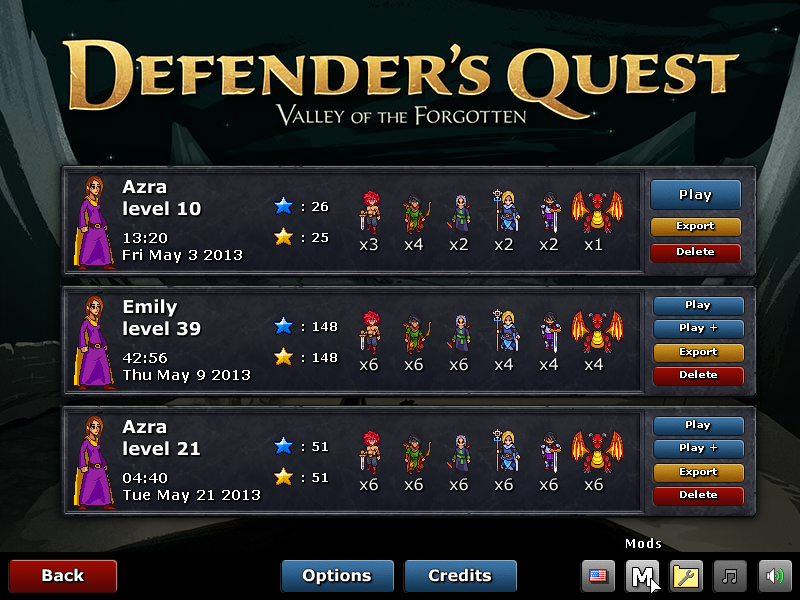
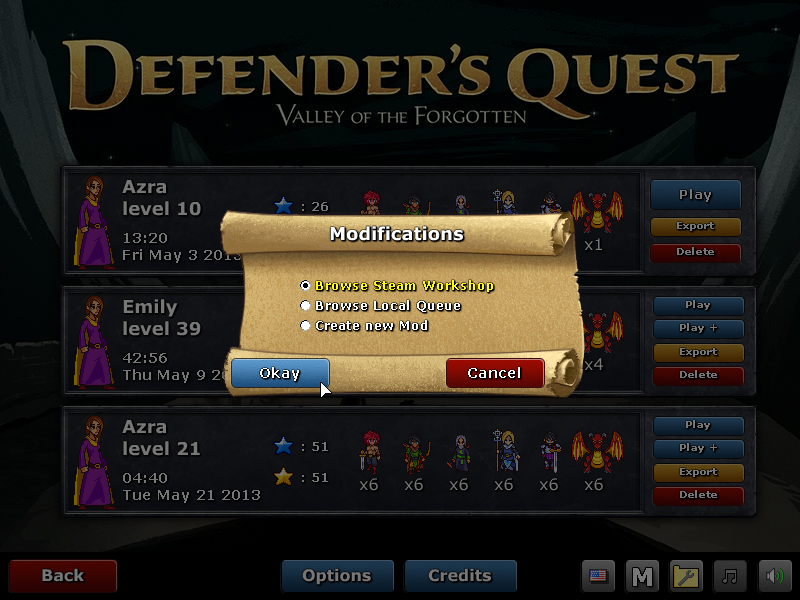



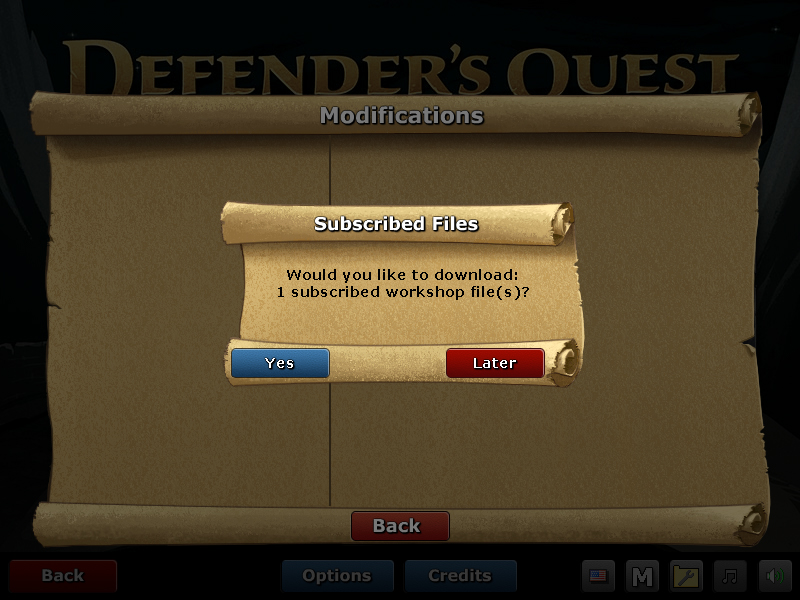
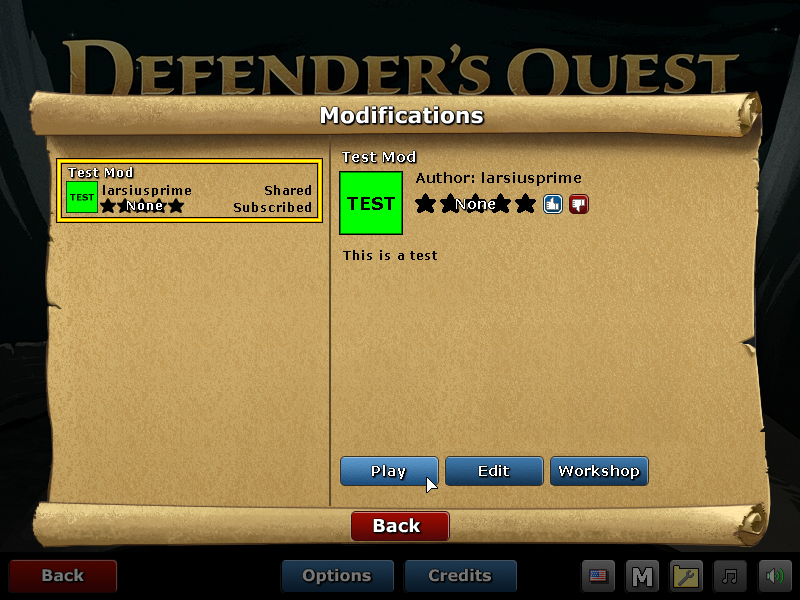
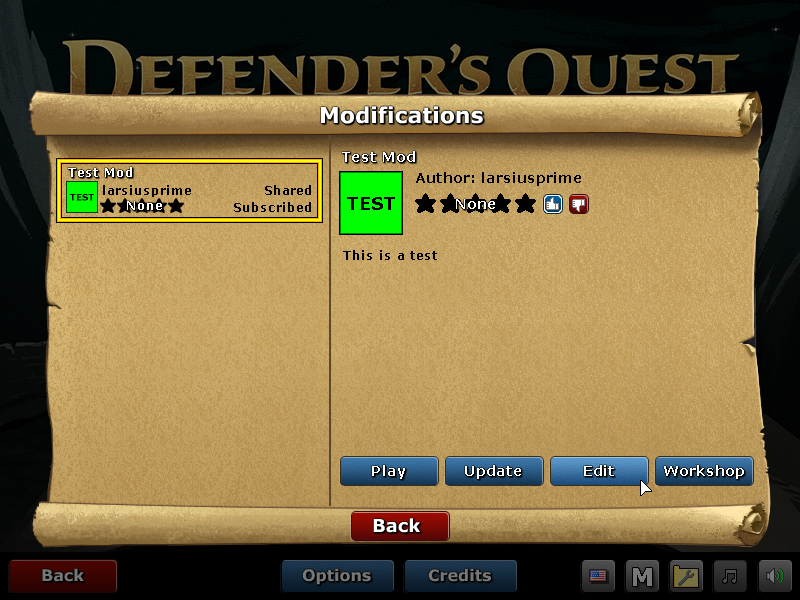

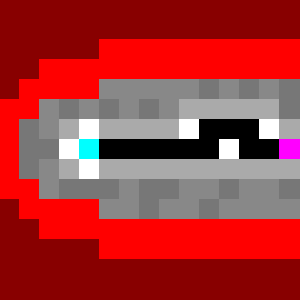
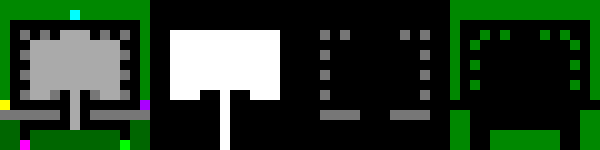




can i add stunning effect which grow on spent points or azra's level to azra's lighting spell ?
<flavor type="stun" amount="1.0" time="0.5" rate="1.0" /> works but it's not level or skill point based. it's one time bonus.
Thanks a bunch
PLEASE help.
http://cloud-3.steampowered.com/ugc/3296937763892003940/832829E60846D8CE4F1C29D08CCD13F85092C622/
And here's the .png and .xml i'm trying to use:
http://qverty.clan.su/defq/kb_01.png
http://qverty.clan.su/defq/kb_01.xml
I'm trying to create custom battle, and all is ok - pearl, reward, different mobs, difficulty levels, name, but when i'm changing the graphic map file the game freezes while loading battleground. Independently on layering. And all comes ok when i'm replacing it back with, in my case, renamed 2_2_undead_rangers.png
Or maybe problem is in something else?
If a mod is active, you do not get achievements, but if you unload the mod you get achievements as normal.