Install Steam
login
|
language
简体中文 (Simplified Chinese)
繁體中文 (Traditional Chinese)
日本語 (Japanese)
한국어 (Korean)
ไทย (Thai)
Български (Bulgarian)
Čeština (Czech)
Dansk (Danish)
Deutsch (German)
Español - España (Spanish - Spain)
Español - Latinoamérica (Spanish - Latin America)
Ελληνικά (Greek)
Français (French)
Italiano (Italian)
Bahasa Indonesia (Indonesian)
Magyar (Hungarian)
Nederlands (Dutch)
Norsk (Norwegian)
Polski (Polish)
Português (Portuguese - Portugal)
Português - Brasil (Portuguese - Brazil)
Română (Romanian)
Русский (Russian)
Suomi (Finnish)
Svenska (Swedish)
Türkçe (Turkish)
Tiếng Việt (Vietnamese)
Українська (Ukrainian)
Report a translation problem



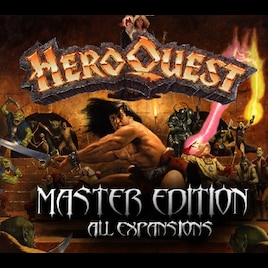






Mr Wizard Wilson Here..
When installing it on newer operating systems you may get the error message.
"cant create the following file: Caxton bold.$$t"
Right click on the hqgm2_6.exe launcher, click compatability mode and selct windows XP service pack 3.
It should then install without any errors, if this is not the case then try different compatability modes.
EDIT: Nvm, had to restart pc, and now it works :V
Make sure you installed the font by going to Control Panel - Appearance and Personalization - Fonts and finding Caxton Bk BT.
Also make sure to run as Administrator as it will need access to your fonts folder and if you have security that is overriding access, it won't be able to detect it.
It shoud not matter that it's named Caxton-Bold either.
Also follow the instructions on the video and since you are running windows 10, right click the launcher and make sure it's on XP Compatibility mode.
Any other issues, I would take it up with Agin's Inn staff or even maybe redownload the file (sometimes files can corrupt when downloaded when small interruptions in the download happen).
Unzip the folder containing the fonts first. Fonts cannot be installed if they are zipped.
Right click on the font file and select Install.
OR
Search for Fonts in the search box by the start menu.
Click on the Fonts (Control Panel) link to open the Fonts Manager
Drag and Drop or Copy and Paste the unzipped fonts into the Fonts Manager to install.
-----
Try this. its on a google search i made for this stuff xD
have you downloaded this one then?