安裝 Steam
登入
|
語言
簡體中文
日本語(日文)
한국어(韓文)
ไทย(泰文)
Български(保加利亞文)
Čeština(捷克文)
Dansk(丹麥文)
Deutsch(德文)
English(英文)
Español - España(西班牙文 - 西班牙)
Español - Latinoamérica(西班牙文 - 拉丁美洲)
Ελληνικά(希臘文)
Français(法文)
Italiano(義大利文)
Bahasa Indonesia(印尼語)
Magyar(匈牙利文)
Nederlands(荷蘭文)
Norsk(挪威文)
Polski(波蘭文)
Português(葡萄牙文 - 葡萄牙)
Português - Brasil(葡萄牙文 - 巴西)
Română(羅馬尼亞文)
Русский(俄文)
Suomi(芬蘭文)
Svenska(瑞典文)
Türkçe(土耳其文)
tiếng Việt(越南文)
Українська(烏克蘭文)
回報翻譯問題












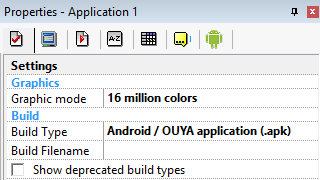




C:\Users\"username"\Desktop\Android\Android-sdk>
Today is a day that is full of too many other tasks.
R ► rename a FOLDER/FILE to
M ► move a FOLDER/FILE into
PATH A ► the Path explained under [2]
and:
Arrange android-sdk folder
can you explain this in more detail, otherwise I'm new to this business, and I don't understand it,
Let me know if you need any help.
In theory everything is now optimized for Android 12 in combination with latest official Fusion 2.5 Build R294.10.
My suggested Ini object adjustments are included in this version too - otherwise deprecated mode would break some if your Ini events eventually (changelog).
So far I had no chance to test the latest version by myself though - if you think something is not working correctly, please let me know and I help you quickly.
FAILURE: Build failed with an exception.
* What went wrong:
Execution failed for task ':app:compileDebugJavaWithJavac'.
> Compilation failed; see the compiler error output for details.
* Try:
Run with --stacktrace option to get the stack trace. Run with --info or --debug option to get more log output. Run with --scan to get full insights.
* Get more help at https://help.gradle.org
BUILD FAILED in 24s
26 actionable tasks: 26 executed