Steam 설치
로그인
|
언어
简体中文(중국어 간체)
繁體中文(중국어 번체)
日本語(일본어)
ไทย(태국어)
Български(불가리아어)
Čeština(체코어)
Dansk(덴마크어)
Deutsch(독일어)
English(영어)
Español - España(스페인어 - 스페인)
Español - Latinoamérica(스페인어 - 중남미)
Ελληνικά(그리스어)
Français(프랑스어)
Italiano(이탈리아어)
Bahasa Indonesia(인도네시아어)
Magyar(헝가리어)
Nederlands(네덜란드어)
Norsk(노르웨이어)
Polski(폴란드어)
Português(포르투갈어 - 포르투갈)
Português - Brasil(포르투갈어 - 브라질)
Română(루마니아어)
Русский(러시아어)
Suomi(핀란드어)
Svenska(스웨덴어)
Türkçe(튀르키예어)
Tiếng Việt(베트남어)
Українська(우크라이나어)
번역 관련 문제 보고











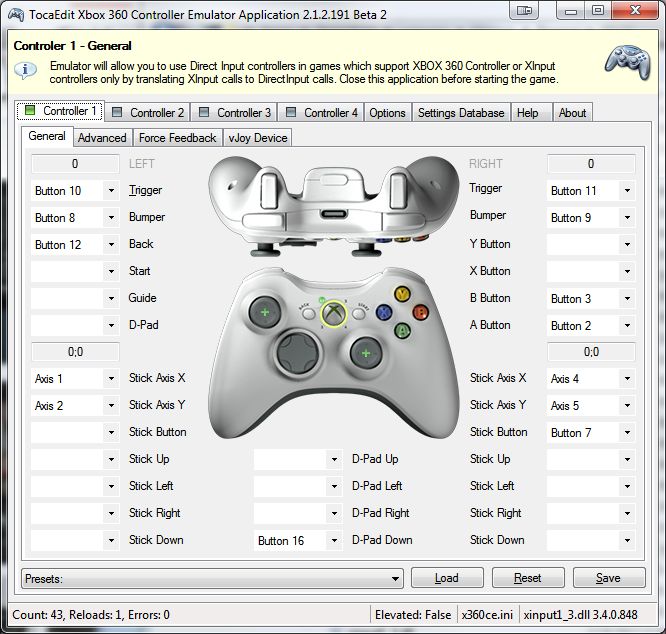
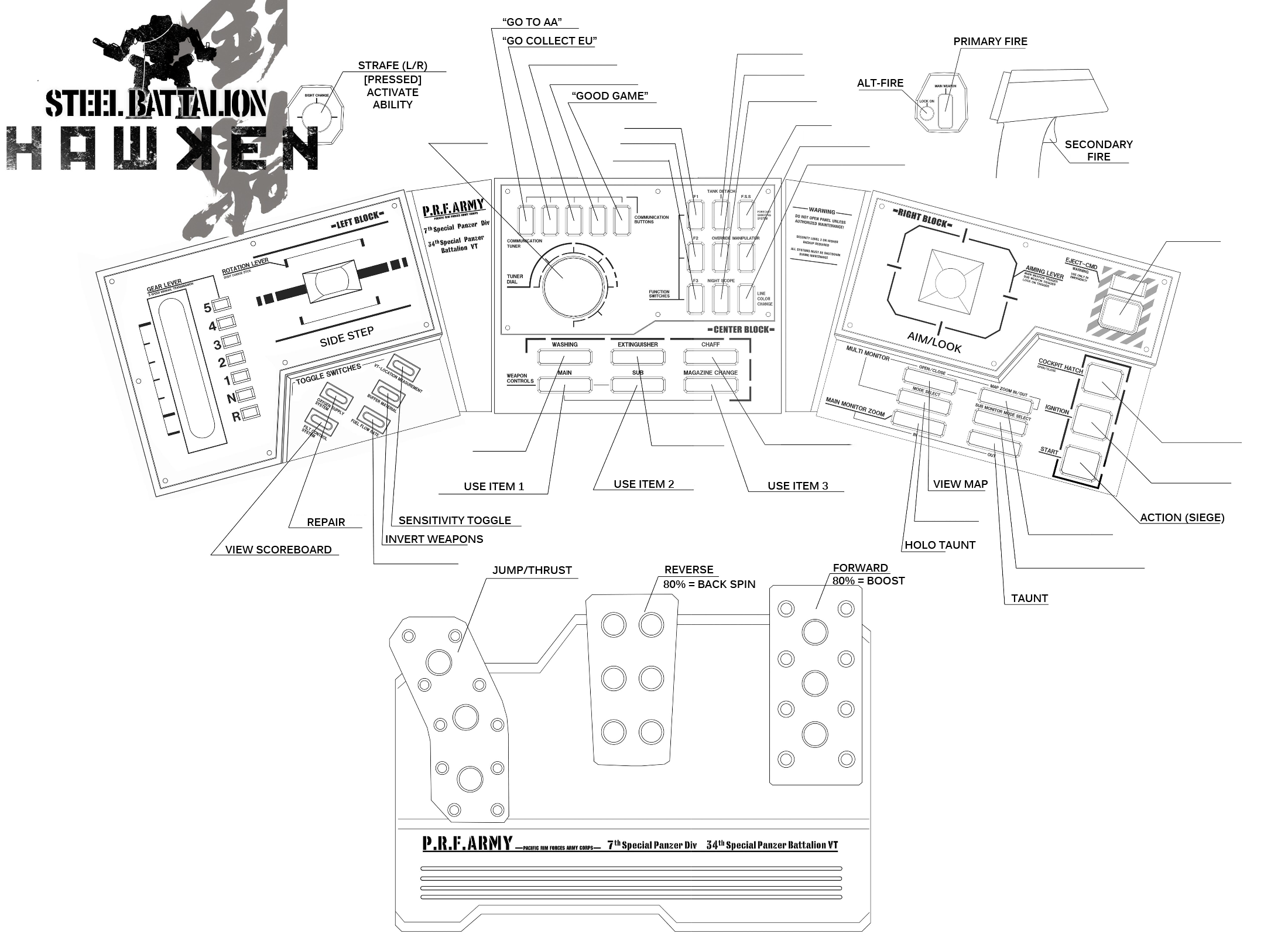




I have uploaded the files from my site's archive to a GitHub repo: https://github.com/FlameSoulis/Hawken-SBC-Tutorial-Files
Hopefully that should fix the missing link issues. Though the game is still unavailable on Steam (at least the version this tutorial was made for), I will update the links for my hosted files accordingly in due time.
https://sourceforge.net/projects/steel-batallion-64/files/
^Download the 3.0.1 installer from here, it includes the framework, vJoy program, and the files you'll need to program the thing. The 'simple.ce' file contains all the code, read through it and figure out what it's doing, it thankfully has comments.
https://mwomercs.com/forums/topic/7801-steel-battalion-controller-and-win-7-64-bit-drivers/page__st__40
^The discussion here helped me grealy, so i'm including the link, none od the google docs work sadly.
I've switched harddrive since and don't have it set up, so i'll go through the process tomorrow if I can, and edit this as needed. Good luck!
https://gyazo.com/e72f30d193db5ce6a3692131dbdb1de7
Dont tell me,.. removed because contained trojan?
The above drivers still best/current way to do this?
Looking to try this out before the game dies...