Installer Steam
connexion
|
langue
简体中文 (chinois simplifié)
繁體中文 (chinois traditionnel)
日本語 (japonais)
한국어 (coréen)
ไทย (thaï)
Български (bulgare)
Čeština (tchèque)
Dansk (danois)
Deutsch (allemand)
English (anglais)
Español - España (espagnol castillan)
Español - Latinoamérica (espagnol d'Amérique latine)
Ελληνικά (grec)
Italiano (italien)
Bahasa Indonesia (indonésien)
Magyar (hongrois)
Nederlands (néerlandais)
Norsk (norvégien)
Polski (polonais)
Português (portugais du Portugal)
Português - Brasil (portugais du Brésil)
Română (roumain)
Русский (russe)
Suomi (finnois)
Svenska (suédois)
Türkçe (turc)
Tiếng Việt (vietnamien)
Українська (ukrainien)
Signaler un problème de traduction










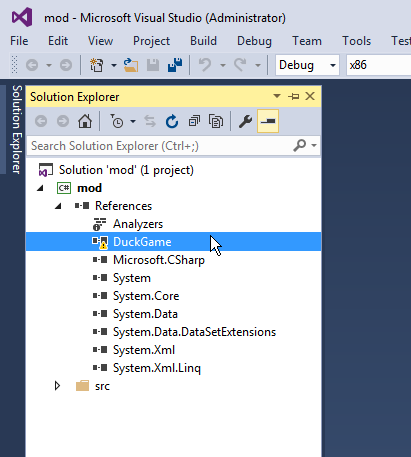
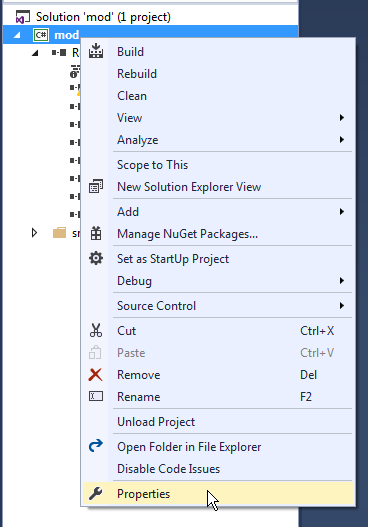


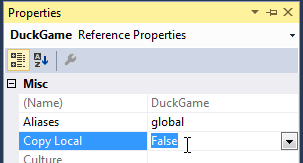




i'm having a little(or maybe not) problem with setting up enviroment,
after i've created duck game reference, my code, that is from duck game, is covered in red lines and after lauching duck game the mod is'nt showing up
i'm going to include a screenshot here:
https://i.imgur.com/qaqN1aH.png
(also, exsuse me for my english)
Do you mean one of two ways?
When I had the "!" triangle, I just choosed "add new reference", selected DuckGame.exe, and it covered the previous one, leaving the "copy to mod folder automaticaly" as "false"