Instale o Steam
iniciar sessão
|
idioma
简体中文 (Chinês simplificado)
繁體中文 (Chinês tradicional)
日本語 (Japonês)
한국어 (Coreano)
ไทย (Tailandês)
Български (Búlgaro)
Čeština (Tcheco)
Dansk (Dinamarquês)
Deutsch (Alemão)
English (Inglês)
Español-España (Espanhol — Espanha)
Español-Latinoamérica (Espanhol — América Latina)
Ελληνικά (Grego)
Français (Francês)
Italiano (Italiano)
Bahasa Indonesia (Indonésio)
Magyar (Húngaro)
Nederlands (Holandês)
Norsk (Norueguês)
Polski (Polonês)
Português (Portugal)
Română (Romeno)
Русский (Russo)
Suomi (Finlandês)
Svenska (Sueco)
Türkçe (Turco)
Tiếng Việt (Vietnamita)
Українська (Ucraniano)
Relatar um problema com a tradução










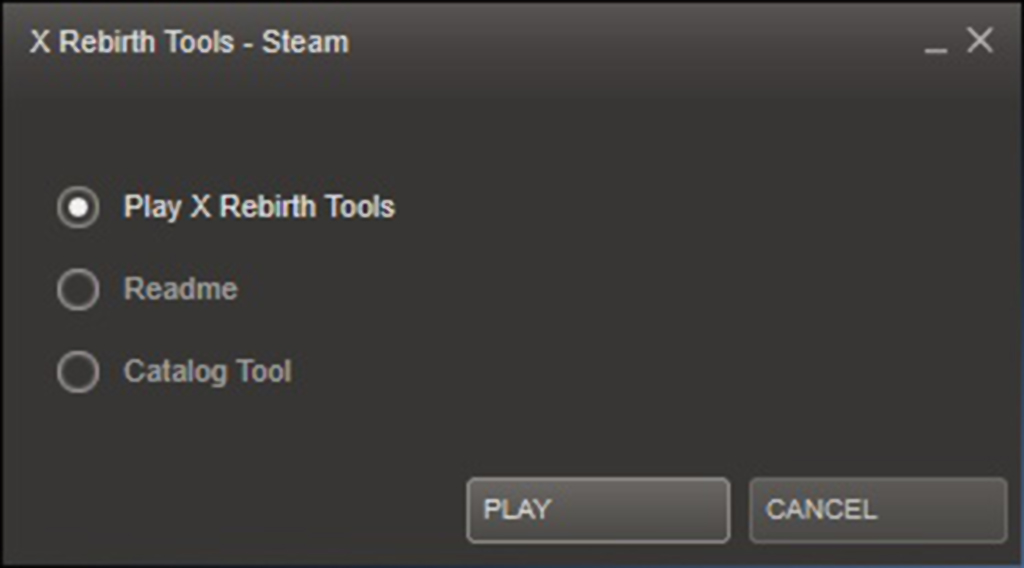
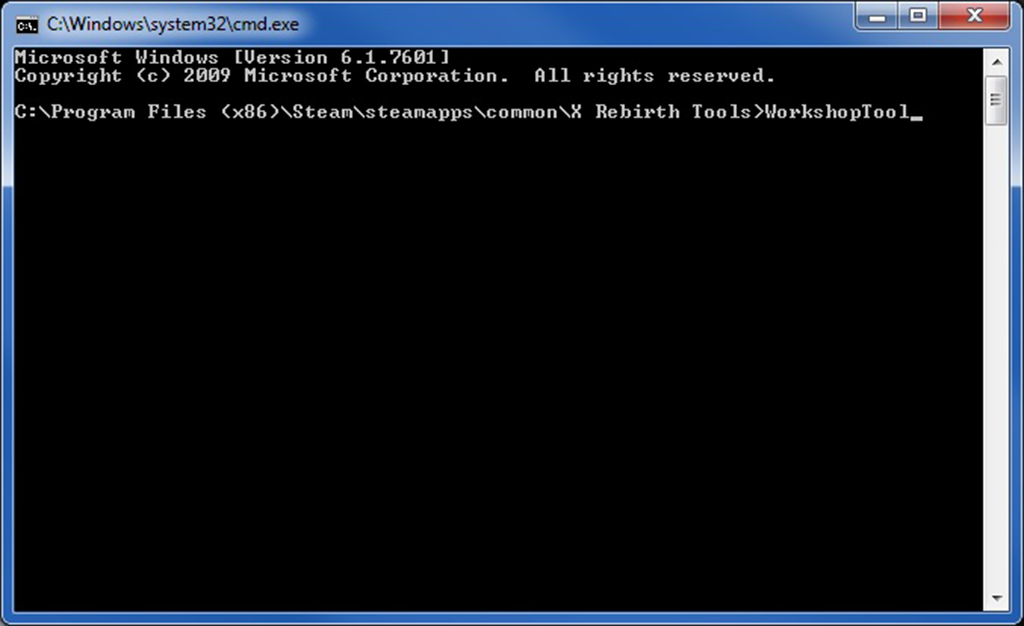




It should at least give some links toward that.
Rebirth\extensions\alexalsp_shipyard" -preview "..\X Rebirth\extensions\alexals
p_shipyard\111.jpg"
X Rebirth Workshop Tool Version 1.04
Copyright (c) 2014 EGOSOFT
Dongle firmware E:\Games\Steam/controller_base/d0ggle.bin loaded, version 143586
9091.
Setting breakpad minidump AppID = 282160
Steam_SetMinidumpSteamID: Caching Steam ID: 76561198124670408 [API loaded no]
Logged in as user aladinaleks
Loading data...