Install Steam
login
|
language
简体中文 (Simplified Chinese)
繁體中文 (Traditional Chinese)
日本語 (Japanese)
한국어 (Korean)
ไทย (Thai)
Български (Bulgarian)
Čeština (Czech)
Dansk (Danish)
Deutsch (German)
Español - España (Spanish - Spain)
Español - Latinoamérica (Spanish - Latin America)
Ελληνικά (Greek)
Français (French)
Italiano (Italian)
Bahasa Indonesia (Indonesian)
Magyar (Hungarian)
Nederlands (Dutch)
Norsk (Norwegian)
Polski (Polish)
Português (Portuguese - Portugal)
Português - Brasil (Portuguese - Brazil)
Română (Romanian)
Русский (Russian)
Suomi (Finnish)
Svenska (Swedish)
Türkçe (Turkish)
Tiếng Việt (Vietnamese)
Українська (Ukrainian)
Report a translation problem

























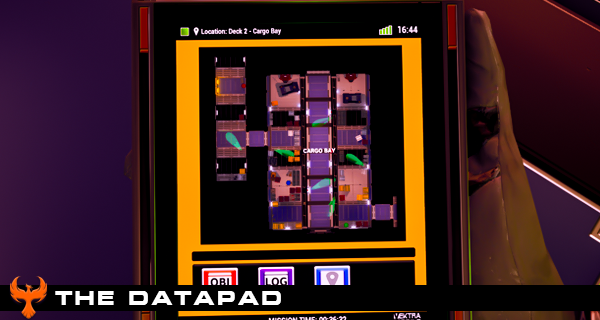
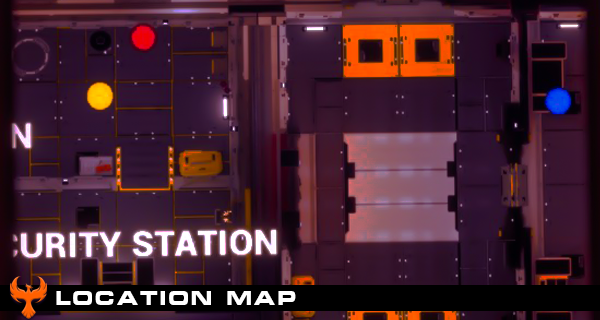
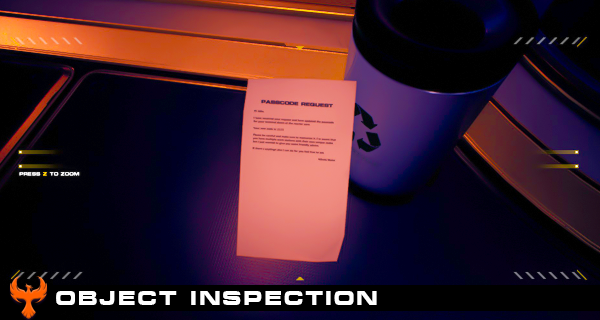


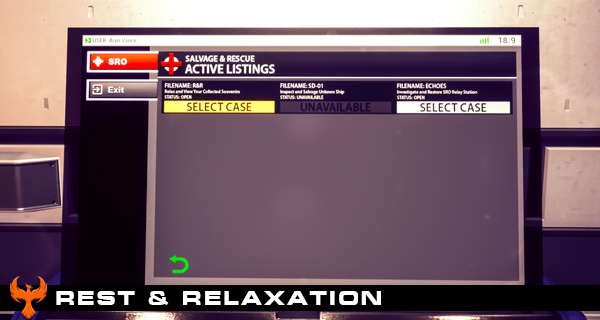
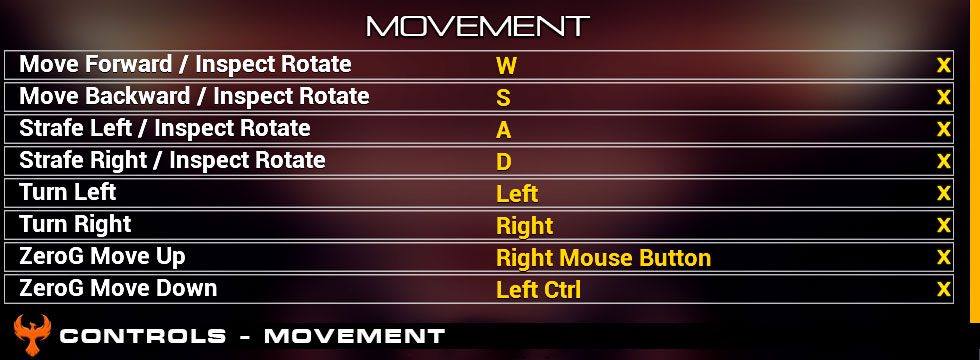
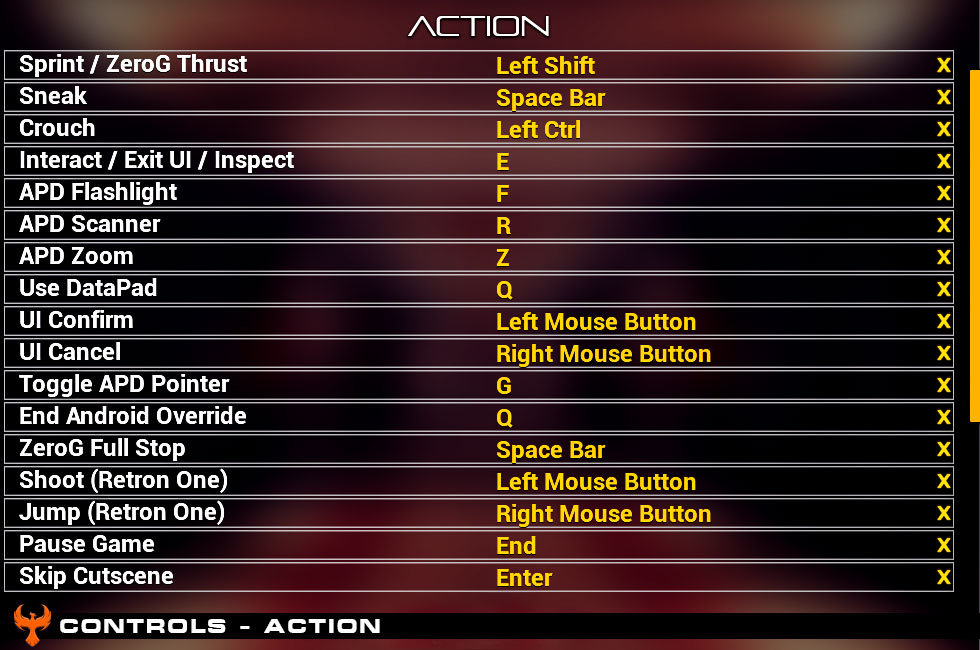
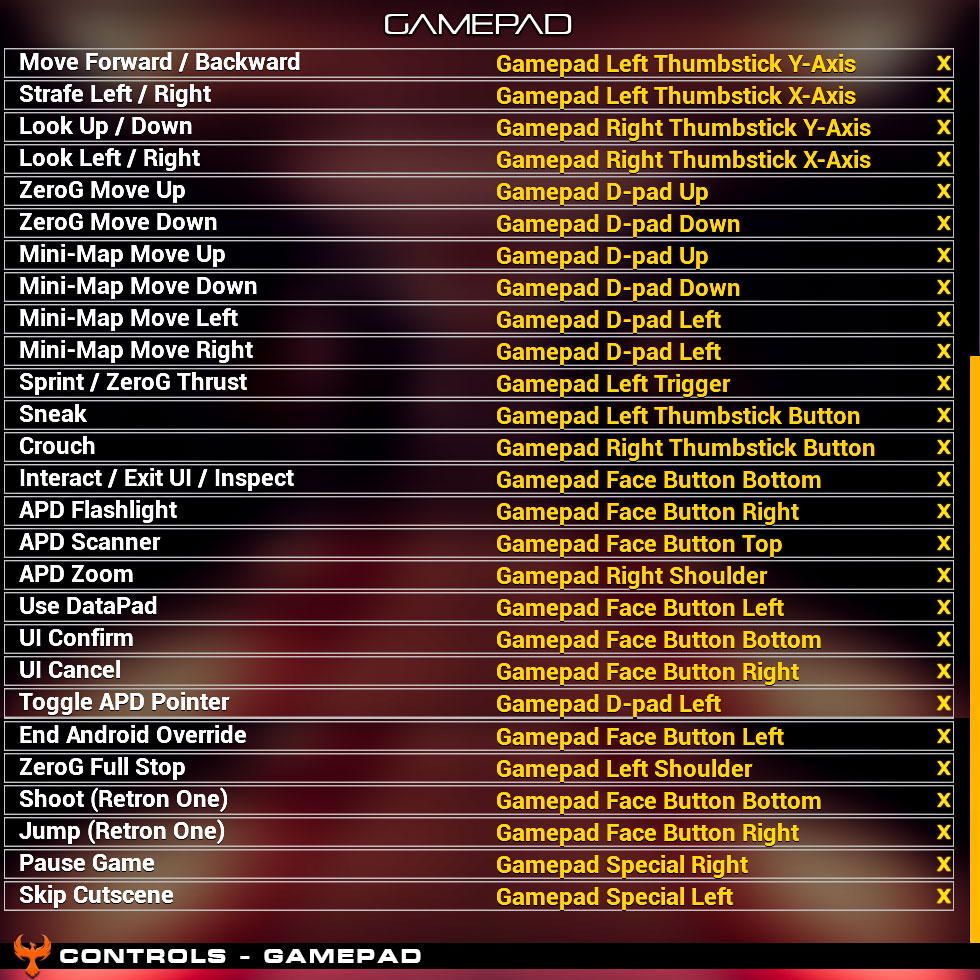




You should be able to progress, I did my best to play test it with a number of people but there's always a chance I missed something. Take as many screenshots as you need.
Appreciate the help I'll try and see what I can do. But I'm glad you're able to play at least. :)
I have cleaned up a lot of code.
I removed old unused input commands and I also removed old keybinding options. I haven't been able to fully verify if this fixed the issues but I'm guessing that it should. I would be grateful if you could let me know if it is fixed on your end or if you still have issues with it.