Install Steam
login
|
language
简体中文 (Simplified Chinese)
繁體中文 (Traditional Chinese)
日本語 (Japanese)
한국어 (Korean)
ไทย (Thai)
Български (Bulgarian)
Čeština (Czech)
Dansk (Danish)
Deutsch (German)
Español - España (Spanish - Spain)
Español - Latinoamérica (Spanish - Latin America)
Ελληνικά (Greek)
Français (French)
Italiano (Italian)
Bahasa Indonesia (Indonesian)
Magyar (Hungarian)
Nederlands (Dutch)
Norsk (Norwegian)
Polski (Polish)
Português (Portuguese - Portugal)
Português - Brasil (Portuguese - Brazil)
Română (Romanian)
Русский (Russian)
Suomi (Finnish)
Svenska (Swedish)
Türkçe (Turkish)
Tiếng Việt (Vietnamese)
Українська (Ukrainian)
Report a translation problem












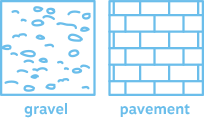
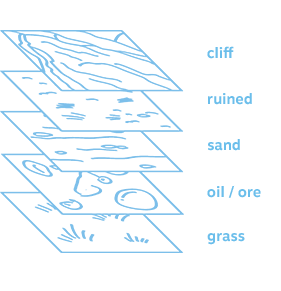
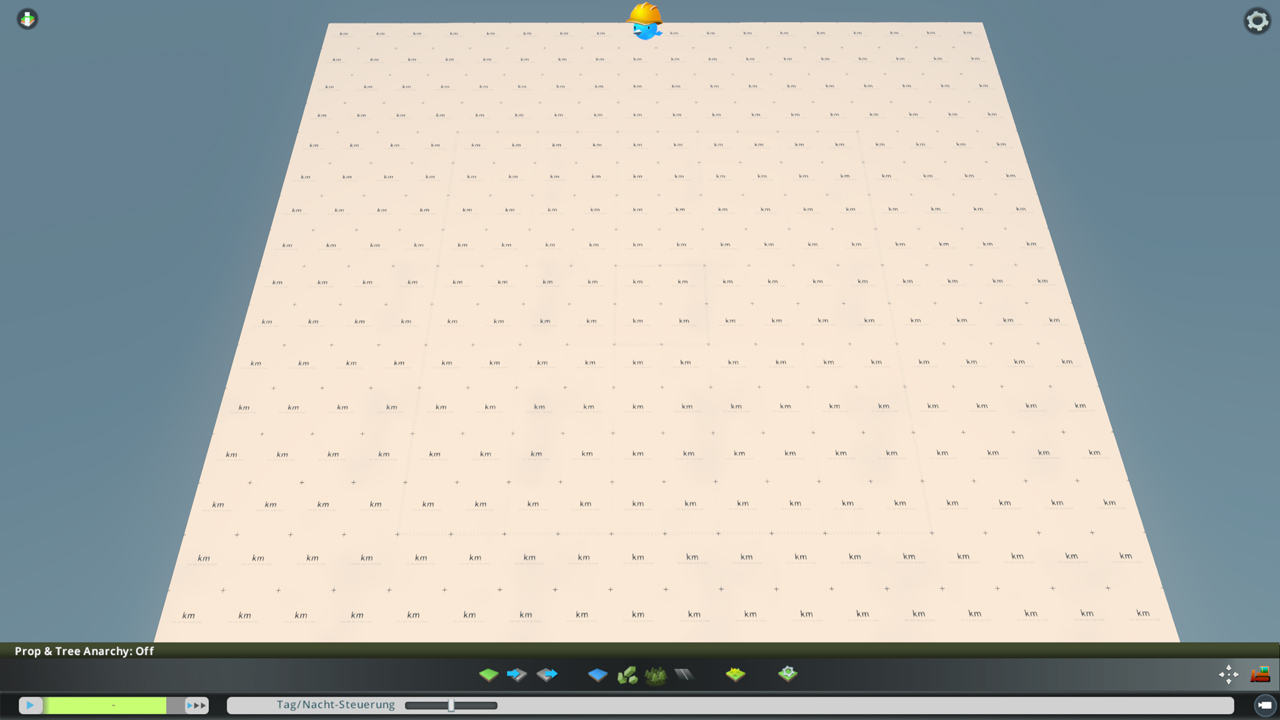
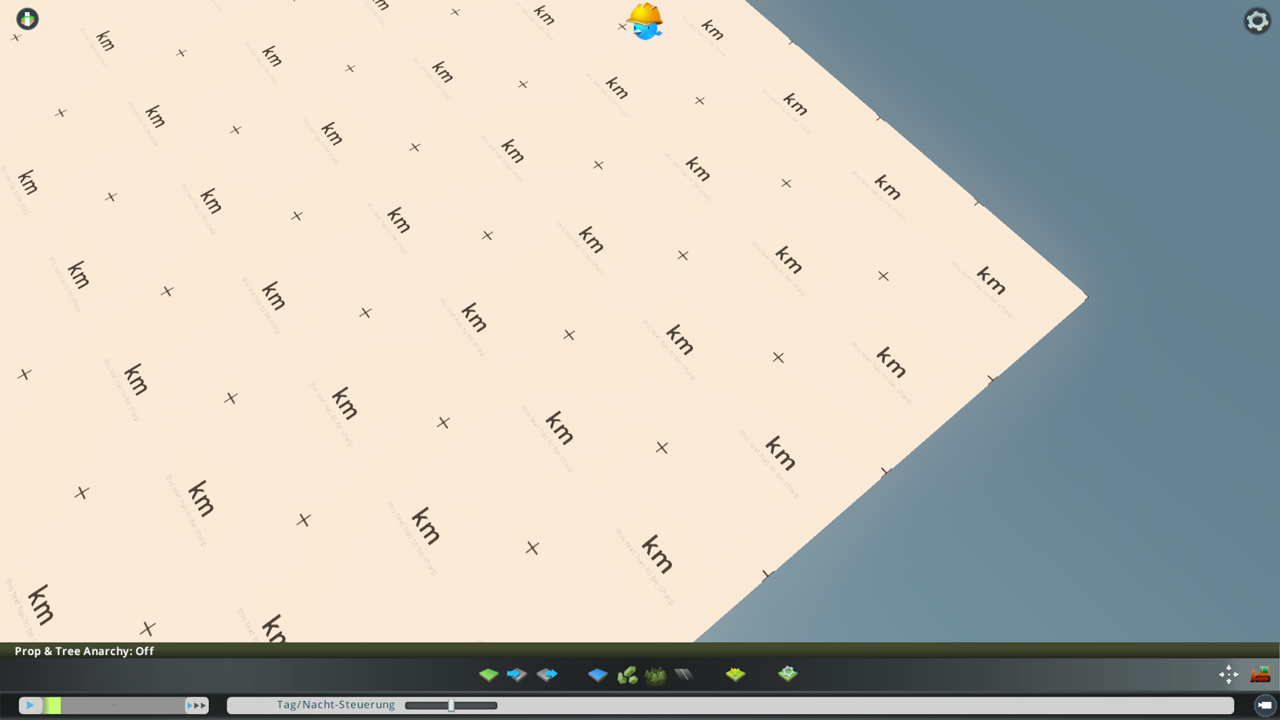
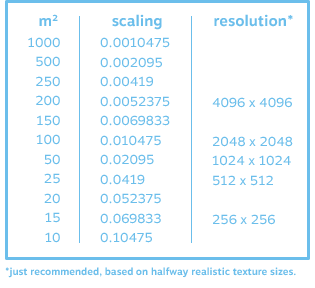

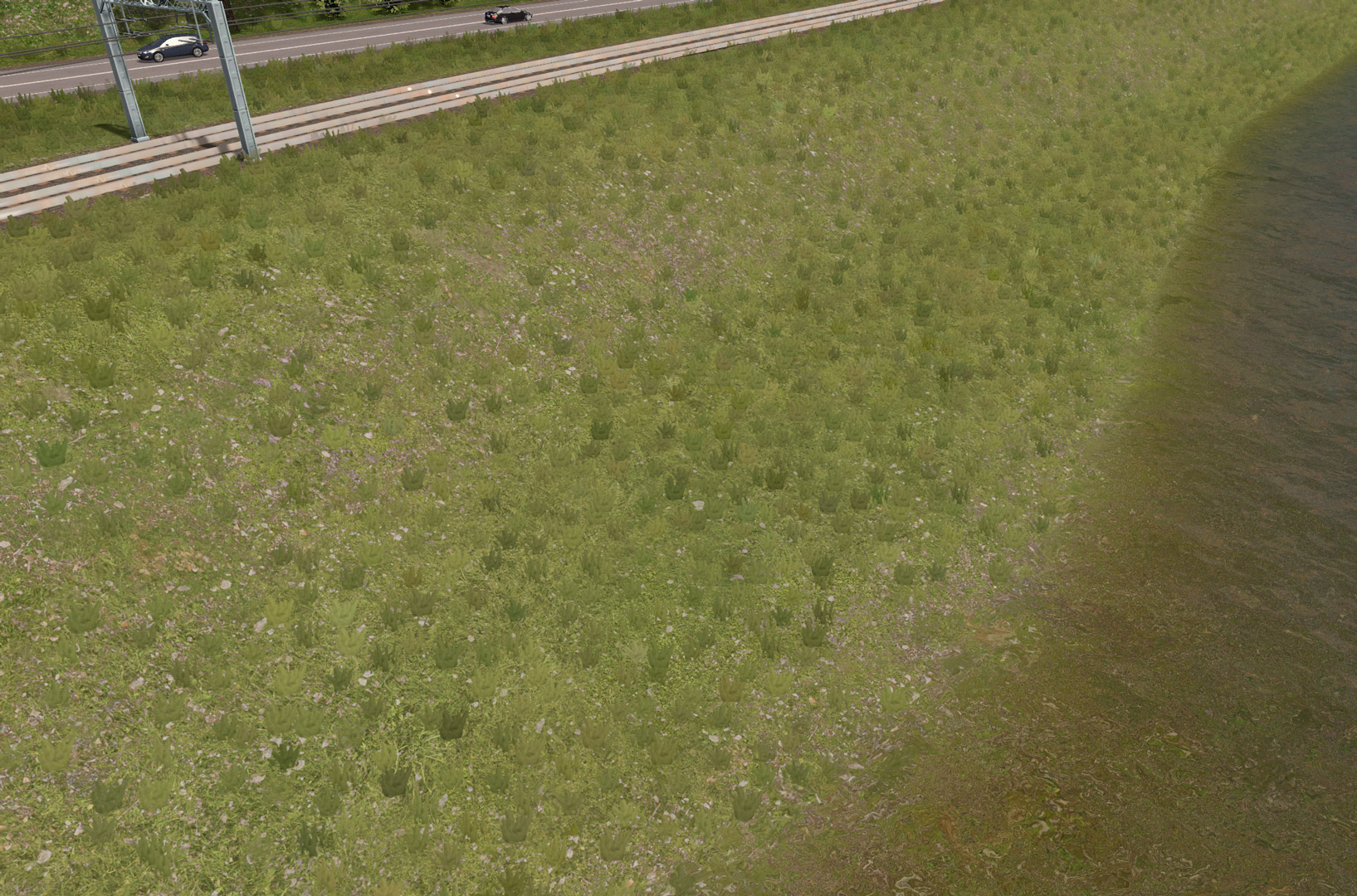

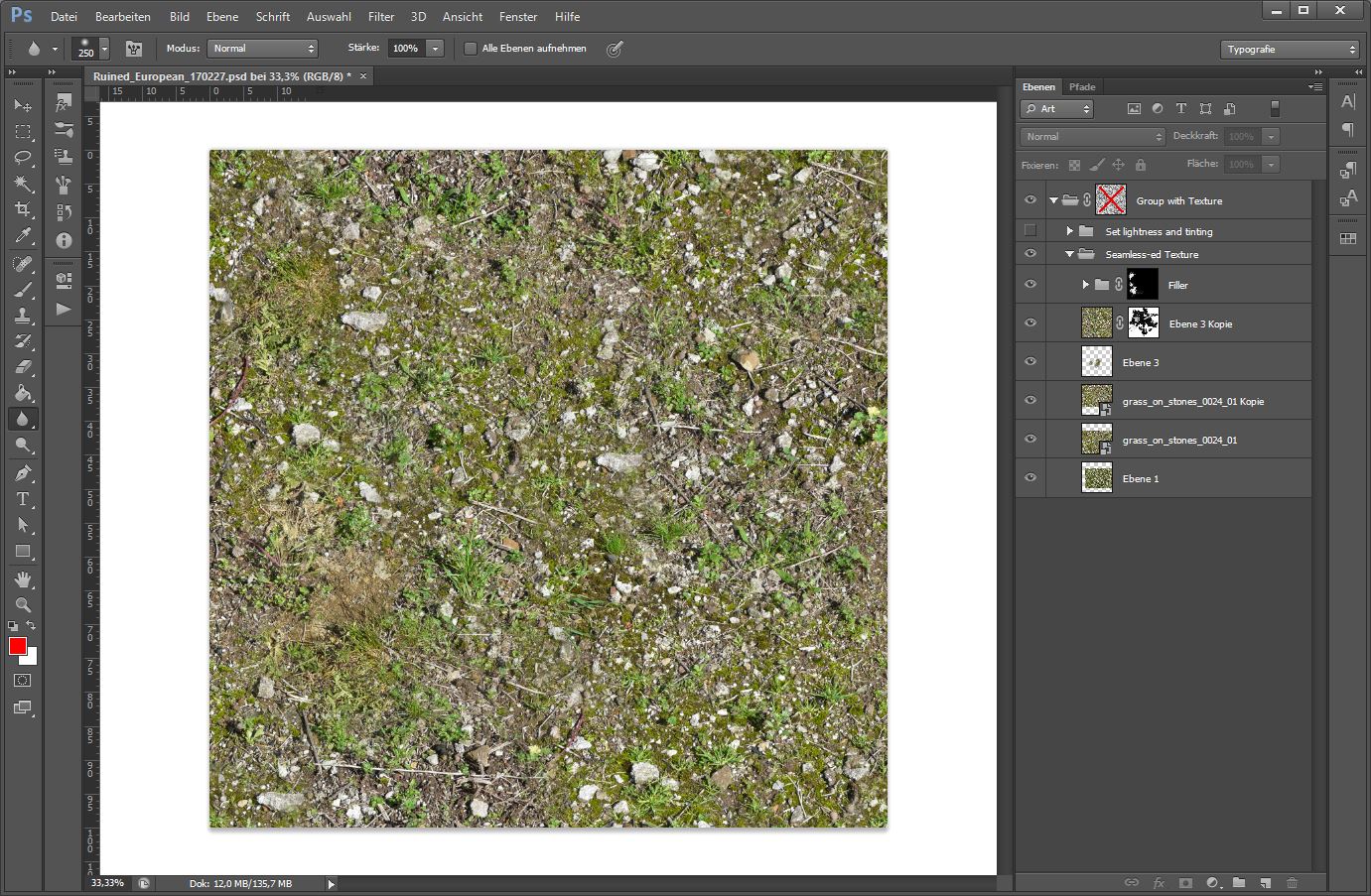

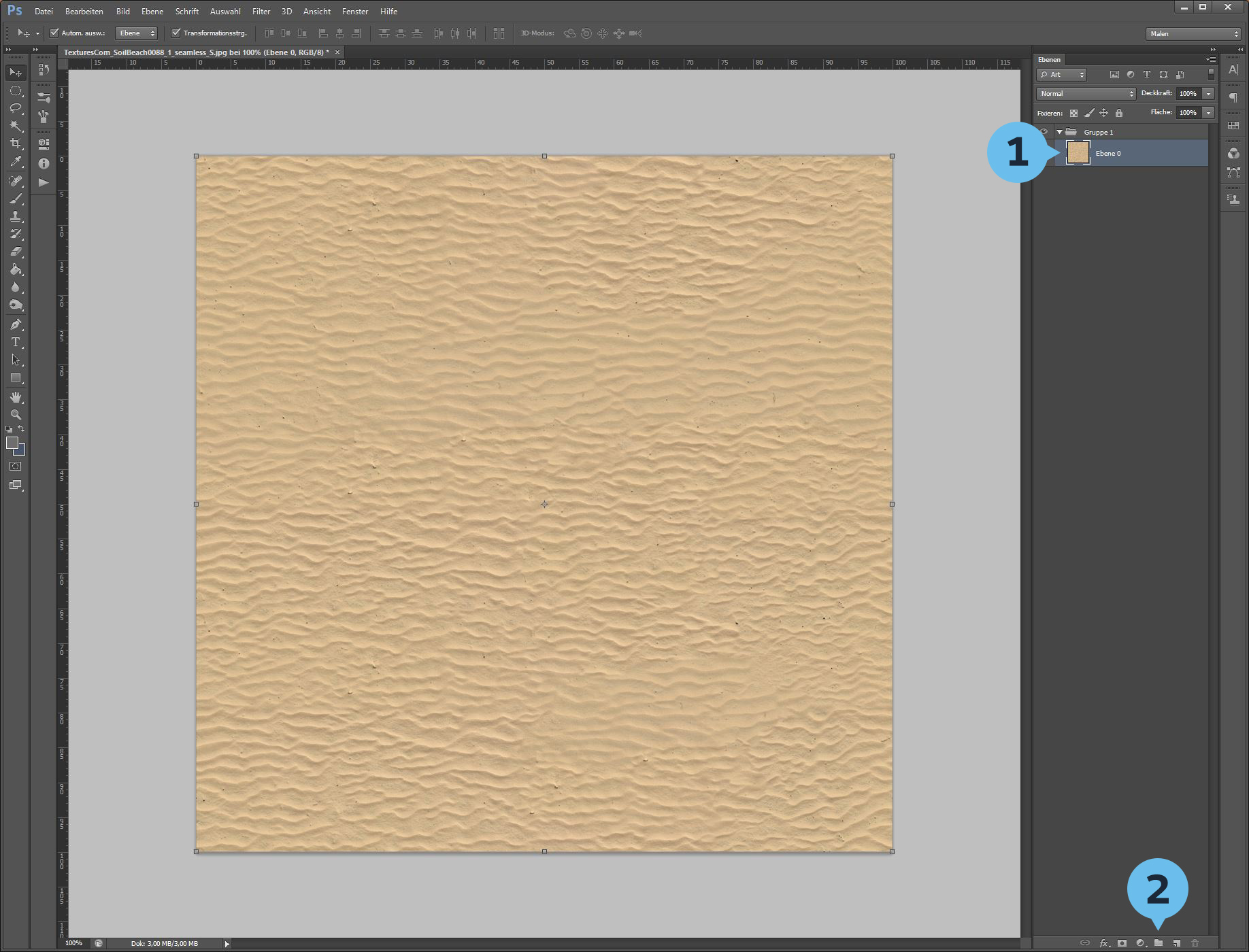


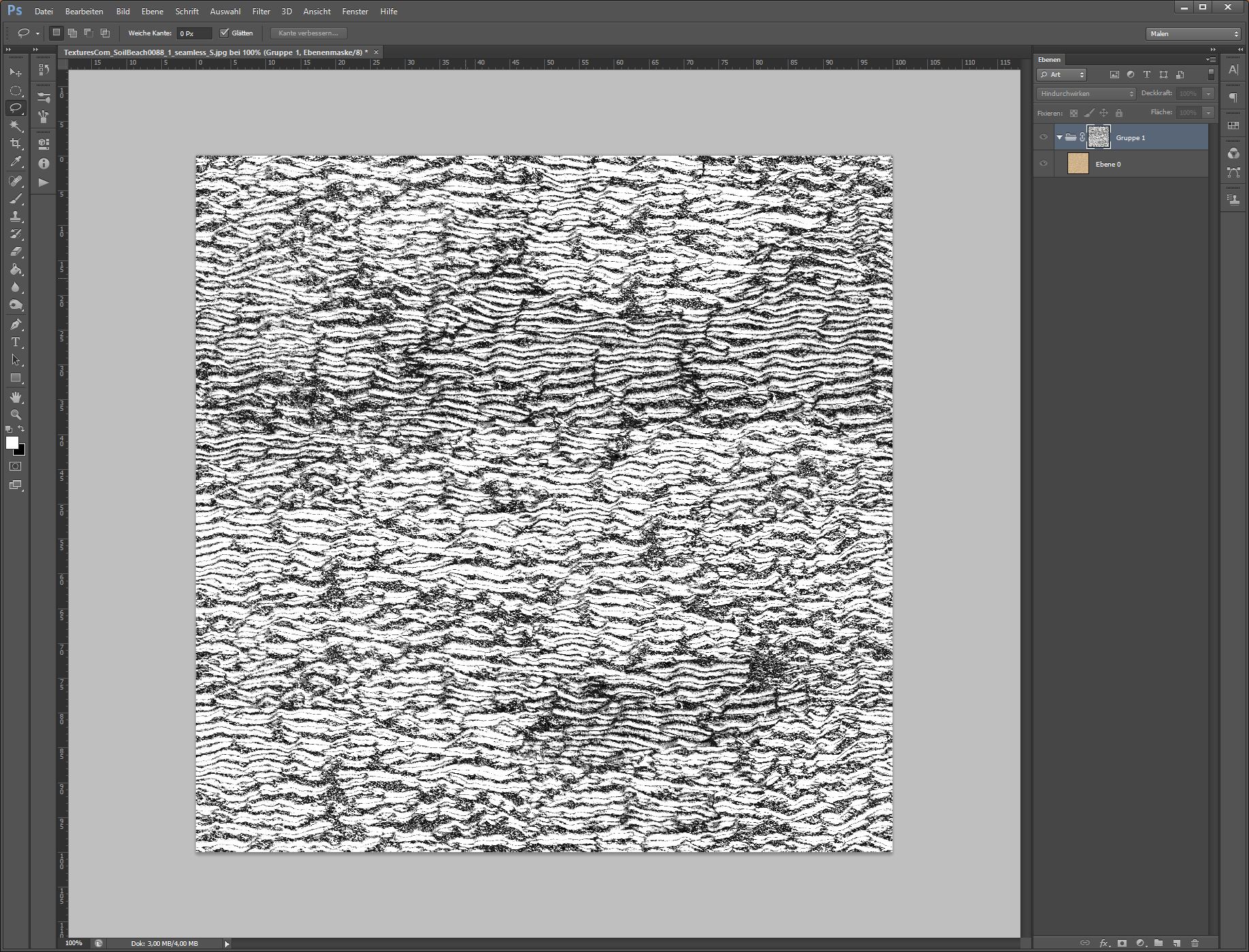
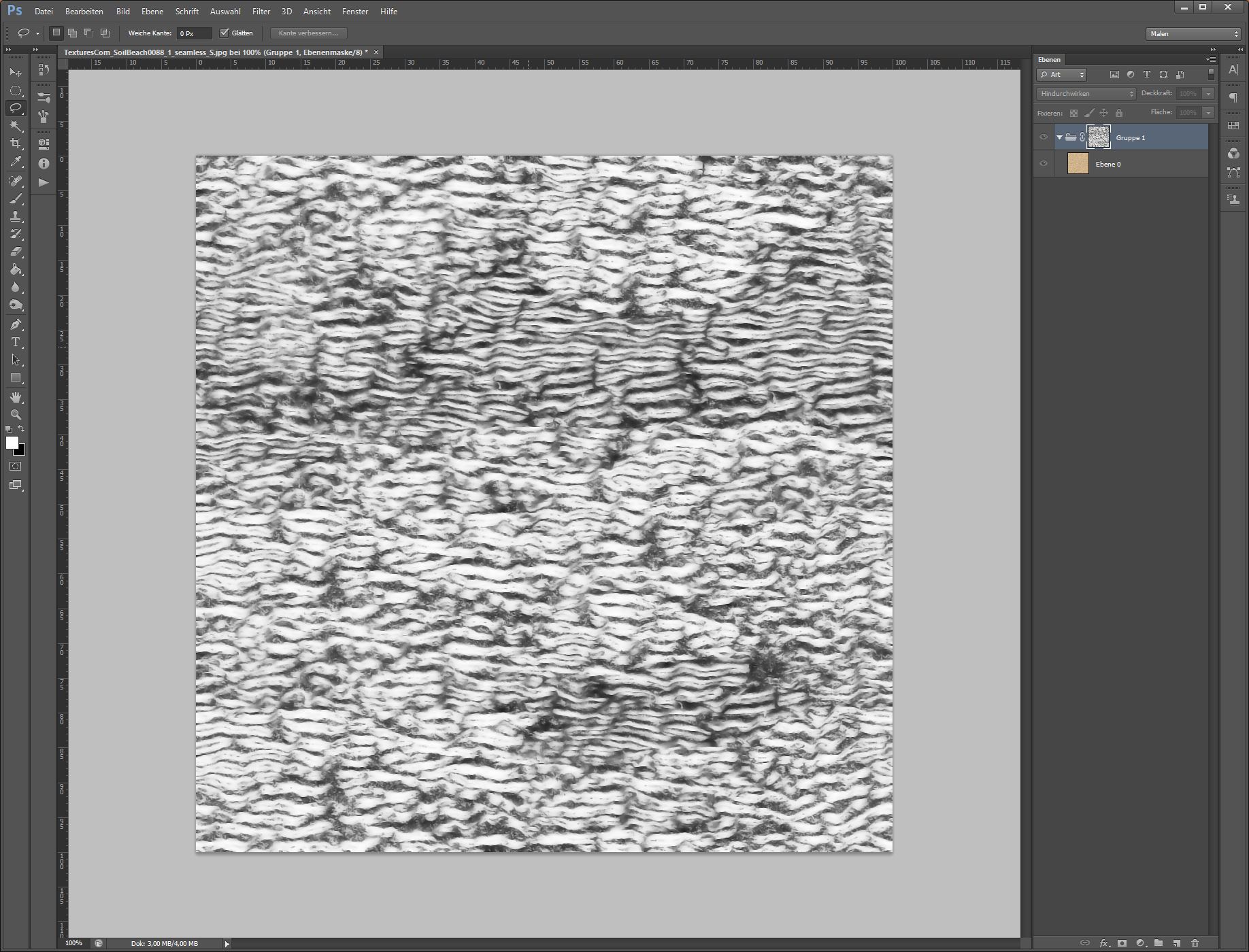


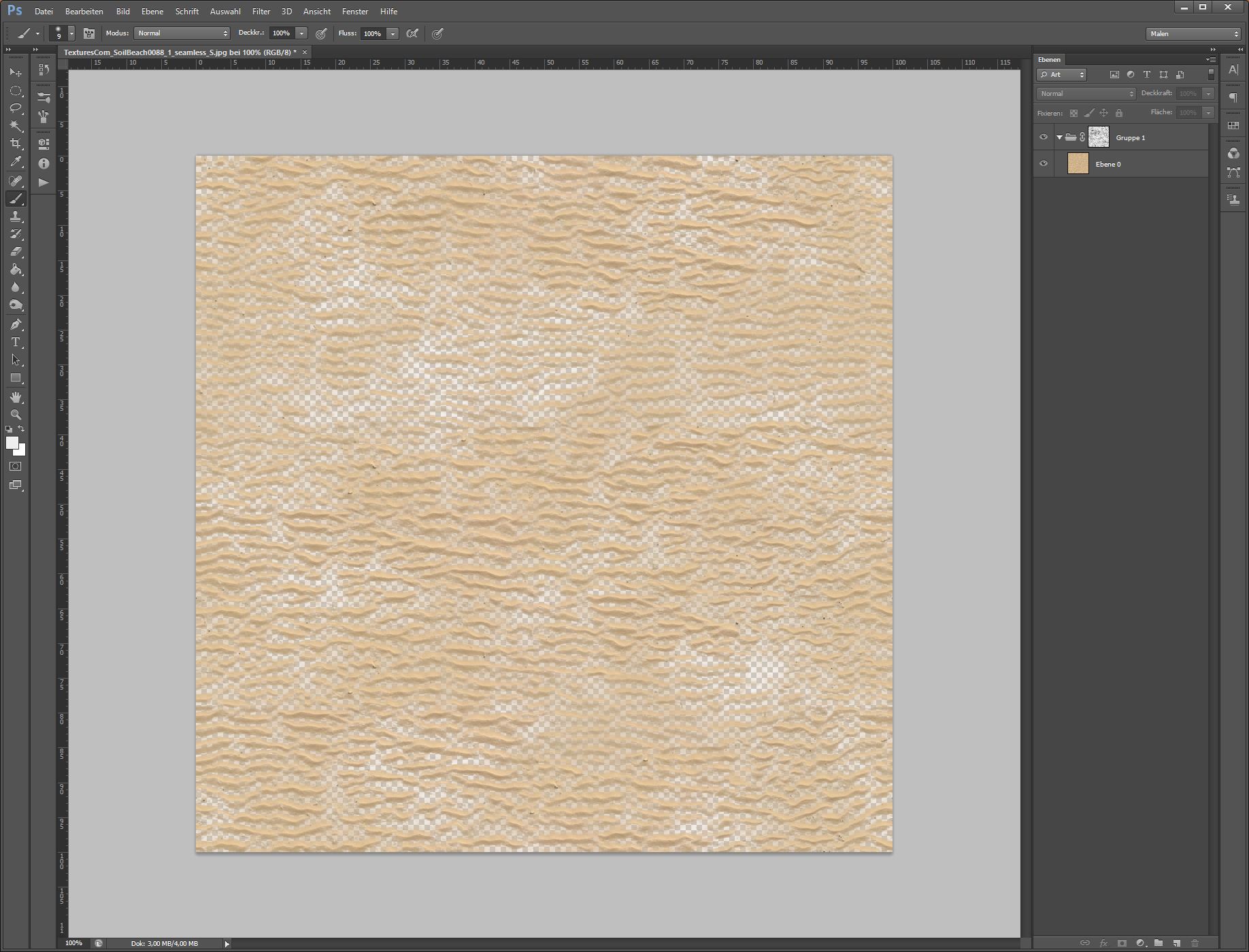
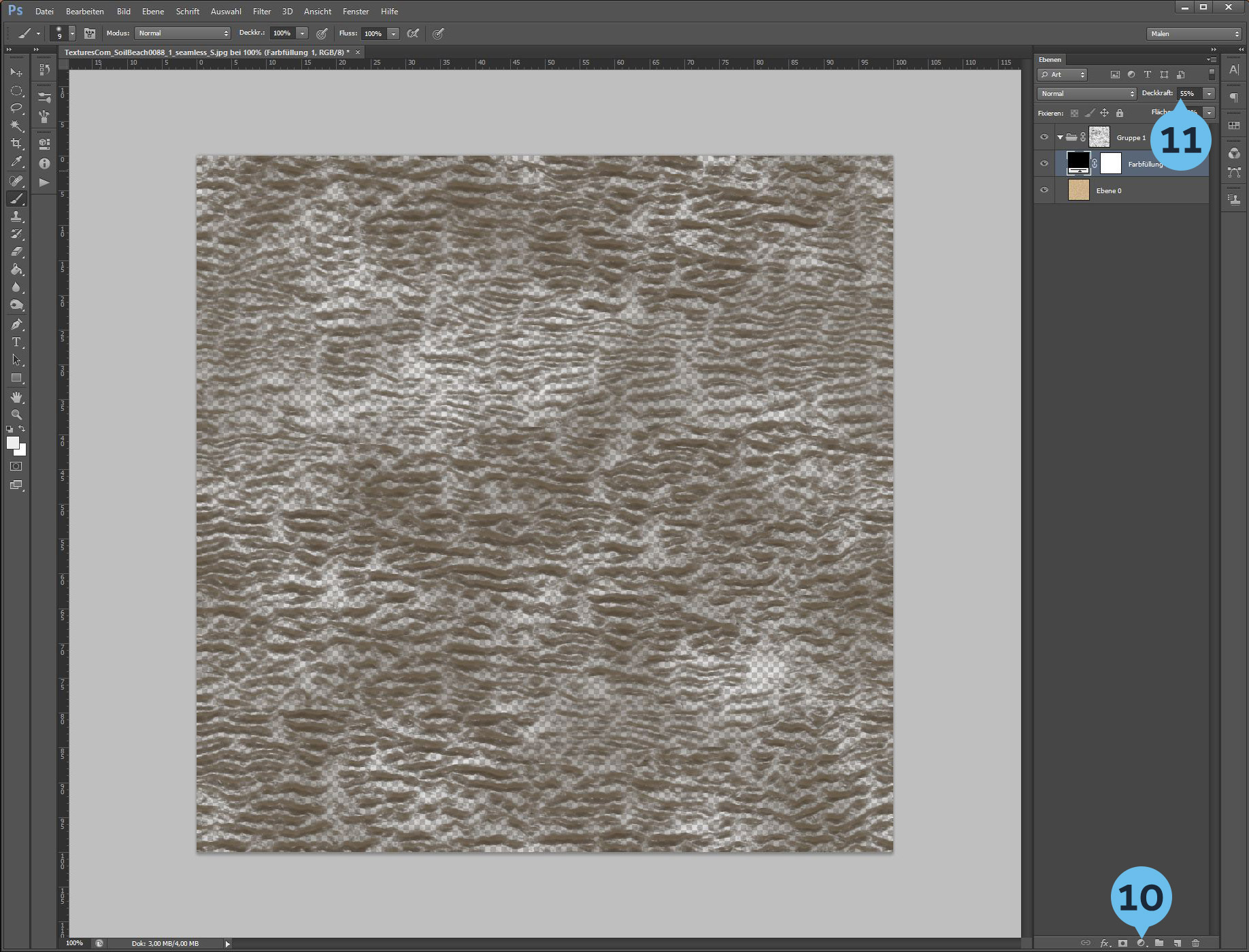

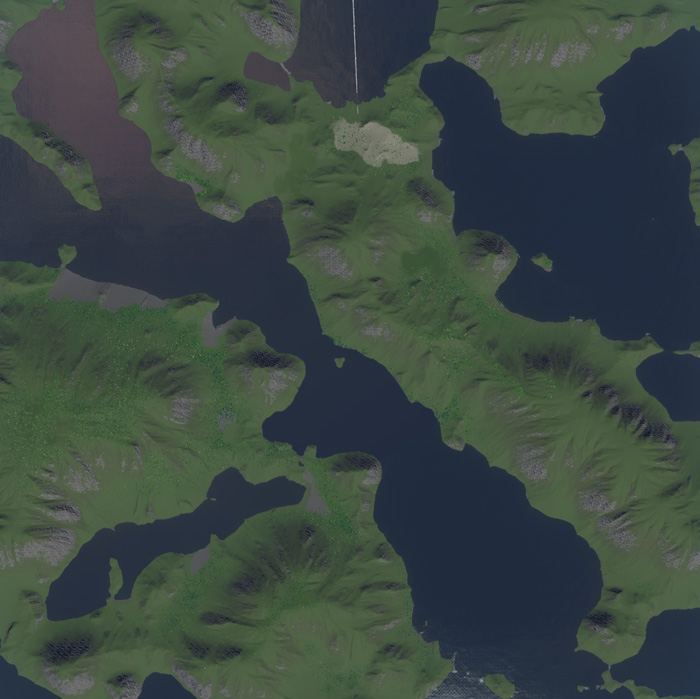
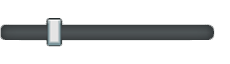




Oil and Ore can not blend with each other, as Sand and Fertile can not blend.
Oil and Ore additionally blend differently with Grass than all other textures. That is what I meant by "blending".
Sadly there is no magic trick to make a cliff blend well with the other textures. It depends much on the mask itself: The smaller the details in the mask are and the more contrast it has, the sharper will be the result, but not neccessarily more realistic it will be looking. Taking days or even weeks to modify and finetune is usually the way to go. ^_^;
Its a matter of contrast to get the edges sharp. Its alot of try and error tbh, very time consuming sadly. And yes when I talk about opacity or transparency I mean the mask :)
Here you can see a very soft mask (snow) vs. a mask that has very high contrast, more like cell shaded (stones) https://c10.patreonusercontent.com/4/patreon-media/p/post/29726145/e9daf098d862494394c4aed8e35c09c8/eyJxIjoxMDAsIndlYnAiOjB9/1.jpg?token-time=1646179200&token-hash=oDdvrDZj5YQnsYANTfR9-BkEnvD_yWPTBUqrO8R2sRM%3D
All textures of Rheingold have an opacity map aka transparency, beside "Grass", which has none.
The opacity map itself fits the image and it is set very dark, which means it is very transparent. That causes the texture to trigger late. Hope that helped!
1. Do you remember about how much Opacity changes you used for each? which ones you used decreased opacity on?
2. Which ones did you use Alpha Masking, Specifically do you remember using Alpha Masking on the Cliffs (the upper most layer)? or did you only use masking on Ruined, Ore and Oil.
im just curious how much opacity changes and alpha masked ratios or so you used for each of those natured based layers.
I am assuming you used 100% Opacity and no Alpha Mask on Grass as thats the lowest of the layers.