Install Steam
login
|
language
简体中文 (Simplified Chinese)
繁體中文 (Traditional Chinese)
日本語 (Japanese)
한국어 (Korean)
ไทย (Thai)
Български (Bulgarian)
Čeština (Czech)
Dansk (Danish)
Deutsch (German)
Español - España (Spanish - Spain)
Español - Latinoamérica (Spanish - Latin America)
Ελληνικά (Greek)
Français (French)
Italiano (Italian)
Bahasa Indonesia (Indonesian)
Magyar (Hungarian)
Nederlands (Dutch)
Norsk (Norwegian)
Polski (Polish)
Português (Portuguese - Portugal)
Português - Brasil (Portuguese - Brazil)
Română (Romanian)
Русский (Russian)
Suomi (Finnish)
Svenska (Swedish)
Türkçe (Turkish)
Tiếng Việt (Vietnamese)
Українська (Ukrainian)
Report a translation problem








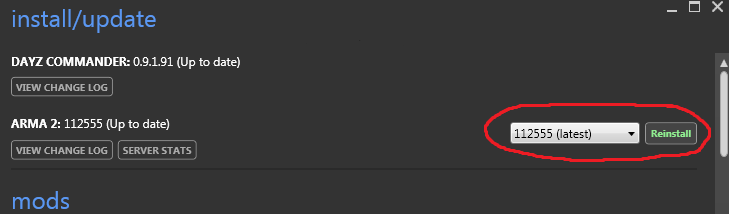
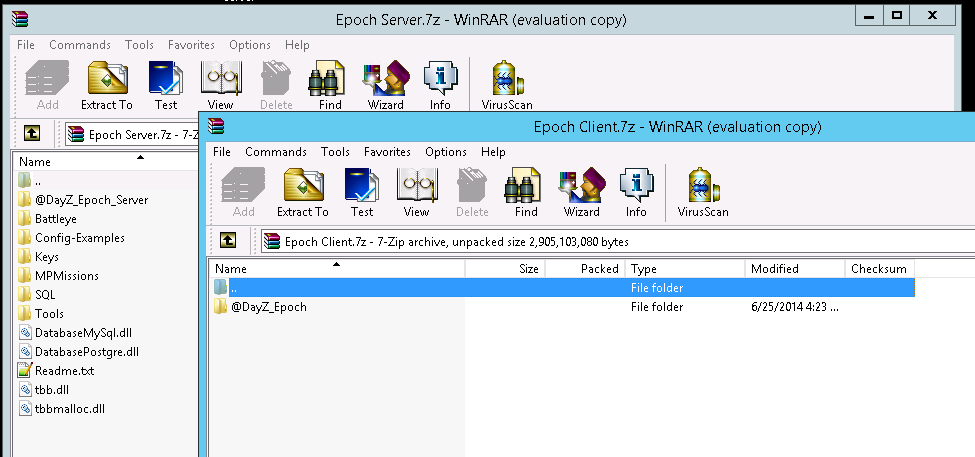
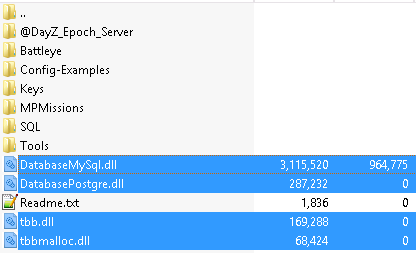

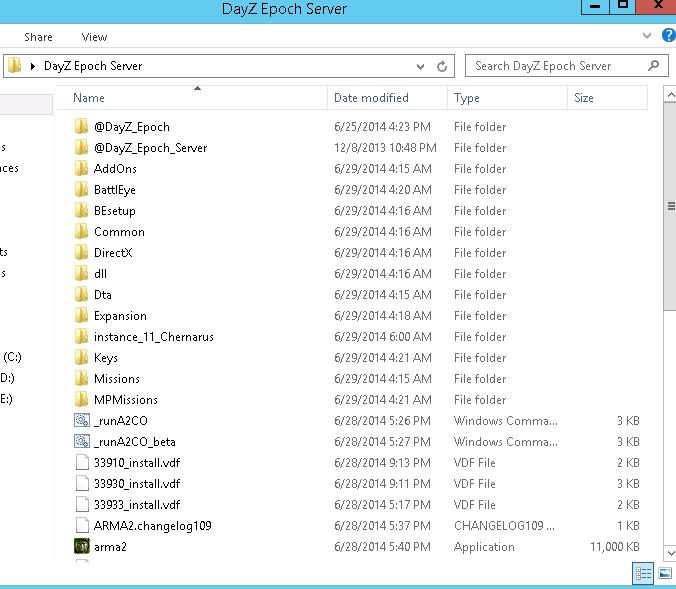




Also, I can install DayZ Commander and launch it. I go and click install/update, It says "DAYZ COMMANDER: 0.9.1.117 (Up to date)" then right under that it says "VIEW CHANGE LOG" in a box. Under that is where my question begins. It says "ARMA 2: 131129 (Up to date)" then (here is the crucial part). To the right of that, it doesnt give me a prompt to download a patch, but it just says "VERIFY ARMA 2", and "VERIFY ARMA 2 OA" in their respective boxes. This means that I cannot get the "arma2oaserver.exe" and I am completely screwed.
If anyone has a fix, please tell me and thanks in advance.
5.6.30 / PHP 5.6.30
7.0.18 / PHP 7.0.18
7.1.4 / PHP 7.1.4
im really confused about it because in your guide u didnt exlpain...>.<
also the download tab is for 32 bit but i have 64 bit version.
And u make a good guide but not really accured like u said because u dont explain alot of thing like after u made everything u need to have heidiSQL open?
also im did everything u said but im cannot join in the game because it tell me i dont have some file like: u cannot play/edit this misison it depend on downlodable content that as benn deleted. map.eu, dayz_anim, dayz code, dayz comunityassets, and bla bla bla.....and also your guide is out of date because dayz commander isnt working anymore...so how i can fix this problem?
I asked around other servers and they said that you couldnt make an own server, but you must rent it...