Install Steam
login
|
language
简体中文 (Simplified Chinese)
繁體中文 (Traditional Chinese)
日本語 (Japanese)
한국어 (Korean)
ไทย (Thai)
Български (Bulgarian)
Čeština (Czech)
Dansk (Danish)
Deutsch (German)
Español - España (Spanish - Spain)
Español - Latinoamérica (Spanish - Latin America)
Ελληνικά (Greek)
Français (French)
Italiano (Italian)
Bahasa Indonesia (Indonesian)
Magyar (Hungarian)
Nederlands (Dutch)
Norsk (Norwegian)
Polski (Polish)
Português (Portuguese - Portugal)
Português - Brasil (Portuguese - Brazil)
Română (Romanian)
Русский (Russian)
Suomi (Finnish)
Svenska (Swedish)
Türkçe (Turkish)
Tiếng Việt (Vietnamese)
Українська (Ukrainian)
Report a translation problem






















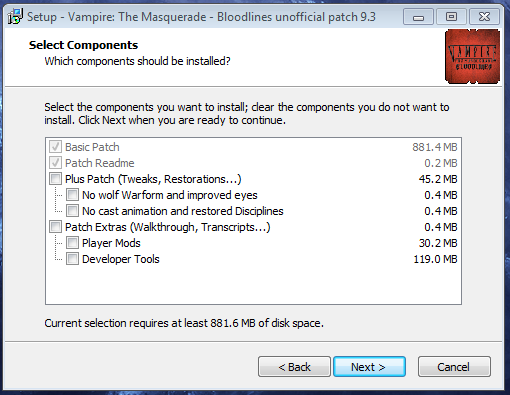
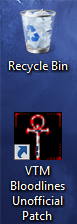
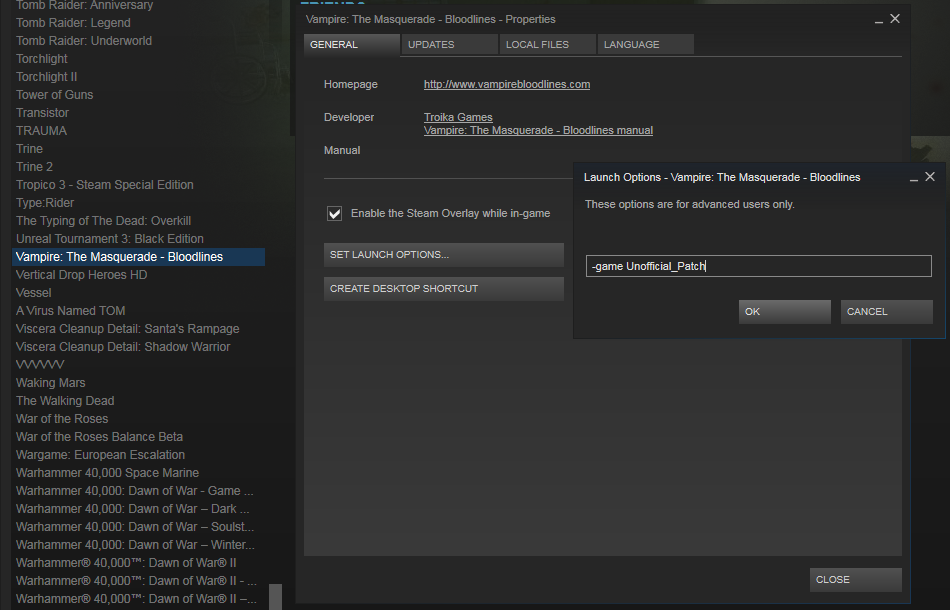
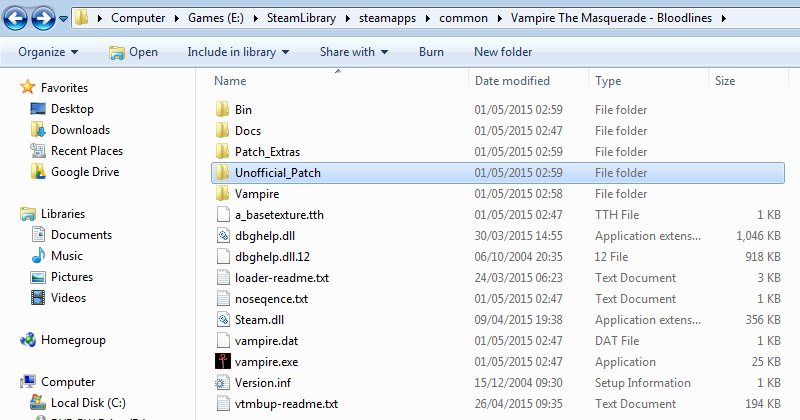

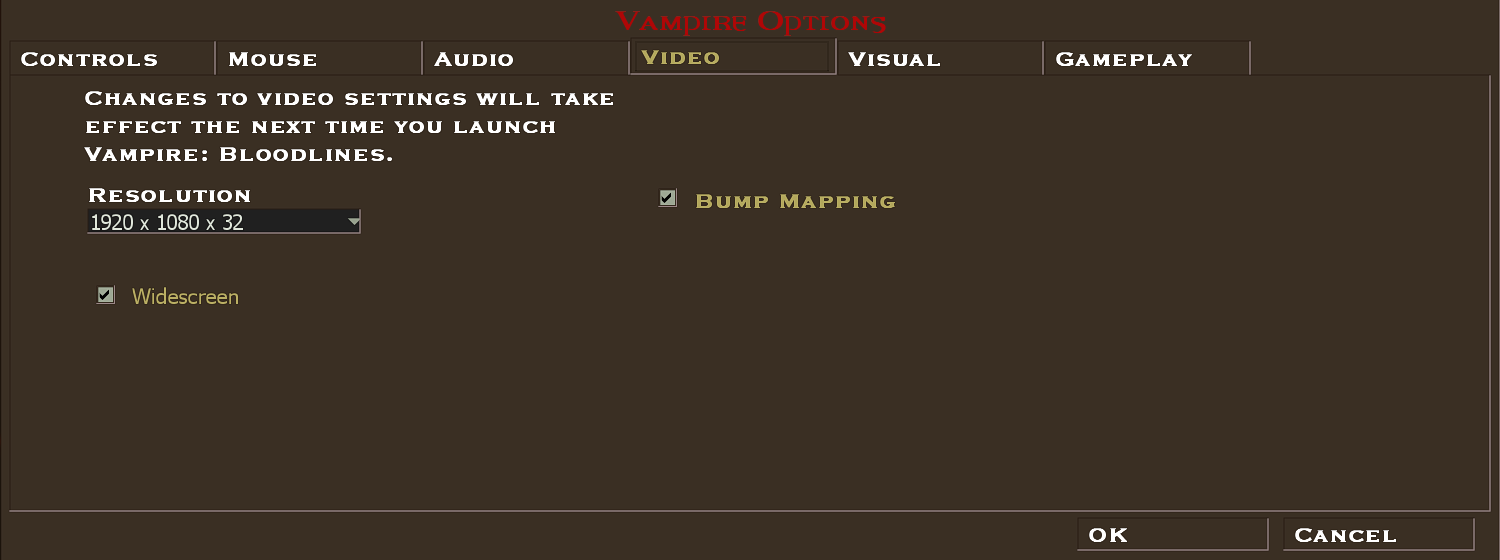
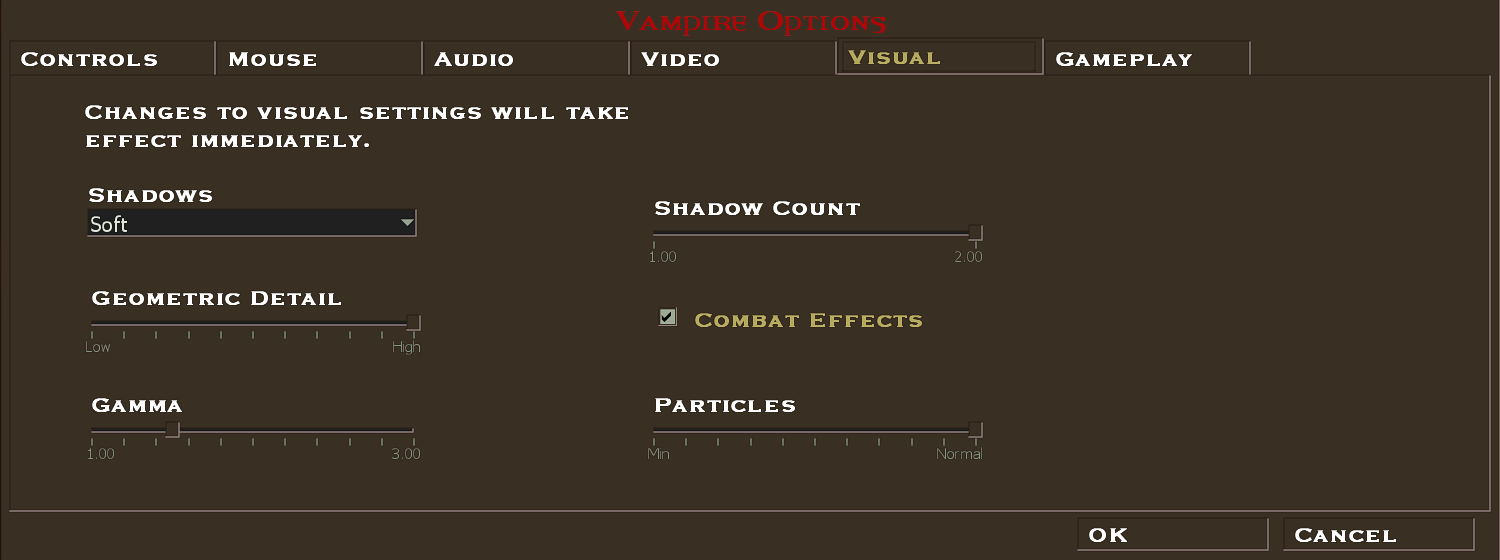
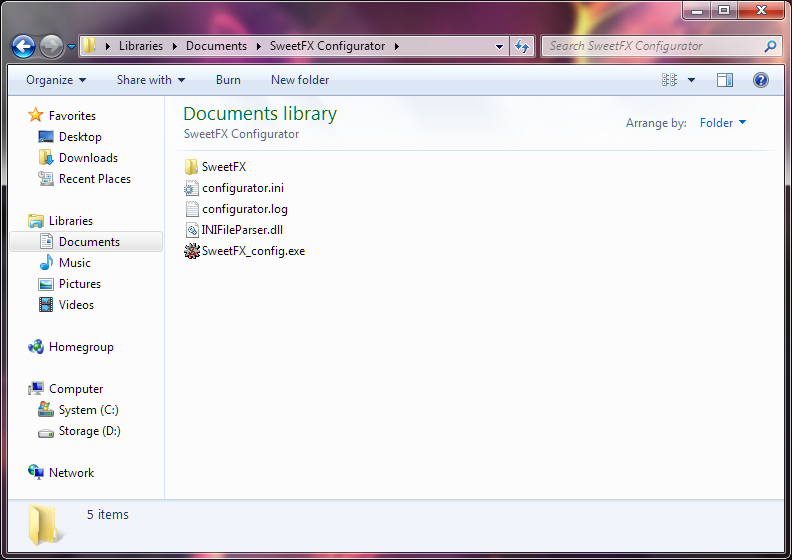
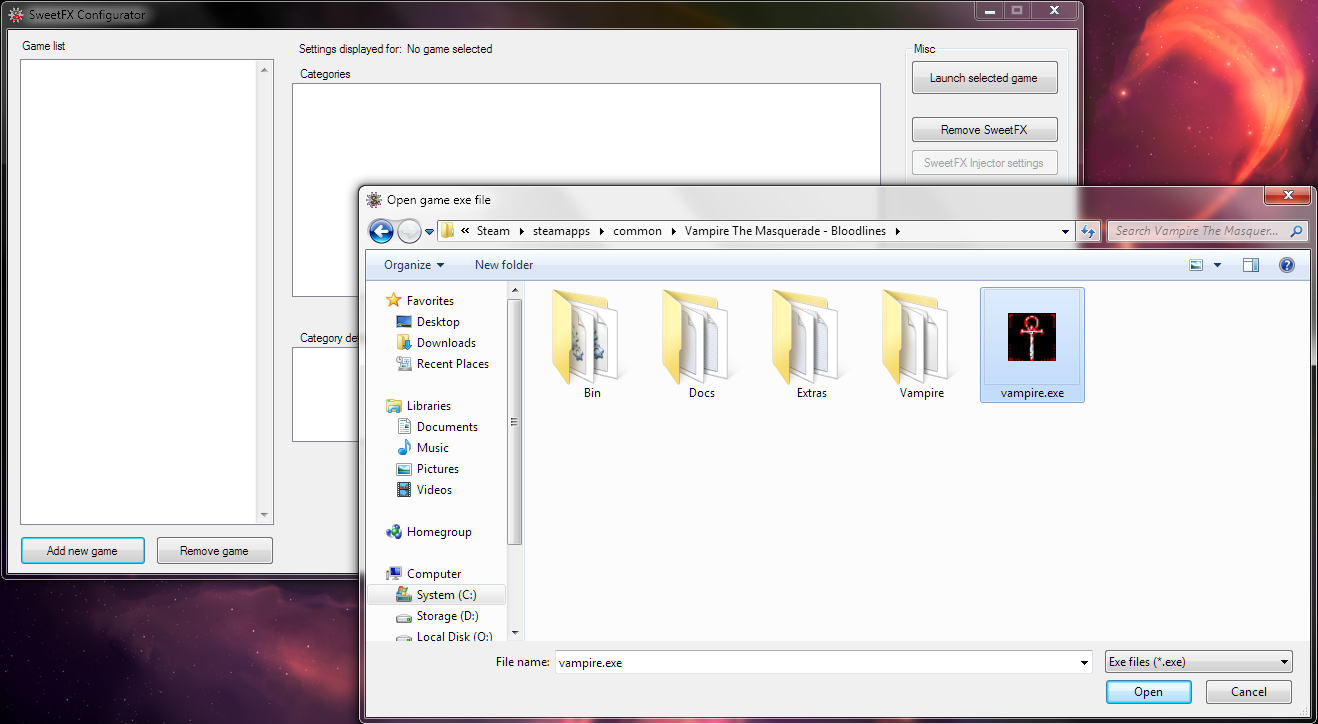
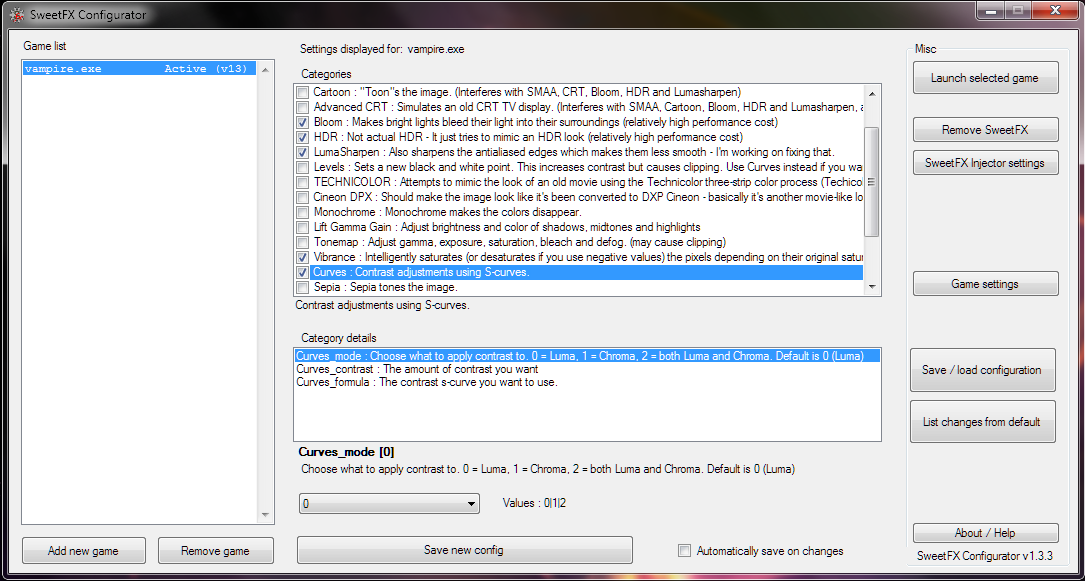

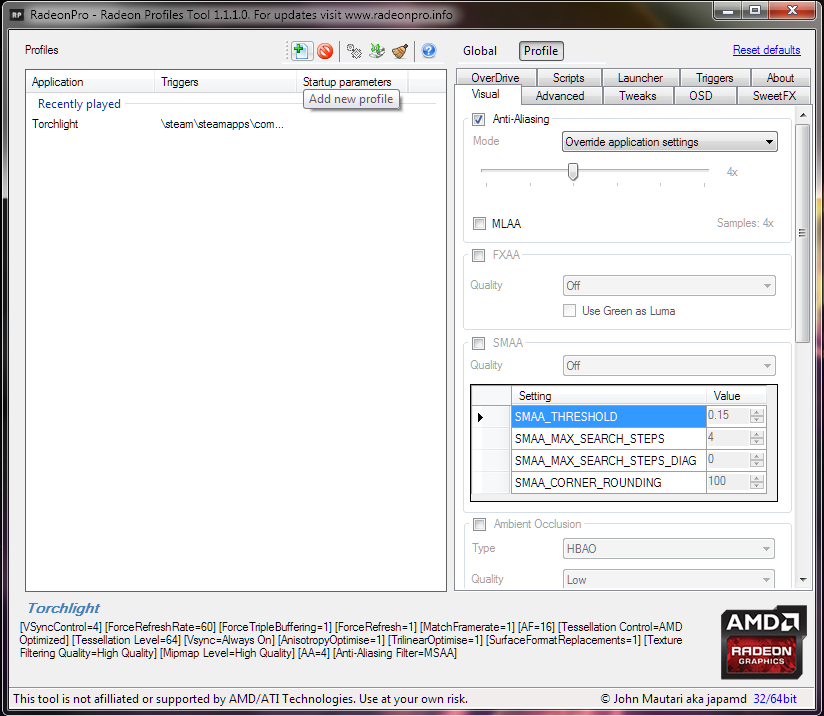
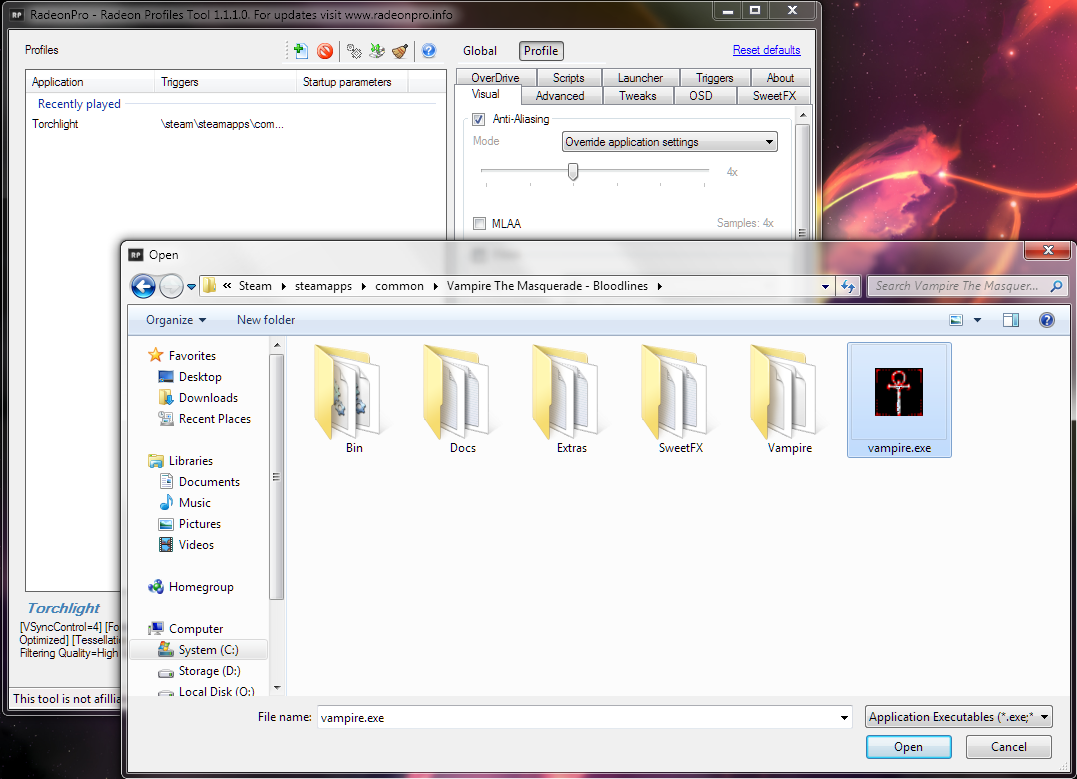
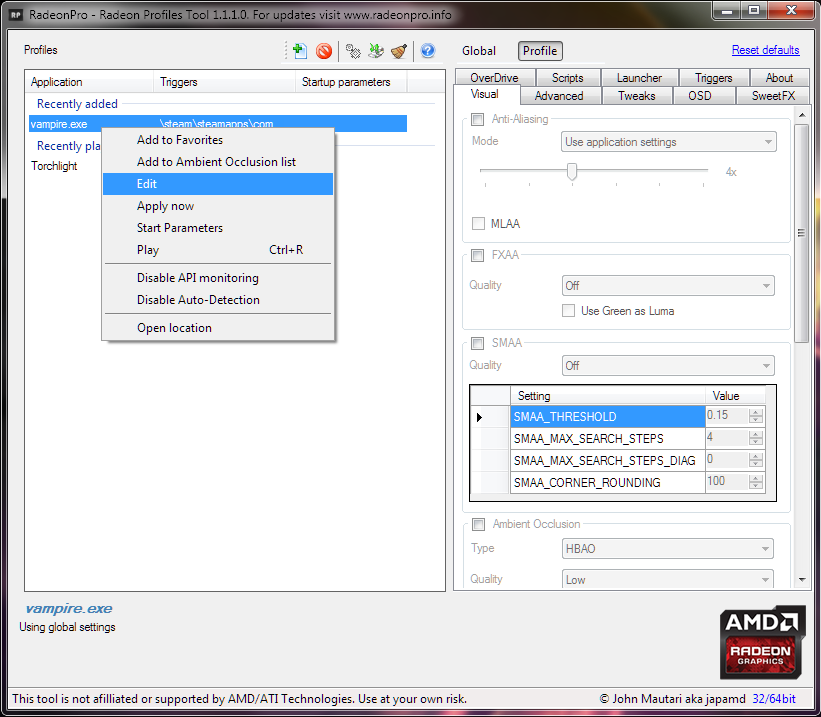
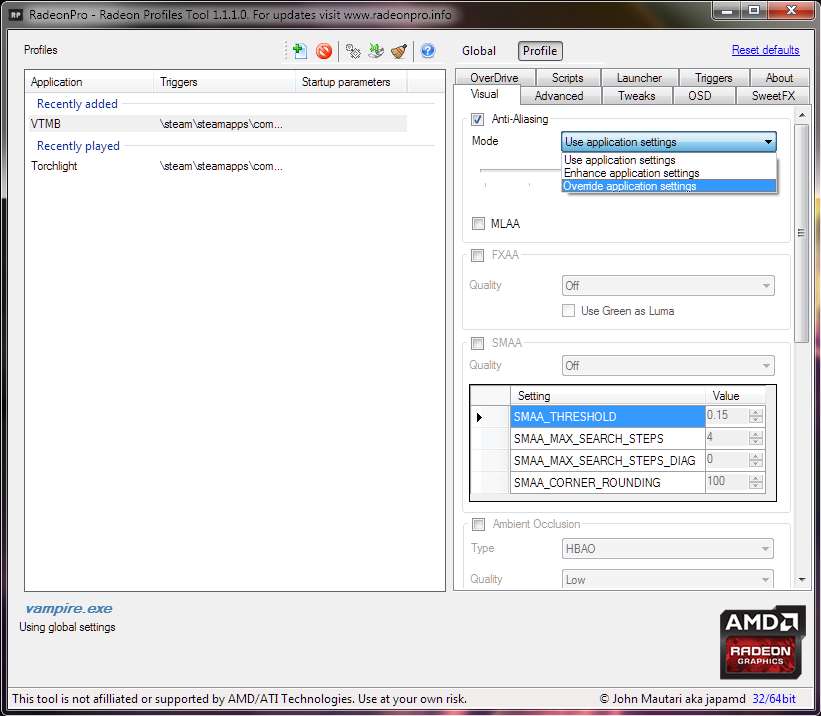
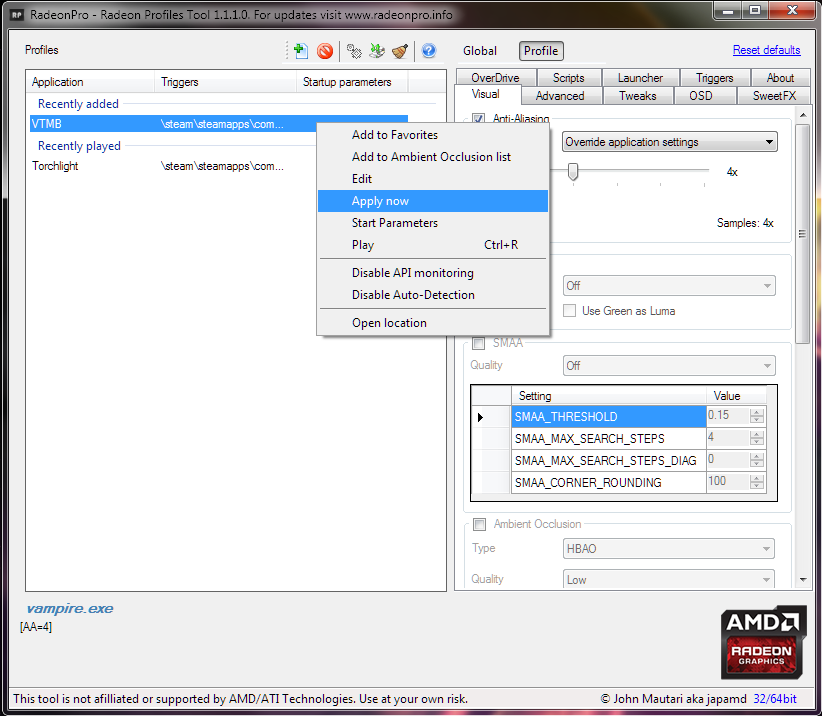

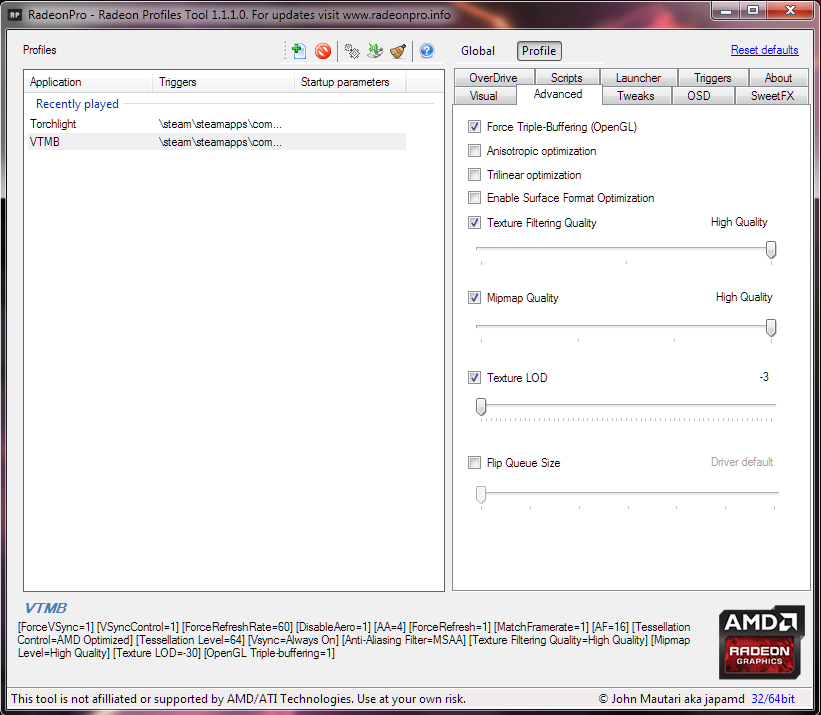
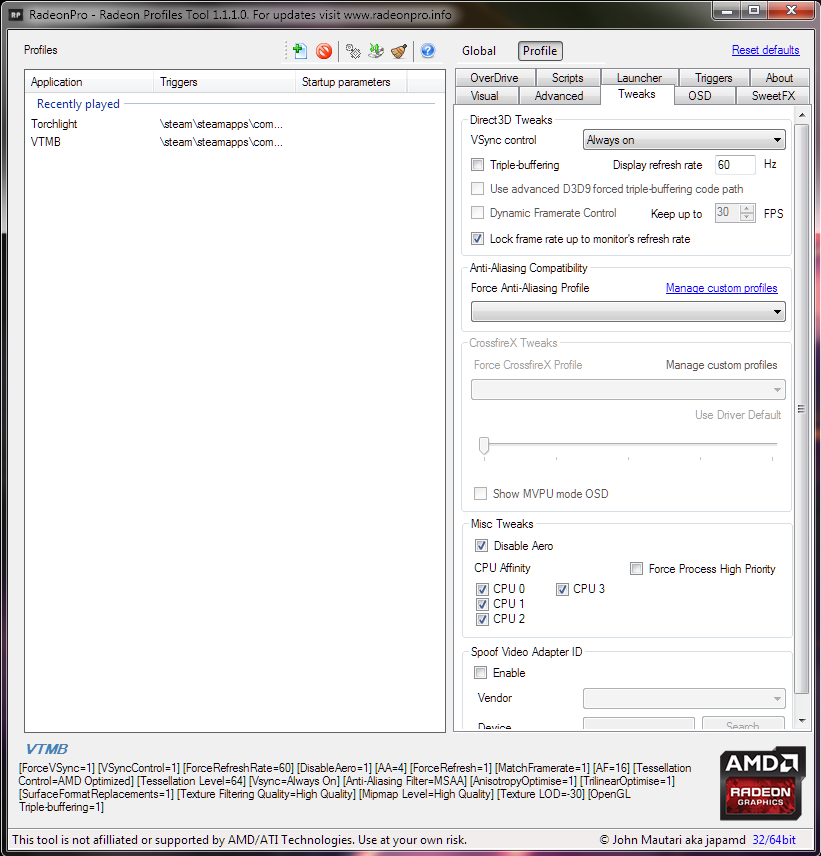




His changelog is all over the place and doesn't include issues that come from using UPB, but for example with just the Basic patch you can obtain weapons way earlier than you're supposed to. More importantly, it actually changes a lot of dialogue options around, the only way you'd be able to tell is if you compared the unmodded game with the UPB, good luck launching that on W10/W11. For a game that's always praised for the role-playing elements and 1-on-1 conversations isn't it important to keep this one aspect exactly the same?
I point this out because everywhere you go the Basic version is always advertised as "preserves the original experience while only fixing bugs", when that's not really the case.