Install Steam
login
|
language
简体中文 (Simplified Chinese)
繁體中文 (Traditional Chinese)
日本語 (Japanese)
한국어 (Korean)
ไทย (Thai)
Български (Bulgarian)
Čeština (Czech)
Dansk (Danish)
Deutsch (German)
Español - España (Spanish - Spain)
Español - Latinoamérica (Spanish - Latin America)
Ελληνικά (Greek)
Français (French)
Italiano (Italian)
Bahasa Indonesia (Indonesian)
Magyar (Hungarian)
Nederlands (Dutch)
Norsk (Norwegian)
Polski (Polish)
Português (Portuguese - Portugal)
Português - Brasil (Portuguese - Brazil)
Română (Romanian)
Русский (Russian)
Suomi (Finnish)
Svenska (Swedish)
Türkçe (Turkish)
Tiếng Việt (Vietnamese)
Українська (Ukrainian)
Report a translation problem










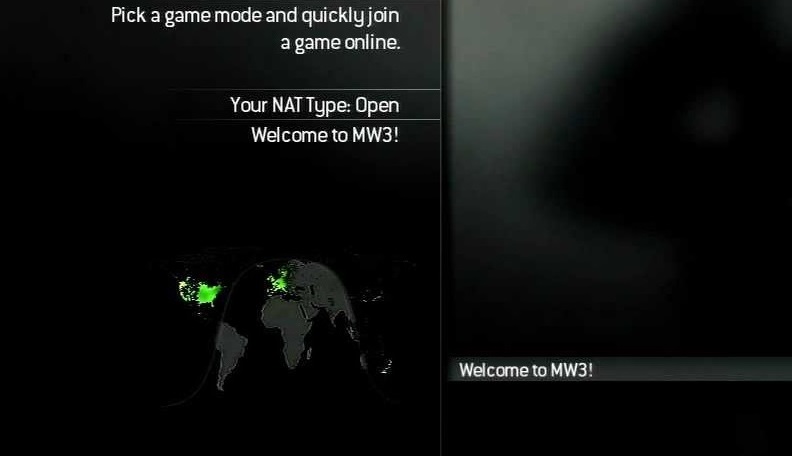




What this does, is whenever that device connects to the router (even if the router has been restarted), the router will always assign the device the same IP address (your device IPV6 address never changes, even after rebooting or windows updates etc.), meaning you no longer have a dynamic IPV4 address for the device you want to set up port forwarding and/or the steps that have been provided in Method A.
However, if you factory reset your router, you'll need to setup the manual IPV4 assigning again.
Hope this helps someone!
3) Within your router settings somewhere you should be able to setup manual IPV4 assigning - For me under the "Advanced Settings" section > LAN > DHCP Server, at the bottom there's the ability to manually assign IPV4 addresses based on the IPV6 address
a) Enter the IPV6 address from step 2.b into the IPV6 Address (sometimes referred as "MAC Address") input (or select it from a drop down menu if provided)
b) Enter a valid IPV4 address into the IP address input
c) Save the manual IPV4 assigning.
4) Reboot your device or disconnect the device from the router & reconnect it
5) Open cmd again (if restarted) and type ipconfig - you should notice the IPV4 address is what you've setup in your router
Part 1 of 3
1) Open cmd and type ipconfig and take note of the IPV4 Address
2) Login into you router and navigate to where your router displays what devices are connect - For me, on an ASUS DSL-N16 router, once logged in there's a desktop icon with "Clients: X" (where x is the number of devices connected) clicking this will display a list of all connected devices to the router, regardless of wired/wireless
a) Each connected device should show you the IPV4 & IPV6 Addresses
b) Find the connected device which matches your IPV4 Address from step 1 and take note of
the IPV6 Address (i.e. E0:D5:5E:6A:AD:F6)
I have been trying hard to open this
my NAT is "Moderate"