Instalează Steam
conectare
|
limbă
简体中文 (chineză simplificată)
繁體中文 (chineză tradițională)
日本語 (japoneză)
한국어 (coreeană)
ไทย (thailandeză)
български (bulgară)
Čeština (cehă)
Dansk (daneză)
Deutsch (germană)
English (engleză)
Español - España (spaniolă - Spania)
Español - Latinoamérica (spaniolă - America Latină)
Ελληνικά (greacă)
Français (franceză)
Italiano (italiană)
Bahasa Indonesia (indoneziană)
Magyar (maghiară)
Nederlands (neerlandeză)
Norsk (norvegiană)
Polski (poloneză)
Português (portugheză - Portugalia)
Português - Brasil (portugheză - Brazilia)
Русский (rusă)
Suomi (finlandeză)
Svenska (suedeză)
Türkçe (turcă)
Tiếng Việt (vietnameză)
Українська (ucraineană)
Raportează o problemă de traducere








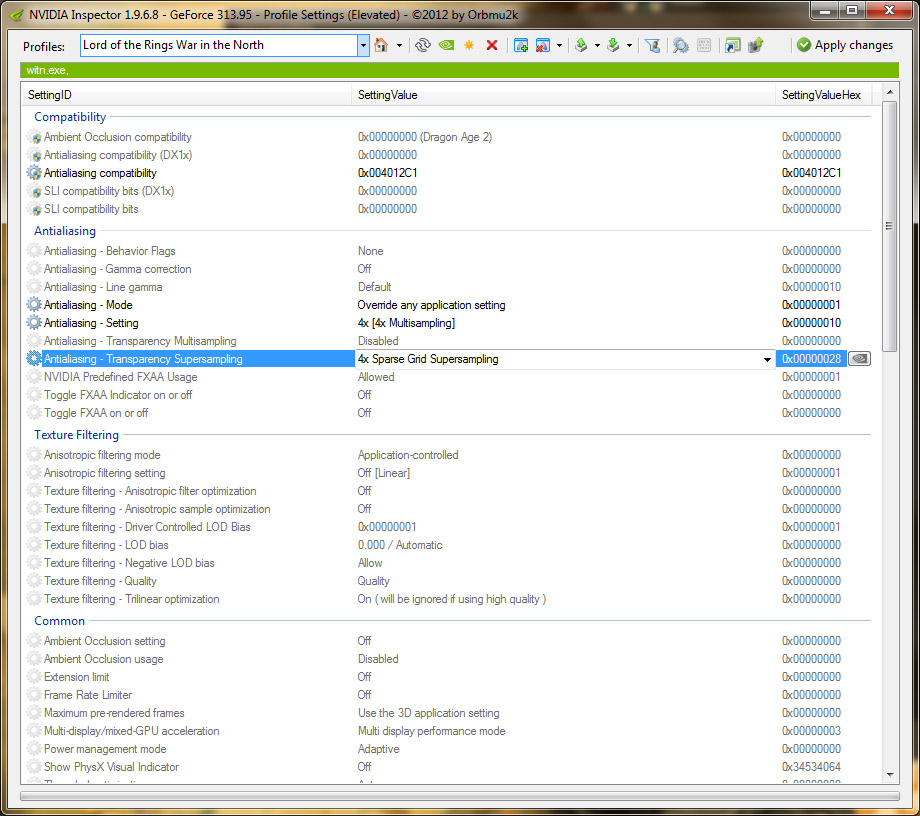




If after following these instructions your characters have a white outline simply disable Ambient Occlusion in the in-game menu. From what I have read Ambient Occlusion does not work and thus you won't lose any visual quality. I could not tell any difference myself...
You do need the inspector, because the default AA override doesn't work for this game. You need to specify the antialiasing compatibility bits else it won't work.
Note newer driver versions have added a specific aa compatibility profile for this game, however it still isn't enabled by default oddly. So you have to specific it with the inspector, tho it has the games name right on it now. It's now 0x0041244.